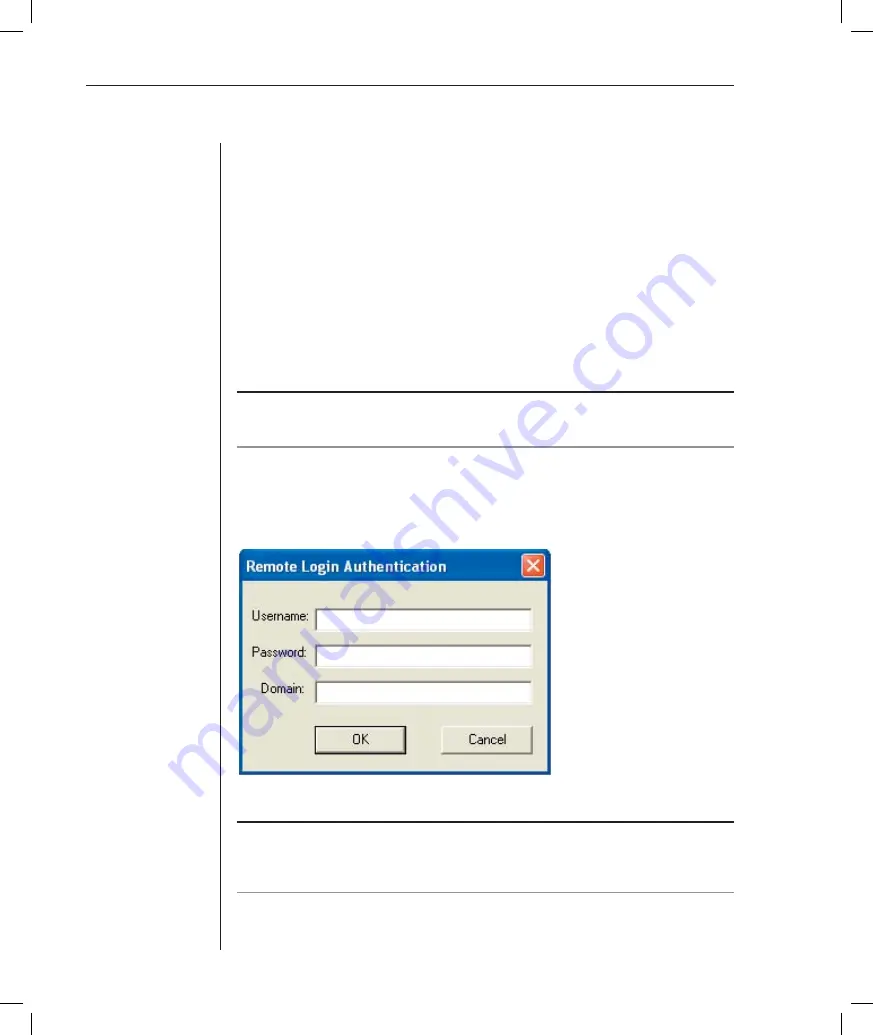
62
DSR Installer/User Guide
•
Ensure that an external modem is attached to the DSR1021 switch
MODEM port. The modem should have auto-answer turned off (typically
a modem’s default setting).
•
Ensure that your Client PC contains dial-up software and that the software
is confi gured properly. See your operating system documentation for
more information.
To establish a remote DSView Client software session over a
modem connection:
1.
Establish a dial-up connection to the DSR1021 switch from the DSView
Client software PC. The IP address 10.0.0.2 will be assigned to the DSR1021
switch and the IP address 10.0.0.3 will be assigned to the DSView Client
software PC.
NOTE:
Windows displays a dialog box that prompts the DSR switch user for a username and
password when a dial-up connection is established. It is not necessary to enter a username or
password in the dialog box. When this dialog box appears, click
OK
to dismiss the dialog box.
2. When a connection is established, start the DSView software on the
DSView Client software PC.
3. Select
Options - Remote Operations - Enable
. The Remote Login
Authentication dialog box displays.
Figure B.1: Remote Login Authentication Dialog Box
NOTE:
The DSR1021 switch will disconnect the modem connection if a DSR switch user does
not log in within the time period specifi ed by the Authentication Timeout value. The default
authentication time-out value (120 seconds) may be changed using the Terminal Applications
menu. See Chapter 4 for more information.
Summary of Contents for DSR 1021
Page 1: ...Installer User Guide DSR 1021 ...
Page 6: ......
Page 7: ...Contents Features and Benefits 3 Safety Precautions 6 1 Product Overview ...
Page 12: ...Contents Getting Started 9 Installing the DSR Switch 11 2 Installation ...
Page 48: ...Contents Accessing the Terminal Applications Menu 47 4 Terminal Operations ...
Page 56: ...54 DSR Installer User Guide ...
Page 77: ...76 DSR Installer User Guide ...
















































