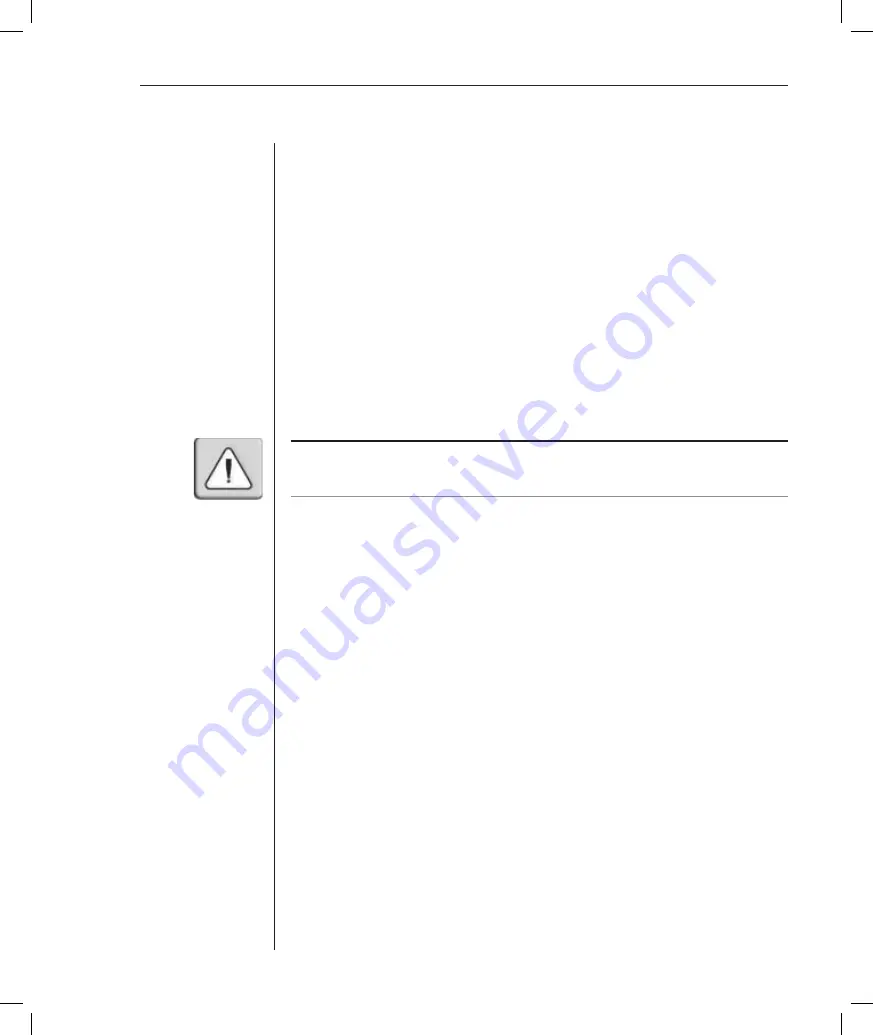
Chapter 4: Terminal Operations
53
To activate security:
1.
Select the
Set/Change Password
menu option. You will be prompted to
decide if you wish to continue. Enter a
Y
.
2. Type a password for this DSR1021 switch and press
Enter
. This password
may be up to 14 characters long.
3. You will be prompted to re-type the password. Once you complete this
step, security will be active and you will not be able to access DSR1021
switch terminal operations without the password.
To change the password:
1. Select the
Set/Change Password
menu option.
2. You will be prompted to type the old password and a new one.
3. Re-enter the new password to verify.
CAUTION:
This password places your DSR1021 switch terminal in a secure mode. This
password should be guarded like any network password and care should be taken to avoid
forgetting or misplacing it. There are no means for recovering a lost password.
Restore Factory Defaults
This menu option will restore the Network Configuration, the Security
Configuration and the SNMP Configuration options to the default settings.
Reset Appliance
This menu option allows you to execute a soft reset of the DSR1021 switch.
Exit
This menu selection will return you to the ready prompt.
Summary of Contents for DSR 1021
Page 1: ...Installer User Guide DSR 1021 ...
Page 6: ......
Page 7: ...Contents Features and Benefits 3 Safety Precautions 6 1 Product Overview ...
Page 12: ...Contents Getting Started 9 Installing the DSR Switch 11 2 Installation ...
Page 48: ...Contents Accessing the Terminal Applications Menu 47 4 Terminal Operations ...
Page 56: ...54 DSR Installer User Guide ...
Page 77: ...76 DSR Installer User Guide ...
















































