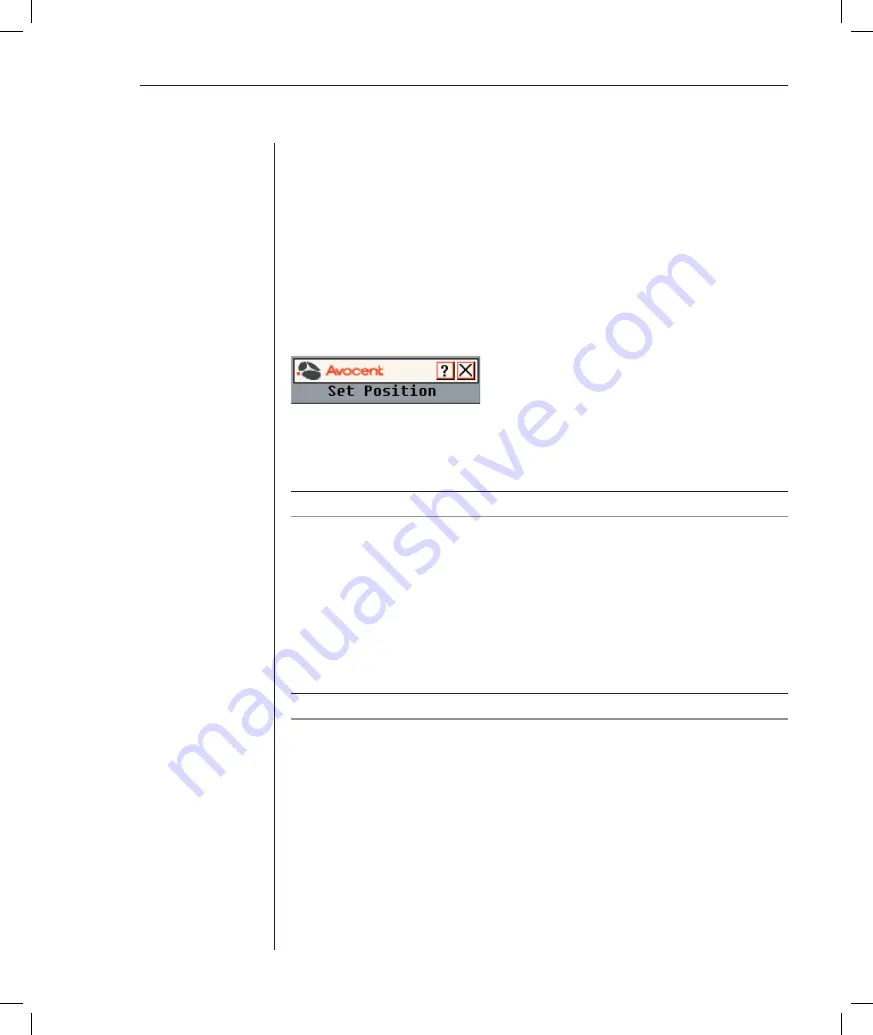
Chapter 3: Local Port Operation
31
3. Select a fl ag color in
Display Color
. The following fl ag colors are available:
•
Flag 1
- Grey fl ag with black text
•
Flag 2
- White fl ag with red text
•
Flag 3
- White fl ag with blue text
•
Flag 4
- White fl ag with violet text
4. In Display Mode, select
Opaque
for a solid color fl ag or select
Transparent
to see the desktop through the fl ag.
5. To position the status fl ag on the desktop:
a. Click
Set Position
to gain access to the Position Flag screen.
Figure 3.7: Position Flag
b. Left-click on the title bar and drag to the desired location.
c. Right-click to return to the Flag dialog box.
NOTE:
Changes made to the fl ag position are not saved until you click
OK
in the Flag dialog box.
6. Click
OK
to save settings.
-or-
Click
X
to exit without saving changes.
Broadcasting to Servers
The local user can simultaneously control multiple servers in a system to
ensure that all selected servers receive identical input. You can choose to
broadcast keystrokes and/or mouse movements independently.
NOTE:
You can broadcast to as many as eight servers at a time, one server per port.
To access the Broadcast dialog box:
1.
If the OSCAR interface is not open, press
Print Screen
. The Main dialog
box will appear.
2. Click
Setup - Broadcast
. The Broadcast dialog box appears.
Summary of Contents for DSR 1021
Page 1: ...Installer User Guide DSR 1021 ...
Page 6: ......
Page 7: ...Contents Features and Benefits 3 Safety Precautions 6 1 Product Overview ...
Page 12: ...Contents Getting Started 9 Installing the DSR Switch 11 2 Installation ...
Page 48: ...Contents Accessing the Terminal Applications Menu 47 4 Terminal Operations ...
Page 56: ...54 DSR Installer User Guide ...
Page 77: ...76 DSR Installer User Guide ...






























