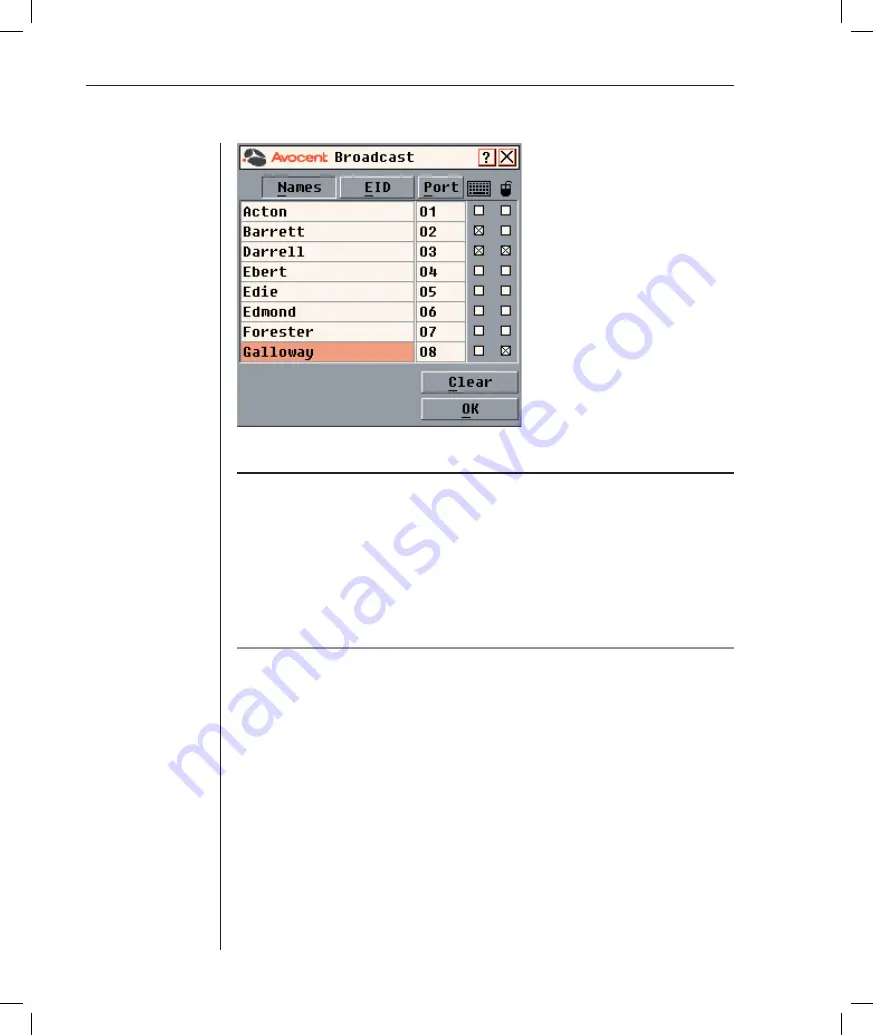
32
DSR Installer/User Guide
Figure 3.8: Broadcast Dialog Box
NOTE: Broadcasting Keystrokes -
The keyboard state must be identical for all servers
receiving a broadcast to interpret keystrokes identically. Specifi cally, the
Caps Lock
and
Num
Lock
modes must be the same on all keyboards. While the appliance attempts to send
keystrokes to the selected servers simultaneously, some servers may inhibit and thereby delay
the transmission.
Broadcasting Mouse Movements -
For the mouse to work accurately, all systems must have
identical mouse drivers, desktops (such as identically placed icons) and video resolutions. In
addition, the mouse must be in exactly the same place on all screens. Because these conditions
are extremely diffi cult to achieve, broadcasting mouse movements to multiple systems may have
unpredictable results.
To broadcast to selected servers:
1. From the Broadcast dialog box, select the mouse and/or keyboard
checkboxes for the servers that are to receive the broadcast commands.
-or-
Press the
Up
or
Down Arrow
keys to move the cursor to the target server.
Then press
Alt+K
to select the keyboard checkbox and/or
Alt+M
to select
the mouse checkbox. Repeat for additional servers.
2. Click
OK
to save the settings and return to the Setup dialog box. Click
X
or
press
Escape
to return to the Main dialog box.
3. Click
Commands
. The Commands dialog box appears.
4. Click the
Broadcast Enable
checkbox to activate broadcasting.
5. From the user station, type the information and/or perform the mouse
movements you want to broadcast.
Summary of Contents for DSR 1021
Page 1: ...Installer User Guide DSR 1021 ...
Page 6: ......
Page 7: ...Contents Features and Benefits 3 Safety Precautions 6 1 Product Overview ...
Page 12: ...Contents Getting Started 9 Installing the DSR Switch 11 2 Installation ...
Page 48: ...Contents Accessing the Terminal Applications Menu 47 4 Terminal Operations ...
Page 56: ...54 DSR Installer User Guide ...
Page 77: ...76 DSR Installer User Guide ...






























