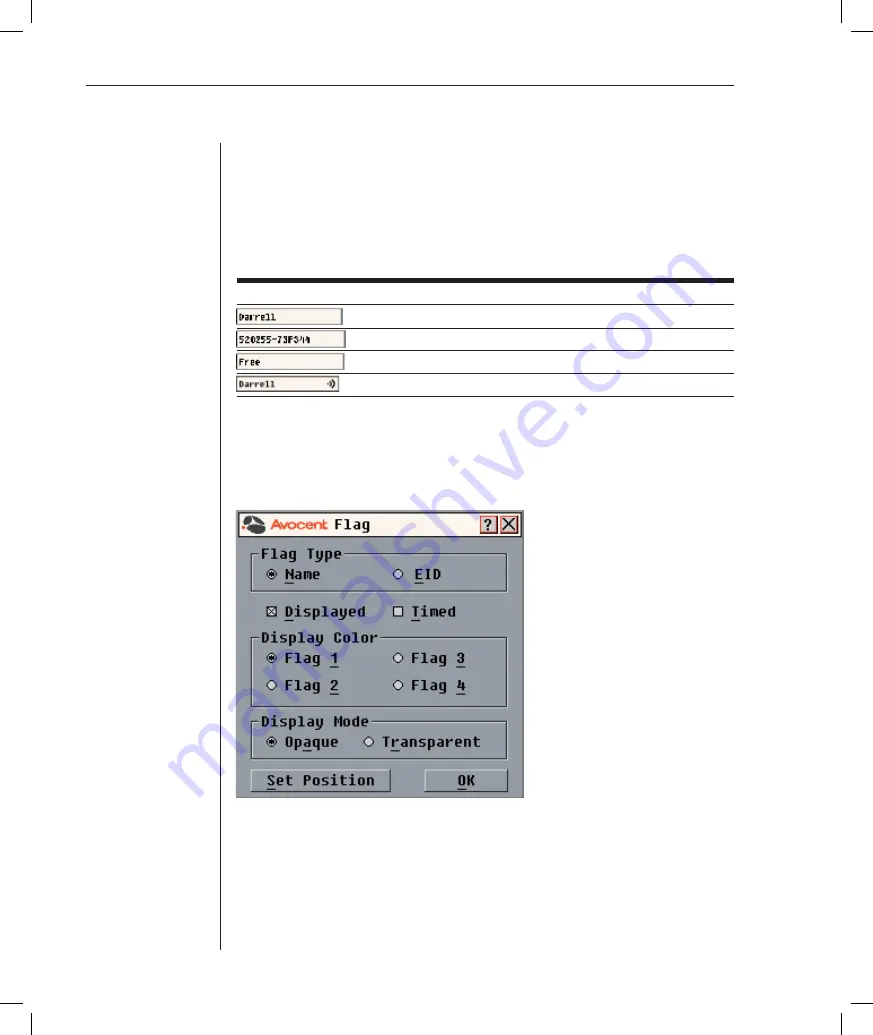
30
DSR Installer/User Guide
Controlling the Status Flag
The status flag displays on your desktop and shows the name or EID number
of the selected server or the status of the selected port. Use the Flag dialog box
to confi gure the fl ag to display by server name or EID number, or to change
the fl ag color, opacity, display time and location on the desktop.
OSCAR Interface Status Flags
Flag Description
Flag type by name
Flag type by EID number
Flag indicating that the user has been disconnected from all systems
Flag indicating that broadcast mode is enabled
To access the Flag dialog box:
1.
If the OSCAR interface is not open, press
Print Screen
. The Main dialog
box will appear.
2. Click
Setup - Flag.
The Flag dialog box appears.
Figure 3.6: Flag Dialog Box
To determine how the status fl ag is displayed:
1.
Select
Name
or
EID
to determine what information will be displayed.
2. Select
Displayed
to show the fl ag all the time or select
Timed
to display the
fl ag for only fi ve seconds after switching.
Summary of Contents for DSR 1021
Page 1: ...Installer User Guide DSR 1021 ...
Page 6: ......
Page 7: ...Contents Features and Benefits 3 Safety Precautions 6 1 Product Overview ...
Page 12: ...Contents Getting Started 9 Installing the DSR Switch 11 2 Installation ...
Page 48: ...Contents Accessing the Terminal Applications Menu 47 4 Terminal Operations ...
Page 56: ...54 DSR Installer User Guide ...
Page 77: ...76 DSR Installer User Guide ...






























