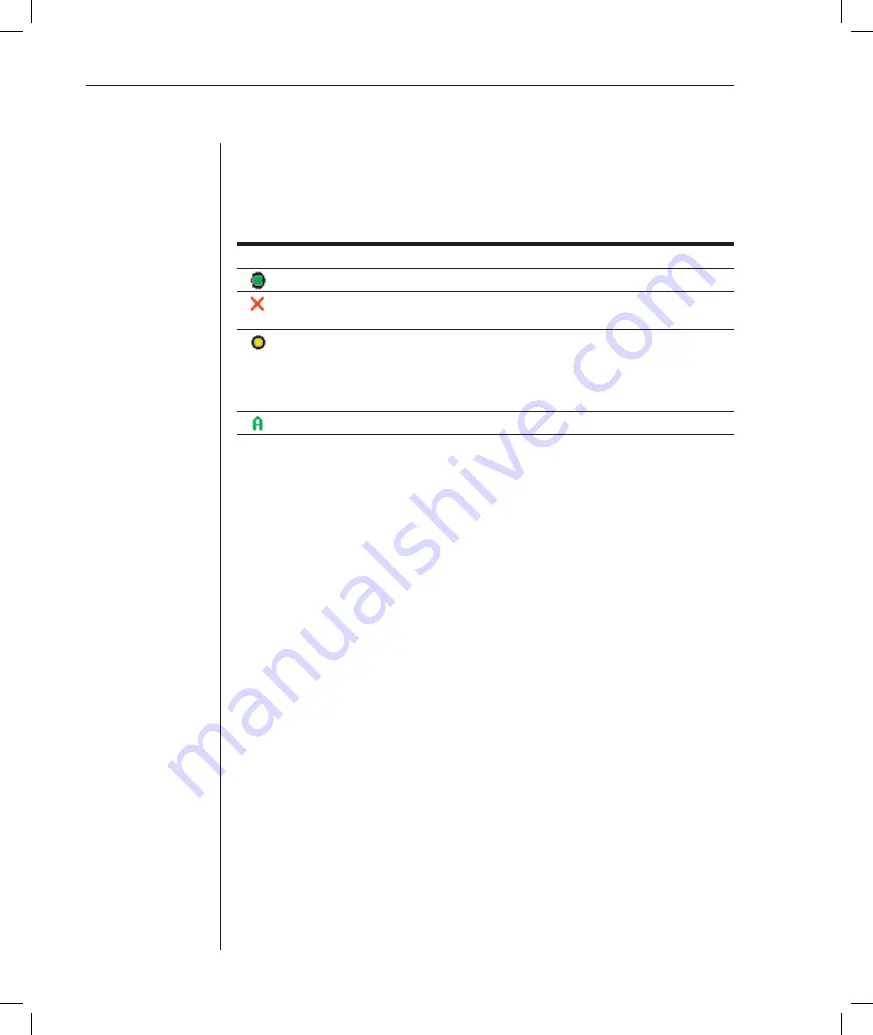
22
DSR Installer/User Guide
Viewing the status of your DSR switching system
The status of servers in your system is indicated in the far right columns of the
Main dialog box. The following table describes the status symbols.
OSCAR Interface Status Symbols
Symbol Description
(green circle) Server connected, powered up and the DSRIQ module is online.
(red X) Connected server is powered down or is not operating properly and
the DSRIQ module is offl ine.
(yellow circle) The designated DSRIQ module is being upgraded. When this
symbol displays, do not cycle power to the DSR1021 switch or connected
servers and do not disconnect DSRIQ modules. Doing so may render the module
permanently inoperable and require the DSRIQ module to be returned to the factory
for repair.
(green letter) DSRIQ module is being accessed by the indicated user channel.
Selecting servers and serial devices
Use the Main dialog box to select servers and serial devices. When you select a
server or serial device, the DSR1021 switch reconfigures the keyboard and mouse
to the settings for the selected server or serial device.
To select servers or serial devices:
Double-click the server or serial device name, EID or port number.
-or-
If the display order of your list is by port (
Port
button is depressed), type the
port number and press
Enter
.
-or-
If the display order of your list is by name or EID (
Name
or
EID
button is
depressed), type the first few letters of the name of the server or serial device,
or the EID number to establish it as unique, and press
Enter
.
To select the previous server or serial device:
Press
Print Screen
and then
Backspace
. This key combination toggles you
between the previous and current connections.
To disconnect from a server or serial device:
Press
Print Screen
and then
Alt
+
Ø
. This leaves the user in a free state, with no
server or serial device selected. The status flag on your desktop displays
Free
.
Summary of Contents for DSR 1021
Page 1: ...Installer User Guide DSR 1021 ...
Page 6: ......
Page 7: ...Contents Features and Benefits 3 Safety Precautions 6 1 Product Overview ...
Page 12: ...Contents Getting Started 9 Installing the DSR Switch 11 2 Installation ...
Page 48: ...Contents Accessing the Terminal Applications Menu 47 4 Terminal Operations ...
Page 56: ...54 DSR Installer User Guide ...
Page 77: ...76 DSR Installer User Guide ...
















































