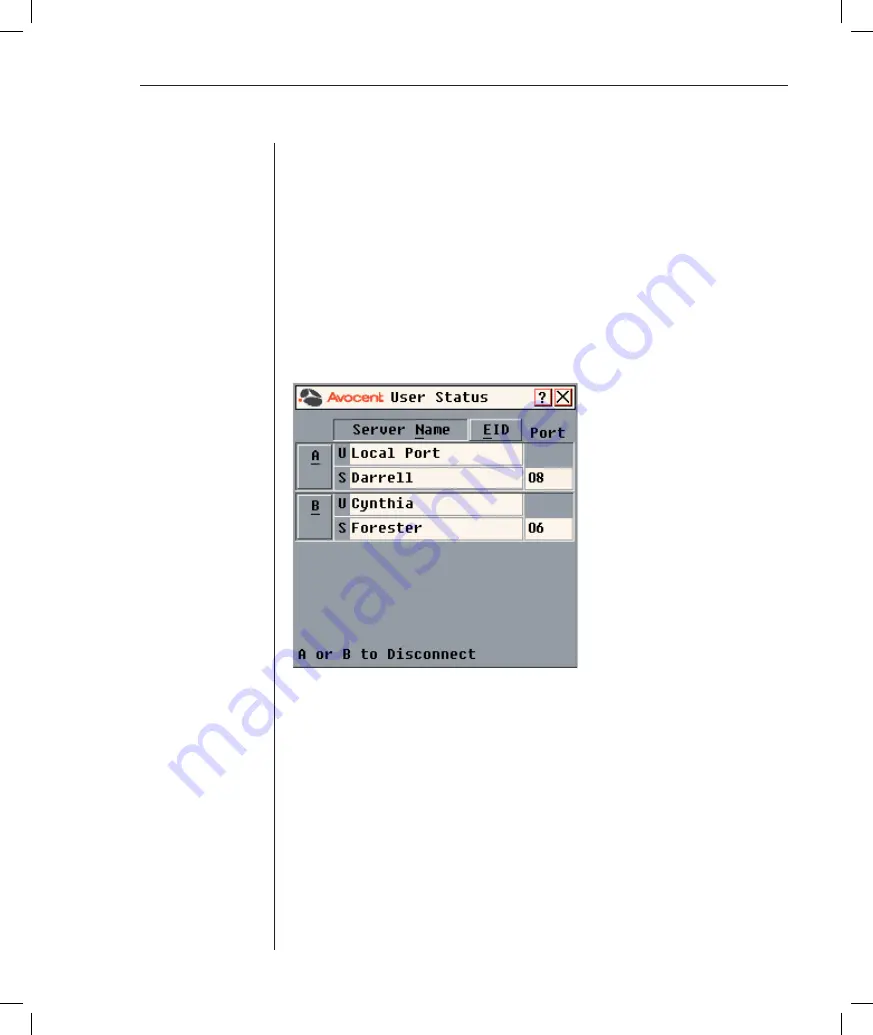
Chapter 3: Local Port Operation
41
Viewing and Disconnecting User Connections
You can view and disconnect users through the User Status dialog box. The
username (U) will always be displayed; however, you can display either the
server name or EID number to which a user is connected. If there is no user
currently connected to a channel, the user field will be blank and the server
field will display
Free
.
To view current user connections:
1.
If the OSCAR interface is not open, press
Print Screen
. The Main dialog
box will appear.
2. Click
Commands - User Status.
The User Status dialog box appears.
Figure 3.14: User Status Dialog Box
To disconnect a user:
1.
If the OSCAR interface is not open, press
Print Screen
. The Main dialog
box will appear.
2. Click
Commands - User Status.
The User Status dialog box appears.
3. Click the letter corresponding to the user to disconnect. The Disconnect
dialog box will appear.
Summary of Contents for DSR 1021
Page 1: ...Installer User Guide DSR 1021 ...
Page 6: ......
Page 7: ...Contents Features and Benefits 3 Safety Precautions 6 1 Product Overview ...
Page 12: ...Contents Getting Started 9 Installing the DSR Switch 11 2 Installation ...
Page 48: ...Contents Accessing the Terminal Applications Menu 47 4 Terminal Operations ...
Page 56: ...54 DSR Installer User Guide ...
Page 77: ...76 DSR Installer User Guide ...






























