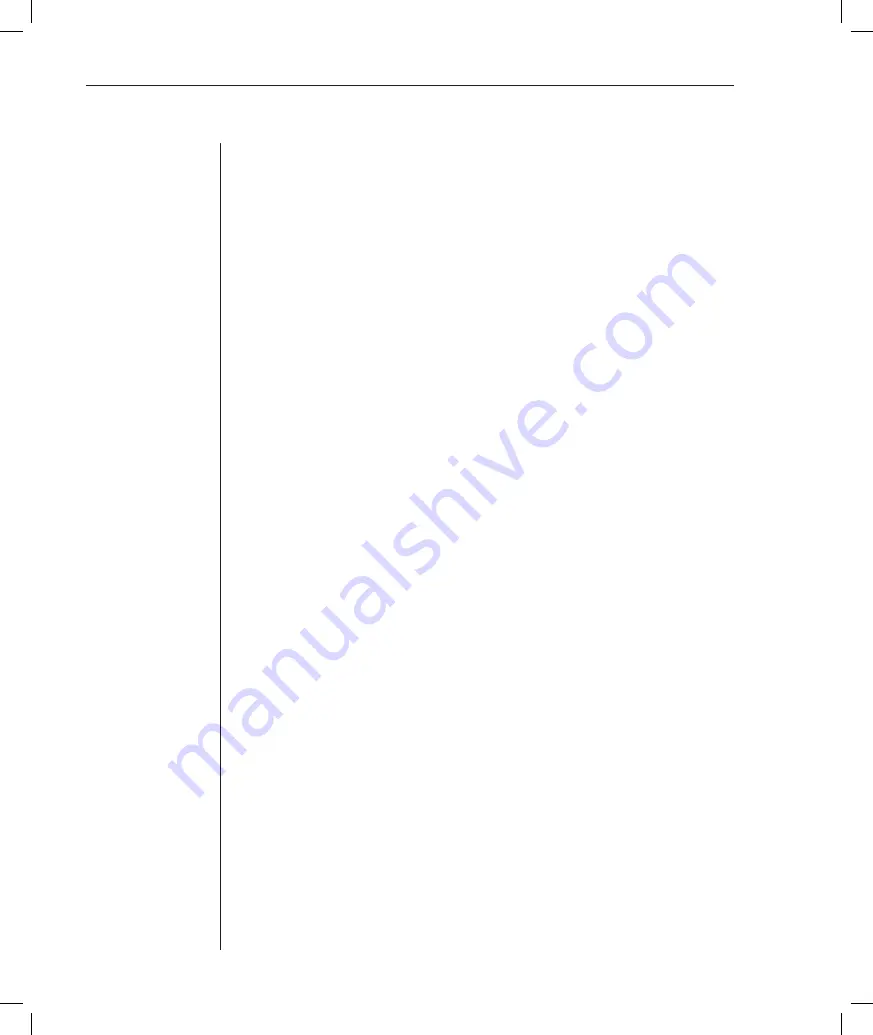
48
DSR Installer/User Guide
When you use the options to add, edit or delete a user, a list of existing users
will appear. You may enter
N
to display the next page of users in the database
or enter
P
to go back to the previous page of users.
To add a user to the DSR1021 switch database:
1.
Select the
PPP Confi guration
menu option.
2. Select option 1,
Authentication Database
. A list of users already within the
database will appear.
3. Enter
A
.
4. You will be prompted to enter the username to add. Type a username and
press
Enter
.
5. You will be prompted to type a password for the user. Type a password
and press
Enter
.
6. You will be prompted to re-type the password. Type the password again
and press
Enter
.
7.
Enter
Ø
to exit.
To rename a user in the DSR1021 switch database:
1.
Select the
PPP Confi guration
menu option.
2. Select option 1,
Authentication Database
. A list of users already within the
database will appear.
3. Enter
E
.
4. You will be prompted to enter the number of the user you wish to rename.
Type the user’s number then press
Enter
.
5. You will be prompted to type a new username for the user. Type a new
username and press
Enter
.
6. You will be prompted to re-type the password. Type the password again
and press
Enter
.
7.
Enter
Ø
to exit.
To remove a user from the DSR1021 switch database:
1.
Select the
PPP Confi guration
menu option.
2. Select option 1,
Authentication Database
. A list of users already within the
database will appear.
3. Enter
D
.
Summary of Contents for DSR 1021
Page 1: ...Installer User Guide DSR 1021 ...
Page 6: ......
Page 7: ...Contents Features and Benefits 3 Safety Precautions 6 1 Product Overview ...
Page 12: ...Contents Getting Started 9 Installing the DSR Switch 11 2 Installation ...
Page 48: ...Contents Accessing the Terminal Applications Menu 47 4 Terminal Operations ...
Page 56: ...54 DSR Installer User Guide ...
Page 77: ...76 DSR Installer User Guide ...






























