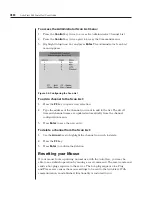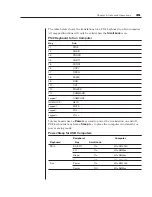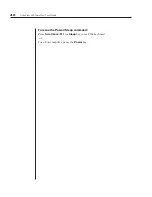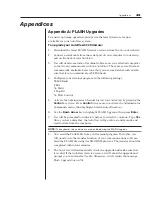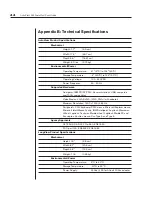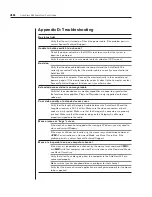Chapter 3: Basic Operations
31
To reset the mouse values:
1. From the Administrator Channel List, press the
Control
key twice to access
the Command menu.
2. Highlight
either
Reset PS/2 Standard Mse/Kbd
or
Reset PS/2 Wheel Mse/Kbd
,
depending on the type of mouse you are using.
3. Press
Enter
to activate the reset.
Displaying Version Information
Use the Version screen to display the system firmware. This information
facilitates system troubleshooting and support. For optimum performance,
keep your firmware current.
To display version information:
1. From the Administrator Channel List, press the
Control
key twice to access
the Command menu.
2. Highlight
Version Information
and press
Enter
. The Version screen appears.
Keyboard Switching
One of the ways to change the active channel in a non-secured AutoView 424
system is by entering a short sequence of keystrokes on the keyboard. This is
called keyboard, hotkey or soft switching. In addition, there are a variety of
commands that can be activated via the keyboard without having to access the
OSD. The following procedures and tables describe your options.
NOTE:
Hotkey switching is only available in the default non-secure state. For more information on
secure versus non-secure operation, see the
Setting User Station Security
section of this chapter.
Using the Command Mode
The first set of keystrokes places your system in Command Mode. A gray
window with a command line will appear. As long as you are operating in
Command Mode, whatever you type will be interpreted as channel switch
commands until the
Enter
or the
Escape
key is pressed to terminate Command
Mode. None of the keystrokes entered will be forwarded to the attached
computer until you exit Command Mode.
Summary of Contents for AutoView 416
Page 6: ......
Page 7: ...Contents 1 Product Overview Features and Benefits 3 Compatibility 6 Safety Precautions 6...
Page 8: ......
Page 14: ......
Page 24: ......
Page 40: ...34 AutoView 424 Installer User Guide...
Page 41: ...Contents 4 Advanced Operations Multiuser Operation 37 Keyboard Translation 38...
Page 42: ......
Page 48: ......
Page 56: ......
Page 57: ...Guide d installation et d utilisation AutoView 416 424...
Page 62: ......
Page 64: ......
Page 70: ......
Page 80: ......
Page 96: ...34 AutoView 424 Guide d installation et d utilisation...
Page 98: ......
Page 104: ......
Page 112: ......
Page 113: ...Gu a de uso instalaci n AutoView 416 424...
Page 118: ......
Page 120: ......
Page 126: ......
Page 136: ......
Page 152: ...34 Gu a de uso instalaci n de AutoView 424...
Page 153: ...Contenido 4 Operaciones avanzadas Operaci n multiusuario 37 Conversi n de teclado 38...
Page 154: ......
Page 160: ......
Page 168: ......
Page 169: ...Guia de Instala o Utiliza o AutoView 416 424...
Page 174: ......
Page 176: ......
Page 182: ......
Page 192: ......
Page 208: ...34 Guia de Instala o Utiliza o do AutoView 424...
Page 209: ...Conte do 4 Opera es Avan adas Opera o com M ltiplos Usu rios 37 Convers o do Teclado 38...
Page 210: ......
Page 216: ......
Page 224: ......