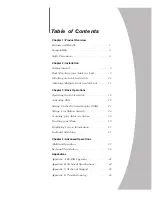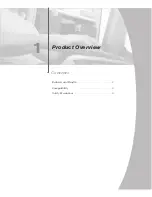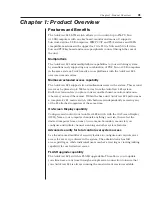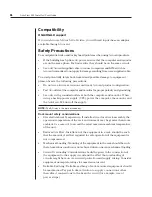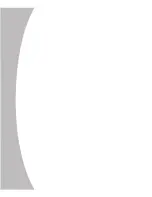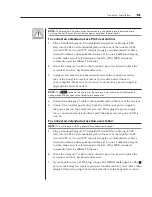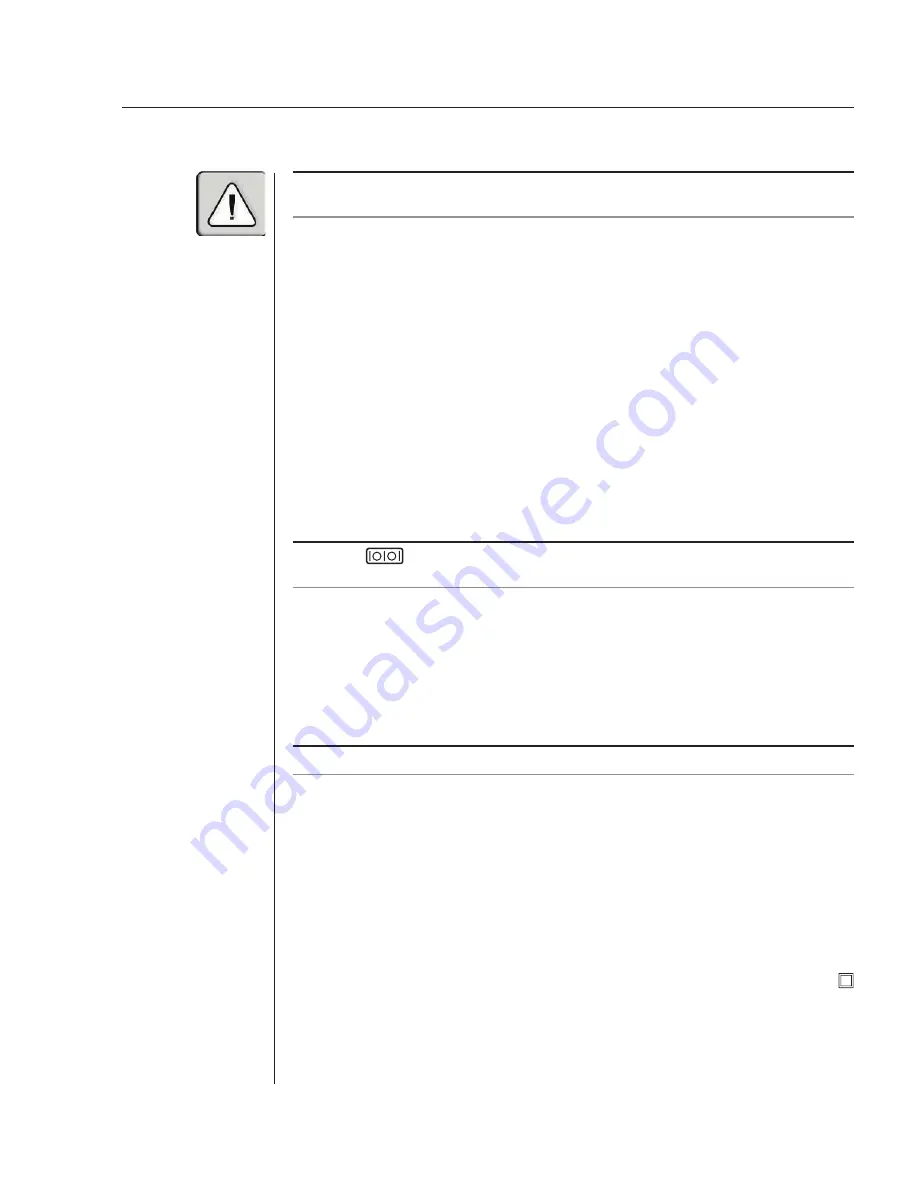
Chapter 2: Installation
13
NOTE:
The AutoView 424 and all attached computers should be powered down before
servicing the unit. Always disconnect the power cord from the wall outlet.
To connect an extended access PS/2 user station:
1. Plug a standard Category 5 Unshielded Twisted Pair cable (up to 500
feet) into the RJ-45 style modular jack on the rear of the AutoView 424.
Avocent C5T or Avocent P5T cable is strongly recommended to achieve
best performance and maximum distance. If you use a different Category
5 cable, make sure it is terminated to the EIA (TIA) 568 B standard,
commonly used for 10BaseT Ethernet.
2. Route the Category 5 cable to the location where you intend to place the
secondary monitor, keyboard and mouse.
3. Connect your monitor, keyboard and mouse to the connectors on the
rear of the LongView receiver just as you would connect them to
your computer. Make sure you connect your monitor’s power supply to
appropriate electrical outlets.
NOTE:
The
connector on the rear of the receiver is not used in any AutoView 424
confi guration. Do not connect anything to this connector.
4.
Connect the Category 5 cable to the modular jack on the rear of the receiver.
5. Connect the circular power plug from the wall mount power supply to
the power port on the LongView receiver. Then plug the power supply
into a convenient electrical outlet. Verify that the receiver’s power LED is
now lit.
To connect an extended access Sun user station:
NOTE:
This will require a VAK-1 adaptor kit available from Avocent.
1. Plug a standard Category 5 Unshielded Twisted Pair cable (up to 500
feet) into the RJ-45 style modular jack on the rear of the AutoView 424.
Avocent C5T or Avocent P5T cable is strongly recommended to achieve
best performance and maximum distance. If you use a different Category
5 cable, make sure it is terminated to the EIA (TIA) 568 B standard,
commonly used for 10BaseT Ethernet.
2. Route the Category 5 cable to the location where you intend to place the
secondary monitor, keyboard and mouse.
3. If your monitor uses a 13W3 plug, connect the 15HDD male adaptor to the
port of your LongView receiver and your monitor cable to your VAK-1 video
adaptor. Otherwise, plug your monitor directly into the LongView receiver.
Summary of Contents for AutoView 416
Page 6: ......
Page 7: ...Contents 1 Product Overview Features and Benefits 3 Compatibility 6 Safety Precautions 6...
Page 8: ......
Page 14: ......
Page 24: ......
Page 40: ...34 AutoView 424 Installer User Guide...
Page 41: ...Contents 4 Advanced Operations Multiuser Operation 37 Keyboard Translation 38...
Page 42: ......
Page 48: ......
Page 56: ......
Page 57: ...Guide d installation et d utilisation AutoView 416 424...
Page 62: ......
Page 64: ......
Page 70: ......
Page 80: ......
Page 96: ...34 AutoView 424 Guide d installation et d utilisation...
Page 98: ......
Page 104: ......
Page 112: ......
Page 113: ...Gu a de uso instalaci n AutoView 416 424...
Page 118: ......
Page 120: ......
Page 126: ......
Page 136: ......
Page 152: ...34 Gu a de uso instalaci n de AutoView 424...
Page 153: ...Contenido 4 Operaciones avanzadas Operaci n multiusuario 37 Conversi n de teclado 38...
Page 154: ......
Page 160: ......
Page 168: ......
Page 169: ...Guia de Instala o Utiliza o AutoView 416 424...
Page 174: ......
Page 176: ......
Page 182: ......
Page 192: ......
Page 208: ...34 Guia de Instala o Utiliza o do AutoView 424...
Page 209: ...Conte do 4 Opera es Avan adas Opera o com M ltiplos Usu rios 37 Convers o do Teclado 38...
Page 210: ......
Page 216: ......
Page 224: ......