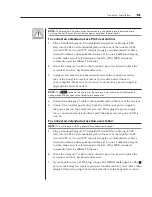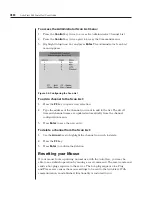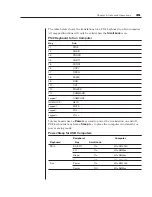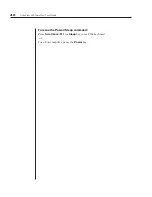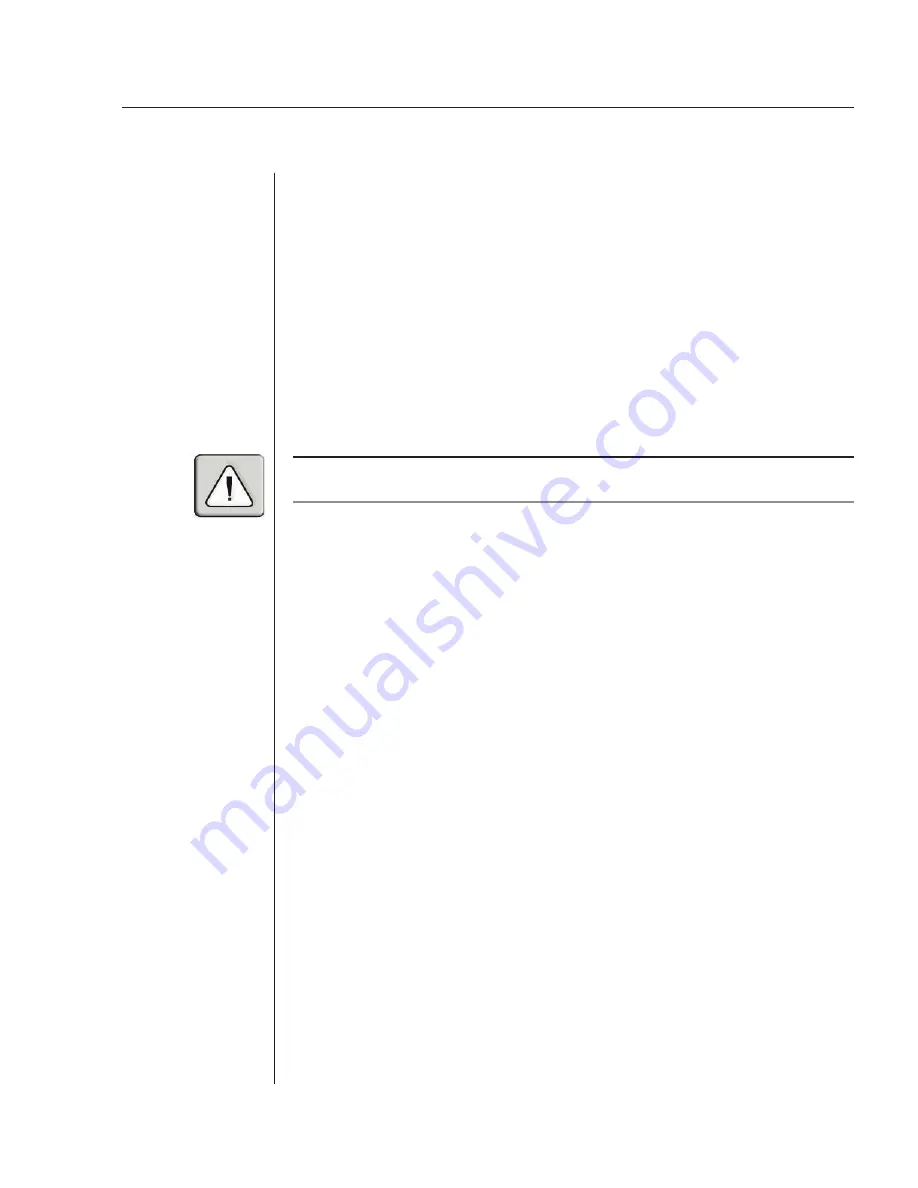
Chapter 3: Basic Operations
27
To create the administrator account:
1. Press
the
Control
key twice to access the Administrator Channel List.
2. Press
the
Control
key twice again to access the Command menu.
3. Select
Administrator Functions - Setup Administrator.
The Administrator
Setup screen appears.
4. Type your password and press
Enter
. (The password is not case sensitive.)
5. Re-enter the password for confirmation.
6. Enter the number of minutes you wish to pass without keyboard/mouse
activity before the administrator is automatically logged out of the system.
Entering
Ø
keeps the administrator logged on continuously;
60
is the
maximum setting.
CAUTION:
Security is enabled once the password has been created. Store a copy of your
password in a safe place.
You should now see the option F10 - Logout at the bottom of your Administrator
Channel List and a lock symbol to the right of the menu headings.
To set up additional users:
1. Press
the
Control
key twice to access the Administrator Channel List.
2. Press
the
Control
key twice again to access the Command menu.
3. Select
Administrator Functions - Setup User 1.
4. Highlight
Name
and type the name for this user.
5. Highlight
Password
and type the password, then confirm it for this user.
(Passwords are not case sensitive.)
6. Highlight
Logout Time
. Type a value in minutes for this user’s logout time.
A value of
Ø
keeps the user logged on continuously;
60
is the maximum
setting. The default is set for 5 minutes.
7. Highlight
Access Setup
. You will see a listing of all attached servers in the
channel list. For each server, choose a level of access for this user by
selecting one of the function keys listed on the screen:
F5
for no access,
F6
for video only or
F7
for video and keyboard/mouse capability. The default
is set for full access. All changes go into effect immediately. Press
Enter
when you are finished.
8. Press
Enter
to accept your selections and repeat steps 3-7 for each
remaining user.
Summary of Contents for AutoView 416
Page 6: ......
Page 7: ...Contents 1 Product Overview Features and Benefits 3 Compatibility 6 Safety Precautions 6...
Page 8: ......
Page 14: ......
Page 24: ......
Page 40: ...34 AutoView 424 Installer User Guide...
Page 41: ...Contents 4 Advanced Operations Multiuser Operation 37 Keyboard Translation 38...
Page 42: ......
Page 48: ......
Page 56: ......
Page 57: ...Guide d installation et d utilisation AutoView 416 424...
Page 62: ......
Page 64: ......
Page 70: ......
Page 80: ......
Page 96: ...34 AutoView 424 Guide d installation et d utilisation...
Page 98: ......
Page 104: ......
Page 112: ......
Page 113: ...Gu a de uso instalaci n AutoView 416 424...
Page 118: ......
Page 120: ......
Page 126: ......
Page 136: ......
Page 152: ...34 Gu a de uso instalaci n de AutoView 424...
Page 153: ...Contenido 4 Operaciones avanzadas Operaci n multiusuario 37 Conversi n de teclado 38...
Page 154: ......
Page 160: ......
Page 168: ......
Page 169: ...Guia de Instala o Utiliza o AutoView 416 424...
Page 174: ......
Page 176: ......
Page 182: ......
Page 192: ......
Page 208: ...34 Guia de Instala o Utiliza o do AutoView 424...
Page 209: ...Conte do 4 Opera es Avan adas Opera o com M ltiplos Usu rios 37 Convers o do Teclado 38...
Page 210: ......
Page 216: ......
Page 224: ......