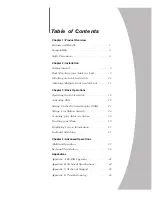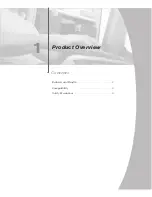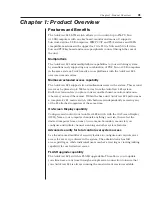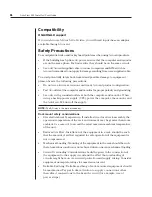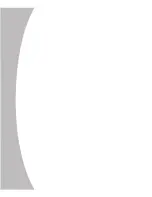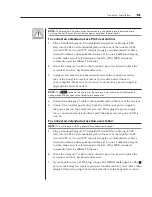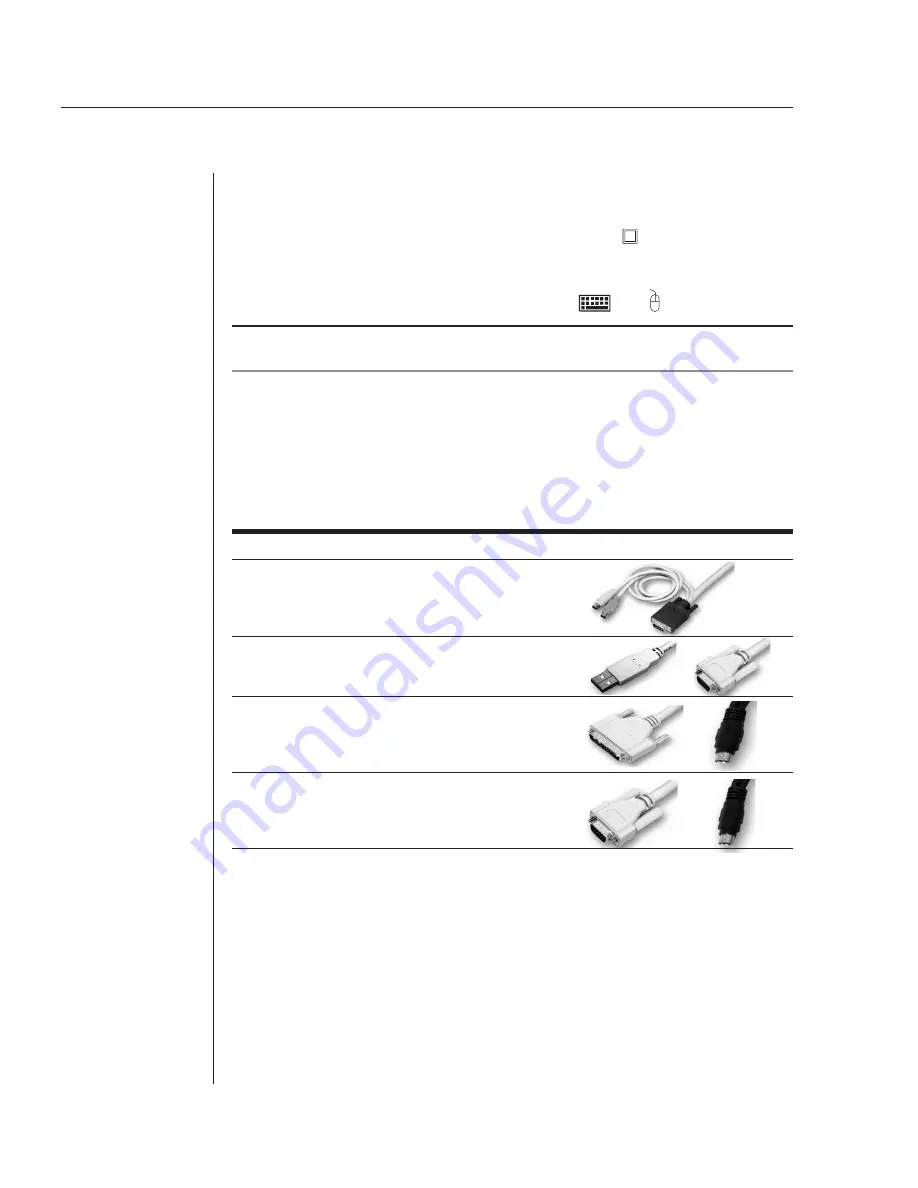
12
AutoView 424 Installer/User Guide
To install an AutoView 424 switch:
1. Power down all computers that will be part of your AutoView 424 system.
2. Plug your VGA monitor cable into the port labeled
on the back of your
AutoView 424. For Sun support, plug your Sun connector into the port
labeled SUN and for PS/2 peripherals, plug your PS/2 keyboard cable and
your PS/2 mouse cable into the ports labeled
and respectively.
NOTE:
A PS/2 keyboard will not function if a Sun keyboard is attached. However, you may
use a PS/2 mouse with a Sun keyboard.
3. Locate the input cable appropriate to the computer you are connecting.
AutoView 424 cable types are identified below. Plug this cable into any
numbered channel port on the rear of the AutoView 424. The other end of
the input cable will have up to three connectors depending on type. Plug
these connectors into the matching ports on your computer.
AutoView 424 Cable Types
Cable
Description
Length
CIFCM-4 PS/2
only/VGA
4
ft
CIFCM-8 PS/2
only/VGA
8
ft
CIFCM-15 PS/2
only/VGA
15
ft
CIFCM-30 PS/2
only/VGA
30
ft
CUSBM-4 USB/VGA
4
ft
CUSBM-8 USB/VGA
8
ft
CUSBM-12 USB/VGA
12
ft
CWSNM-4
SUN Kbd/Mouse 13W3
4 ft
CWSNM-8
SUN Kbd/Mouse 13W3
8 ft
CWSNM-15
SUN Kbd/Mouse 13W3
15 ft
CWSNM-30
SUN Kbd/Mouse 13W3
30 ft
CVSNM-4 SUN
Kbd/Mouse
VGA 4
ft
CVSNM-8
SUN Kbd/Mouse VGA
8 ft
CVSNM-15 SUN
Kbd/Mouse
VGA 15
ft
CVSNM-30 SUN
Kbd/Mouse
VGA 30
ft
4. Locate your next input cable. Repeat step 3 until all computers are properly
attached to the AutoView 424.
5. Locate the power cord that came with your AutoView 424 unit and plug
it into the IEC power connector on the AutoView 424. Make sure that the
power switch is off, then plug the other end of the power cord into an
appropriate AC wall outlet. This outlet must be near the equipment and
easily accessible to allow for unplugging prior to any servicing of the unit.
6.
Power up your AutoView 424 unit first, then power up all attached computers.
Summary of Contents for AutoView 416
Page 6: ......
Page 7: ...Contents 1 Product Overview Features and Benefits 3 Compatibility 6 Safety Precautions 6...
Page 8: ......
Page 14: ......
Page 24: ......
Page 40: ...34 AutoView 424 Installer User Guide...
Page 41: ...Contents 4 Advanced Operations Multiuser Operation 37 Keyboard Translation 38...
Page 42: ......
Page 48: ......
Page 56: ......
Page 57: ...Guide d installation et d utilisation AutoView 416 424...
Page 62: ......
Page 64: ......
Page 70: ......
Page 80: ......
Page 96: ...34 AutoView 424 Guide d installation et d utilisation...
Page 98: ......
Page 104: ......
Page 112: ......
Page 113: ...Gu a de uso instalaci n AutoView 416 424...
Page 118: ......
Page 120: ......
Page 126: ......
Page 136: ......
Page 152: ...34 Gu a de uso instalaci n de AutoView 424...
Page 153: ...Contenido 4 Operaciones avanzadas Operaci n multiusuario 37 Conversi n de teclado 38...
Page 154: ......
Page 160: ......
Page 168: ......
Page 169: ...Guia de Instala o Utiliza o AutoView 416 424...
Page 174: ......
Page 176: ......
Page 182: ......
Page 192: ......
Page 208: ...34 Guia de Instala o Utiliza o do AutoView 424...
Page 209: ...Conte do 4 Opera es Avan adas Opera o com M ltiplos Usu rios 37 Convers o do Teclado 38...
Page 210: ......
Page 216: ......
Page 224: ......