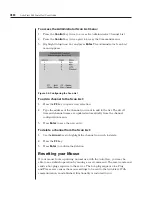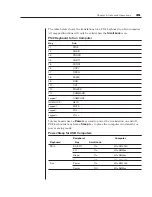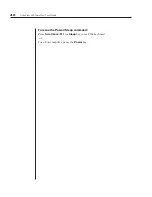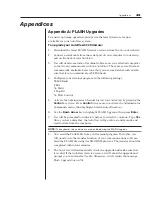28
AutoView 424 Installer/User Guide
To assign the extended access user peripheral type:
1. Press
the
Control
key twice to access the Command menu.
2. Highlight
Administrator Functions - Remote User.
3. Press
the
Space
key to toggle between either
PS/2
or
Sun
peripherals and
press
Enter
.
To assign the power state selection:
1. Press
the
Control
key twice to access the Command menu.
2. Highlight
Administrator Functions - Switch To.
3. Press
the
Space
key to toggle between either
Powered Channels
or
All
Channels
to set the type of system the AutoView 4
24
will switch to. If
Switch To is toggled to All Channels, the AutoView 4
24
will switch to a
connected system regardless of power state. By default, the AutoView will
only switch to systems that are powered up.
To enable the setup port:
1. Press
the
Control
key twice to access the Command menu.
2. Highlight
Administrator Functions - Setup Port
.
3. Press
the
Space
key to toggle between either
For OSD Utility
or
Disabled
.
If you enable the setup port, you can automatically program the OSD via
the OSD Confi guration Utility or perform FLASH upgrades. Depending
on the application, you may be asked to enable the setup port in the
instructions that come with your AutoView enhancement.
Performing FLASH upgrades
FLASH upgrading allows you to update the code that runs your AutoView 424
and keep it current with the latest firmware revisions. For more information,
see
Appendix A
.
Scanning your AutoView System
The AutoView 424 scanning feature allows you to automatically monitor, or
scan, your computer channels without intervention. When keyboard activity is
detected, scanning is suspended until all keyboard activity stops. Scanning then
resumes with the next channel in sequence. The length of time each channel
remains on the screen, or dwell time, is configurable and can be changed at
any time.
Summary of Contents for AutoView 416
Page 6: ......
Page 7: ...Contents 1 Product Overview Features and Benefits 3 Compatibility 6 Safety Precautions 6...
Page 8: ......
Page 14: ......
Page 24: ......
Page 40: ...34 AutoView 424 Installer User Guide...
Page 41: ...Contents 4 Advanced Operations Multiuser Operation 37 Keyboard Translation 38...
Page 42: ......
Page 48: ......
Page 56: ......
Page 57: ...Guide d installation et d utilisation AutoView 416 424...
Page 62: ......
Page 64: ......
Page 70: ......
Page 80: ......
Page 96: ...34 AutoView 424 Guide d installation et d utilisation...
Page 98: ......
Page 104: ......
Page 112: ......
Page 113: ...Gu a de uso instalaci n AutoView 416 424...
Page 118: ......
Page 120: ......
Page 126: ......
Page 136: ......
Page 152: ...34 Gu a de uso instalaci n de AutoView 424...
Page 153: ...Contenido 4 Operaciones avanzadas Operaci n multiusuario 37 Conversi n de teclado 38...
Page 154: ......
Page 160: ......
Page 168: ......
Page 169: ...Guia de Instala o Utiliza o AutoView 416 424...
Page 174: ......
Page 176: ......
Page 182: ......
Page 192: ......
Page 208: ...34 Guia de Instala o Utiliza o do AutoView 424...
Page 209: ...Conte do 4 Opera es Avan adas Opera o com M ltiplos Usu rios 37 Convers o do Teclado 38...
Page 210: ......
Page 216: ......
Page 224: ......