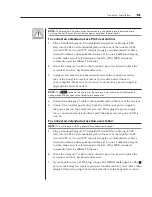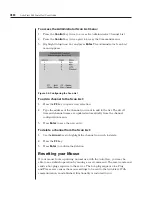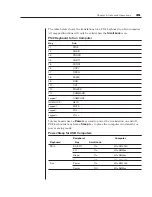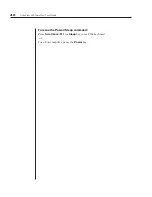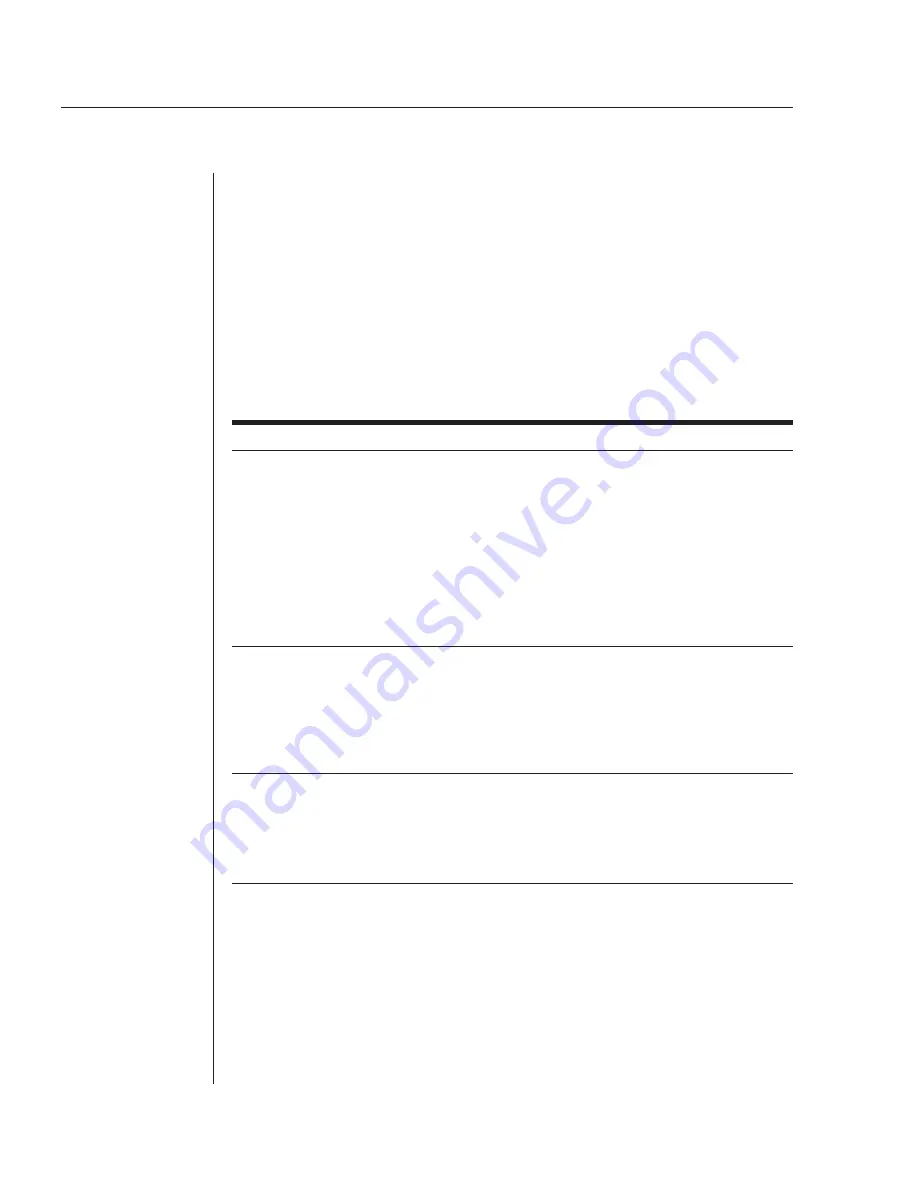
26
AutoView 424 Installer/User Guide
4. Highlight
ID Dwell Time
. Enter a number between Ø-255 seconds. Entering
Ø
disables the ID window. Entering
255
allows the ID window to stay on
screen the entire time the channel is active.
5. Highlight
Save Changes
and press
Enter
.
Setting User Station Security
The Administrator Functions menu allows you to set up the administrator and
user accounts, enable and disable the setup port and utilize the AutoView 424
FLASH upgrade feature. The table below discusses the security features.
Security Operating Modes
Feature Description
Administrator
Setting up an administrator account with a password places your
system in secure mode. A lock symbol will appear to the right of the
screen headings to indicate secure operation. Non-secure systems
do not use passwords. To return your system to the default of non-
secure mode, simply delete the administrator password. When the
administrator password is enabled, user passwords must also be
entered or the switch will not be completely secure. The default for
users is no password. Simply press
Enter
at the prompt. If you
confi gure an administrator password from this menu, your system will
then be in secure mode. A lock symbol will appear to the right of the
menu headings to indicate secure operation.
Logout Capability
You have the option of automatically logging out of the system after
an administrator defi ned period of inactivity. Time-out values can be
set from Ø to 60 minutes. (Default is fi ve minutes.) A value of
Ø
keeps the user logged in continuously. When the time-out is
reached, the current channel is deselected and the display goes to
the login prompt. Users must log in again to access system
computers. This option is only available in secure mode.
Multiple User Logins
You can create up to four user login accounts in addition to the
system administrator. Use these accounts to confi gure and control
server access for every type of system user. The administrator has
full access privileges. Additional users can have viewing or viewing
with keyboard and mouse control capability for each attached server.
This option is only available in secure mode.
To access the Administrator Functions menu:
1. Press
the
Control
key twice to access the Administrator Channel List.
2. Press
the
Control
key twice more to access Administrator Commands.
3. Highlight
Administrator Functions
and press
Enter
.
Summary of Contents for AutoView 416
Page 6: ......
Page 7: ...Contents 1 Product Overview Features and Benefits 3 Compatibility 6 Safety Precautions 6...
Page 8: ......
Page 14: ......
Page 24: ......
Page 40: ...34 AutoView 424 Installer User Guide...
Page 41: ...Contents 4 Advanced Operations Multiuser Operation 37 Keyboard Translation 38...
Page 42: ......
Page 48: ......
Page 56: ......
Page 57: ...Guide d installation et d utilisation AutoView 416 424...
Page 62: ......
Page 64: ......
Page 70: ......
Page 80: ......
Page 96: ...34 AutoView 424 Guide d installation et d utilisation...
Page 98: ......
Page 104: ......
Page 112: ......
Page 113: ...Gu a de uso instalaci n AutoView 416 424...
Page 118: ......
Page 120: ......
Page 126: ......
Page 136: ......
Page 152: ...34 Gu a de uso instalaci n de AutoView 424...
Page 153: ...Contenido 4 Operaciones avanzadas Operaci n multiusuario 37 Conversi n de teclado 38...
Page 154: ......
Page 160: ......
Page 168: ......
Page 169: ...Guia de Instala o Utiliza o AutoView 416 424...
Page 174: ......
Page 176: ......
Page 182: ......
Page 192: ......
Page 208: ...34 Guia de Instala o Utiliza o do AutoView 424...
Page 209: ...Conte do 4 Opera es Avan adas Opera o com M ltiplos Usu rios 37 Convers o do Teclado 38...
Page 210: ......
Page 216: ......
Page 224: ......