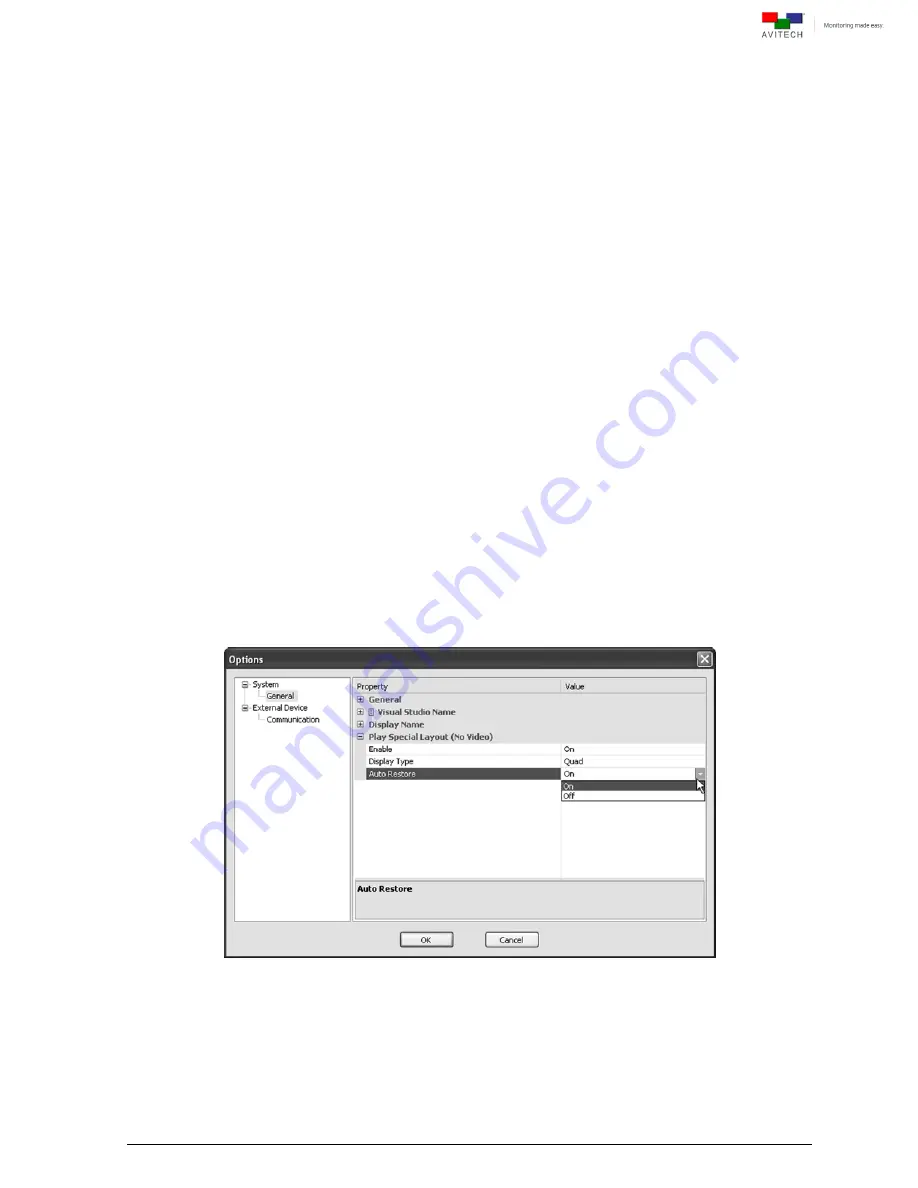
79
Display Type: Quad/Full screen
The following sample scenarios may occur:
Sample scenario 1 – a single window loses video signal
Regardless of the present monitor’s window layout, the quad/full screen layout would be displayed
and the single window without video signal would occupy the top-left position/full screen to warn
user that the particular window has no video signal.
Sample scenario 2 – three windows lose video signal
Regardless of the present monitor’s window layout, the quad layout would be displayed and the
three windows without video signal would occupy the top-left, top-right, and bottom-left positions
to warn the user that the three windows have lost video signal.
Or, the last detected missing video signal of the three windows would occupy the full screen to warn
the user.
Auto Restore
The following sample scenarios may occur:
Sample scenario 1 – a single window loses video signal
Allows the window layout to revert back to where it was before signal loss occurred. Click the drop-
down button (click the Auto Restore cell’s rightmost portion) to select On. When Auto Restore is
disabled (set Off) then right-click the window and select Close to allow the window layout to revert
back to where it was before signal loss occurred.
Sample scenario 2 – window #2 has regained video signal out of the three windows that lost
video signal
Allows window #2 that has regained video signal to be removed from the screen. Click the drop-
down button (click the Auto Restore cell’s rightmost portion) to select On. When Auto Restore is
disabled (set Off) then right-click the window and select Close to allow the window layout to revert
back to what it was before signal loss occurred. For Quad Display Type (previous item) then
window #3 would occupy the place vacated by window #2. Or, for Full screen Display Type, then
the second-to-the-last window that lost video signal would occupy the whole screen.
Figure 5-39
Options: “System”
Æ
”Play Special Layout (No Video)”
Æ
”Auto Restore”






























