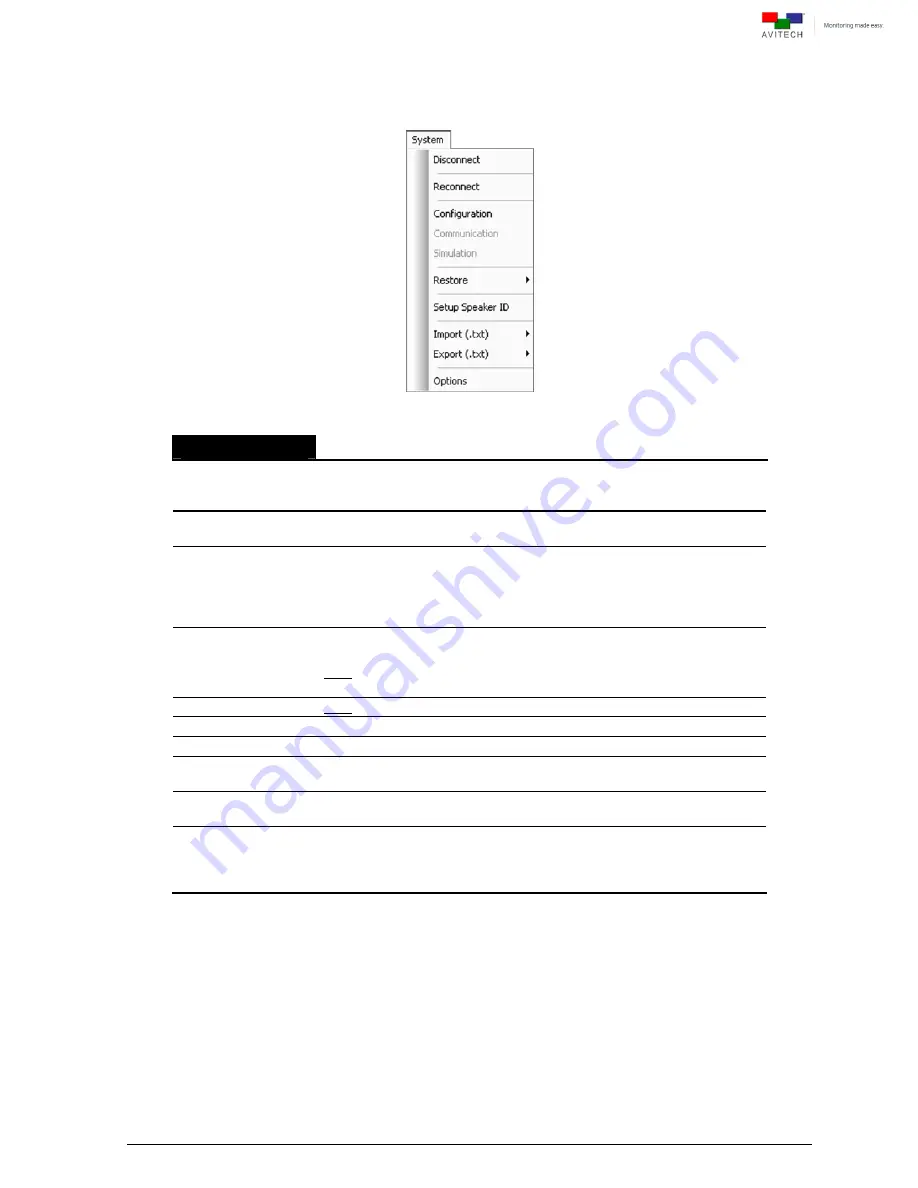
65
5.4 System Menu
Figure 5-12
Phoenix-Q Software: System Menu
System Menu
Connect
or
Disconnect
Connect
the computer and Titan 9000 via Ethernet connection; or
Disconnect
it. Before connecting make sure that the correct
configurations are entered under the item
Communication
.
Reconnect
When you have unplugged the Ethernet cable and re-connected it, click
Reconnect
to continue the configuration process.
Configuration
Click
Configuration
to assign the groupings. Create the configuration of a
particular group (for example move the card to another group as so
desired by dragging the card listed under
Group
001
to
Group
003
) and
then click
OK
. Phoenix-Q will save the configuration file “System.agi” to
the device’s flash memory.
Communication
Click
Communication
to select the
IP Port
“Ethernet” mode of
connection between the computer and Titan 9000.
Note: This item is not available when the computer is connected to the
Titan 9000.
Simulation
Note: For factory testing only, this item is not available.
Restore
To restore a preset follow the steps outlined in figures (5-13 to 5-16).
Setup Speaker ID
Use Setup Speaker ID to set up which speakers monitor audio sources.
Import
Import image labels or alarm sound file from a .txt file. See figures (5-19 to
5-22) for details.
Export
Export image labels or alarm sound parameters to be edited externally.
See figures (5-19 to 5-22) for details.
Options
Options open up a popup window which allows you to customize a
number of default settings for Phoenix-Q. These settings are organized
into the following categories; System, General, External Device, and
Communication. See figures (5-23 to 5-34) for details.
Table 5-3
Phoenix-Q Software: System Menu Description






























