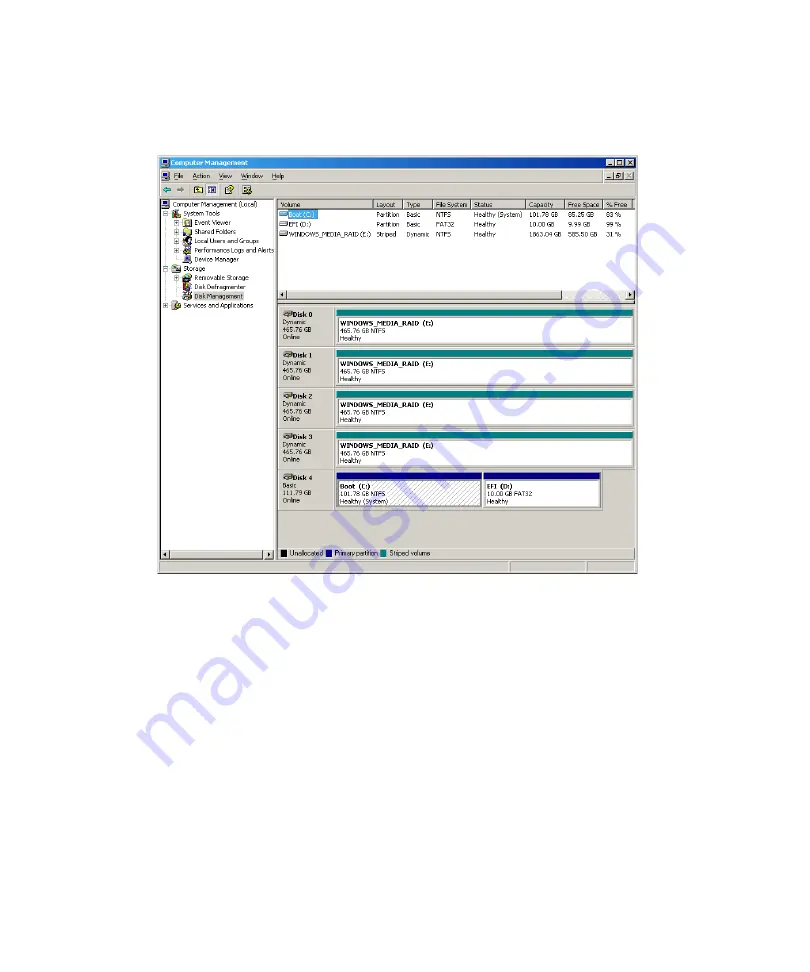
2
Installing the Hardware and Setting Up Your System
74
6. Under the Storage icon, click the Disk Management icon.
The Computer Management dialog box should look like the following example:
7. Clos ethe Computer Management dialog box. The next step is to verify your network
connection. For more information, see
“Verifying Your Network Connection” on page
.
Reconfiguring Media Drives for RAID 0 Striping (for Previously Striped
Drives)
This procedure should be used only if this system has been previously configured for RAID
0 Striping within Windows. If it has not, you should perform the procedure for new systems
with unstriped drives in the topic
“Configuring Media Drives for RAID 0 Striping” on page
.
n
Make sure there are no external disks, DVD drives, including USB DVD drives attached to
the system.
Summary of Contents for AirSpeed series
Page 1: ...Avid AirSpeed Multi Stream Installation and User s Guide...
Page 16: ...16...
Page 20: ...20...
Page 80: ...2 Installing the Hardware and Setting Up Your System 80...
Page 121: ...Optional AirSpeed Multi Stream Configuration Procedures 121 5 Click the Languages tab...
Page 190: ...5 Working with Clips 190...
Page 224: ...7 Working with the Remote Console 224...
Page 264: ...B Performing Hardware Diagnostics 264...
Page 269: ...Setting Up Network Teaming 269...
Page 270: ...C Network Teaming 270...






























