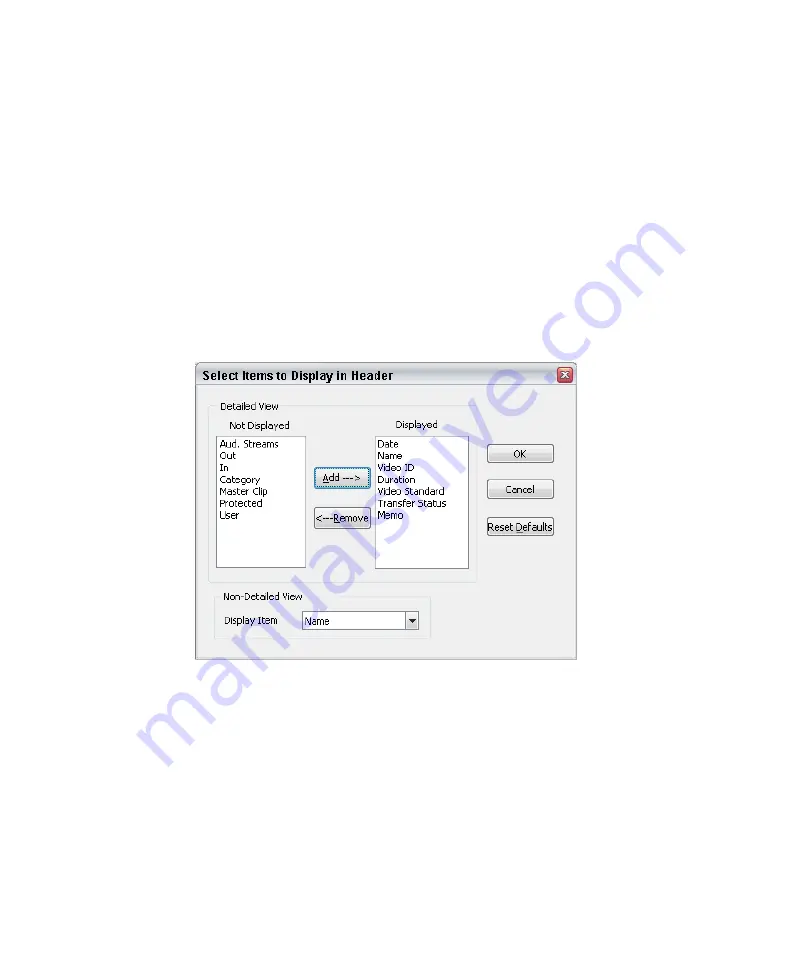
Browse Window
141
Changing the Order and Number of Fields in the Browse Window
This topic contains information on how to change the order and quantity of fields in the
Browse window. There are options for detailed and non-detailed views.
When a Browse window is active and you select this command, you choose which details
will show in the header and their corresponding information is shown to the right of the
headframes. Use this command to show only needed information so you can reduce the
window sizes and save space on your desktop.
To change the order and number of fields in the Browse window:
1. Select View > Select Details.
The Select Items to Display in Header dialog box opens.
2. Use the Add button in the Detailed View area to add fields to display in the header.
3. Use the Remove button in the detailed View area to remove fields that you do not want
to see in the header.
4. (Option) Click Reset Defaults to return the default settings.
5. (Option) If you want to select headings to display in a non-detailed view, select the
items in the Display Item field.
6. Click OK.
Summary of Contents for AirSpeed series
Page 1: ...Avid AirSpeed Multi Stream Installation and User s Guide...
Page 16: ...16...
Page 20: ...20...
Page 80: ...2 Installing the Hardware and Setting Up Your System 80...
Page 121: ...Optional AirSpeed Multi Stream Configuration Procedures 121 5 Click the Languages tab...
Page 190: ...5 Working with Clips 190...
Page 224: ...7 Working with the Remote Console 224...
Page 264: ...B Performing Hardware Diagnostics 264...
Page 269: ...Setting Up Network Teaming 269...
Page 270: ...C Network Teaming 270...
















































