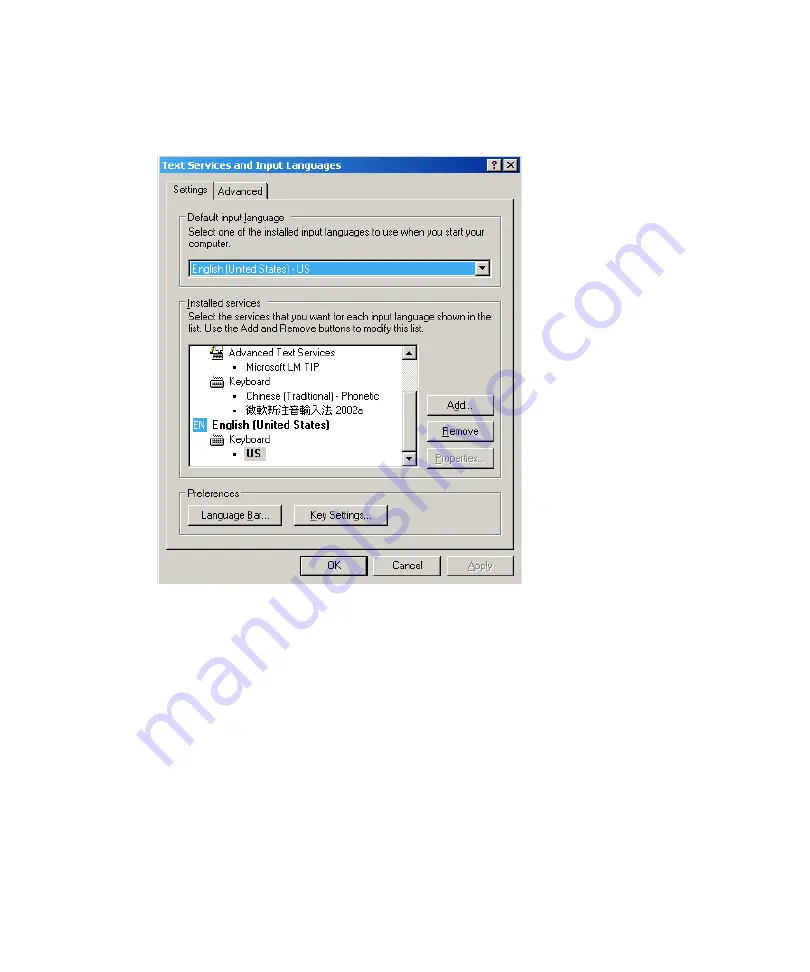
3
Configuring the Software
122
6. In the “Text services and input languages” area, click Details.
The Text Services and Input Languages dialog box opens.
7. In the “Installed services” area in the Settings tab, select a language and a keyboard
layout for that language.
8. If the language you want is not in the list, click Add, select an input language and a
keyboard layout for the language, and then click OK.
9. In the “Default input language” area, select an input language.
n
You have to select a language in the Installed Services area (step 7) before it appears in the
Default input Language list.
10. Click OK to close the “Text Services and Input Languages” dialog box.
11. Click OK to close the Regional and Language Options dialog box.
A keyboard icon appears in the taskbar to allow you to switch keyboard layouts.
n
For more information, see the Windows XP Help.
Summary of Contents for AirSpeed series
Page 1: ...Avid AirSpeed Multi Stream Installation and User s Guide...
Page 16: ...16...
Page 20: ...20...
Page 80: ...2 Installing the Hardware and Setting Up Your System 80...
Page 121: ...Optional AirSpeed Multi Stream Configuration Procedures 121 5 Click the Languages tab...
Page 190: ...5 Working with Clips 190...
Page 224: ...7 Working with the Remote Console 224...
Page 264: ...B Performing Hardware Diagnostics 264...
Page 269: ...Setting Up Network Teaming 269...
Page 270: ...C Network Teaming 270...






























