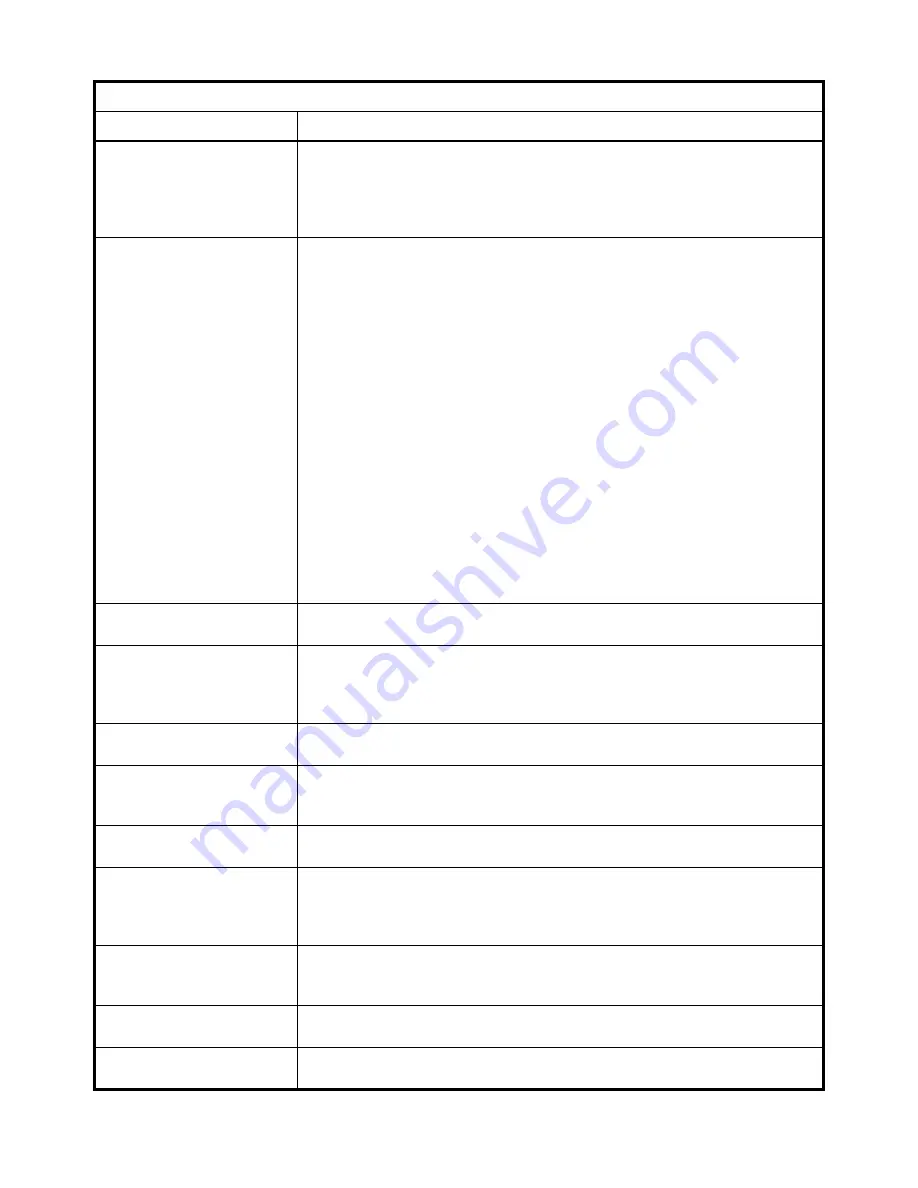
60
E1070 Service Manual
3
Using the Menus
<LF>XT<cutoff><CR>
Request a cutoff/trip weight.
The indicator will respond with: <LF>XT<cutoff><xxxx.xx><CR> where <xxxx.xx> is the weight
for cutoff number <cutoff>.
or
<LF>XTError<CR> if the cutoff number specified is invalid. Cutoff =1-3. Weight limited to scale
cap.
<LF>XB<CR>
This command can be sent over a serial or sockets connection if it is configured for SMA mode.
This returns a list of keys that have been pressed since the list was last cleared. Each key
pressed is represented by a letter, shown below:
TARE = T
SELECT = S
ZERO = Z
PRINT = P
UNITS = U
F1 = F
CLEAR = C
MODE = M
EXCAPE = X
ENTER = E
POWER = O
DECIMAL = D
0-9 = 0-9
Example: <LF>XBTSF<CR>
This response shows that the Tare, Select and F1 keys have been pressed since the last time
the list was cleared.
<LF>XBC<CR>
This will clear the list of key presses from memory.
Response: <LF>XBCDone<CR>
<LF>XC<channel><CR>
Set the PLU channel.
Attempts to set the PLU channel to <channel>. The indicator responds with:
<LF>XC<channel>Set<CR> if the channel number was valid.
Or
<LF>XCFail<CR> if the channel number was invalid. Valid channel numbers are 0-10.
<LF>XC<CR>
Request the PLU current channel.
The indicator will respond with: <LF>XC<channel><CR>
<LF>XI<id><CR>
Set the ID number of
current PLU channel.
The indicator will respond with:<LF>XI<id>Set<CR>
<LF>XI<CR> Request the id
number of the current PLU channel.
The indicator will respond with: <LF>XI<id><CR>
<LF>XK<lower limit>,<upper
limit><CR> Set the checkweigher
lower and upper limit.
The indicator will respond with:
<LF>XK<lower limit>,<upper limit>Set<CR> if the limits where set successfully.
Or
<LF>XKFail<CR> if the limit values were invalid.
<LF>XK<CR> Request the
checkweigher lower and upper limit
values.
The indicator will respond with:
<LF>XK<lower limit>,<upper limit><CR>
<LF>XE<pcwt><CR>Set the piece
weight for the Counting application.
The indicator will respond with:
<LF>XE<pcwt>Set<CR>
<LF>XE<CR> Request the piece
weight for the Counting application.
The indicator will respond with:
<LF>XE<pcwt><CR>
Table 3: SMA protocol
Command Sent to Indicator
Result
Summary of Contents for E1070
Page 1: ...Model E1070 Indicator Service Manual NORTH AMERICA AWT35 500106 Issue AF March 2010 ...
Page 6: ...6 E1070 Service Manual ...
Page 51: ...E1070 Service Manual 51 3 4 Service Menu Table 3 1 Printalbe Characters Chart ...
Page 146: ...146 E1070 Service Manual 8 Network Connections ...
Page 150: ...150 E1070 Service Manual 10 2 Complete Service Menu ...
Page 153: ...E1070 Service Manual 153 11 3 Wall Mount Application ...
Page 154: ...154 E1070 Service Manual 11 4 System Block Diagram ...
Page 155: ...E1070 Service Manual 155 11 5 Keypad Schematic and Power Supply Bd P N 60071 0016 ...
Page 158: ...158 E1070 Service Manual 11 8 I O External Calbe Identification Pin outs ...
Page 162: ...162 E1070 Service Manual ...
Page 163: ......






























