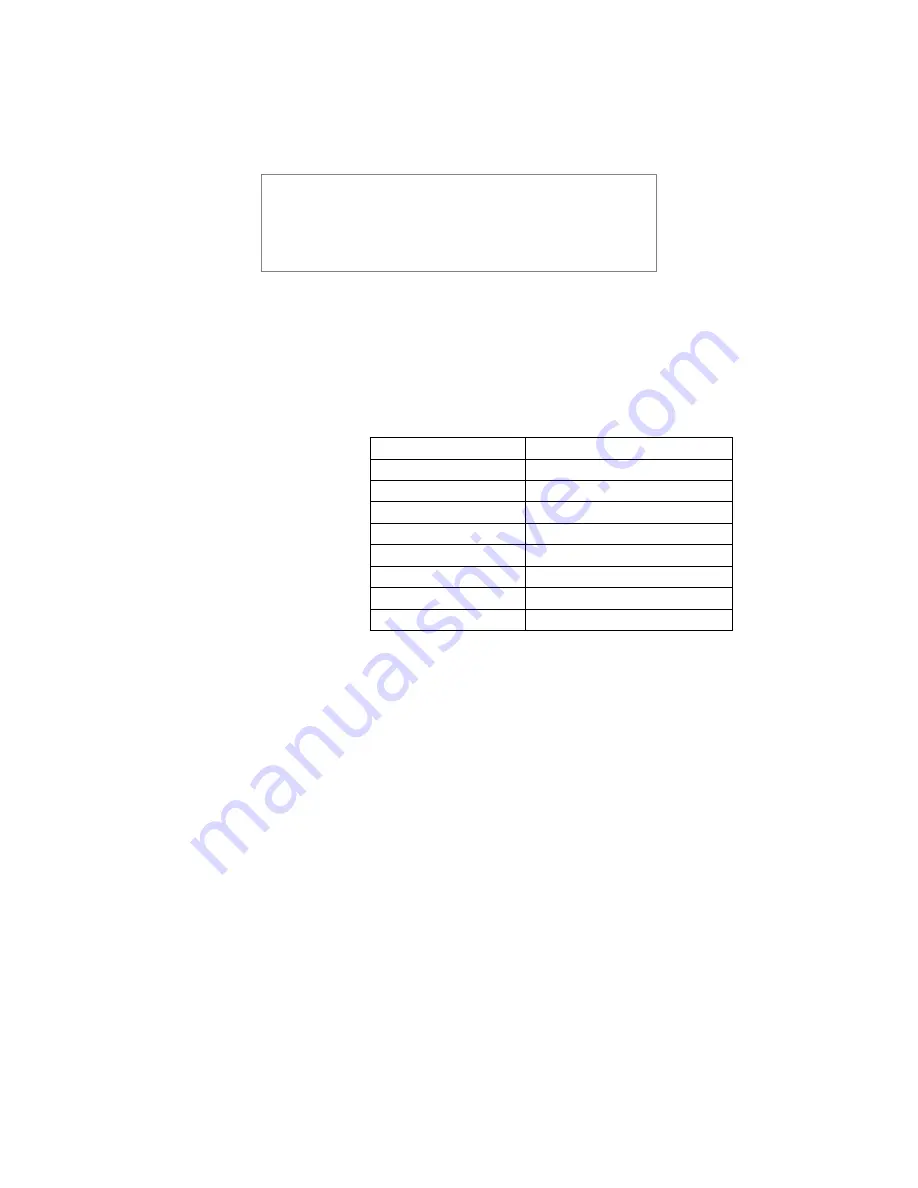
User’s Manual—SNAP™ 600 Printer
51
8.
Reconnect the print head cable connectors, making sure that the connectors
are seated tightly.
WARNING: If the cables are not connected correctly, the
print head will be destroyed when the power to the printer
is turned on. Check to see that the cable is tight by
observing from underneath the print head. The cable’s
connectors should be inside of the connectors located on
the print head.
9.
Replace the stock and ink supplies, and double-check your work.
10.
Turn on the power to the printer.
11.
You must set the printhead category to adjust for variations in the individual
printheads. Using the average resistance value from step 4 above, determine
the printhead category from the table below
Head Category
Average Resistance
1
1075 - 1122
2
1123 - 1170
3
1171 - 1217
4
1218 - 1265
5
1266 - 1312
6
1313 - 1359
7
1360 - 1407
8
1408 - 1455
12.
You may set the head category using either the Remote Front Panel or the
Virtual Control Panel in PCMate Platinum. Using the Remote Front Panel,
press the MODE key until PRINTHEAD SETUP appears. Press the ENTER
key, then press the MODE key as needed to select either the TOP or
BOTTOM printhead. Use the left and right arrow keys to select the desired
head category from the table, then press ENTER to set the value.
13.
Using the Virtual Control Panel in PCMate Platinum, select the COM port to
which the printer is attached, and then click the Show Settings button. Click
on the Options tab and set appropriate head category. Click the Apply
Settings button to return to PCMate Platinum.
14.
As a final test, make a test run to check the print quality of the labels.
Summary of Contents for SNAP 600
Page 2: ...User s Manual SNAP 600 Printer Manual Part Number 591398 This page intentionally left blank...
Page 8: ...User s Manual SNAP 600 Printer Rewind Parts List Option 139...
Page 78: ......
Page 108: ...108 User s Manual SNAP 600 Printer 10 Option Menu System Flowchart...
Page 110: ......
Page 111: ...User s Manual SNAP 600 Printer 111 Electrical Assembly Drawings...
Page 114: ...114 User s Manual SNAP 600 Printer Electrical System Schematic...
Page 117: ...User s Manual SNAP 600 Printer 117 Mechanical Assembly Drawings...
Page 120: ...120 User s Manual SNAP 600 Printer Decurler Assembly 4 1 2 3 1 2 5...
Page 126: ...126 User s Manual SNAP 600 Printer Platen Roller Assembly 7 2 1 11 8 9 10 3 4 3 12 6 5...
Page 128: ...128 User s Manual SNAP 600 Printer Ink Rewind Assembly 8 9 6 7 10 8 5 1 4 2 3...
Page 130: ...130 User s Manual SNAP 600 Printer Upright Frame Assembly 5 3 2 7 4 1 1 6 8...
Page 132: ...132 User s Manual SNAP 600 Printer Covers Assembly 2 4 5 4 3 1 3...
Page 138: ...138 User s Manual SNAP 600 Printer Rewind Assembly Drawing Option...
Page 140: ......






























