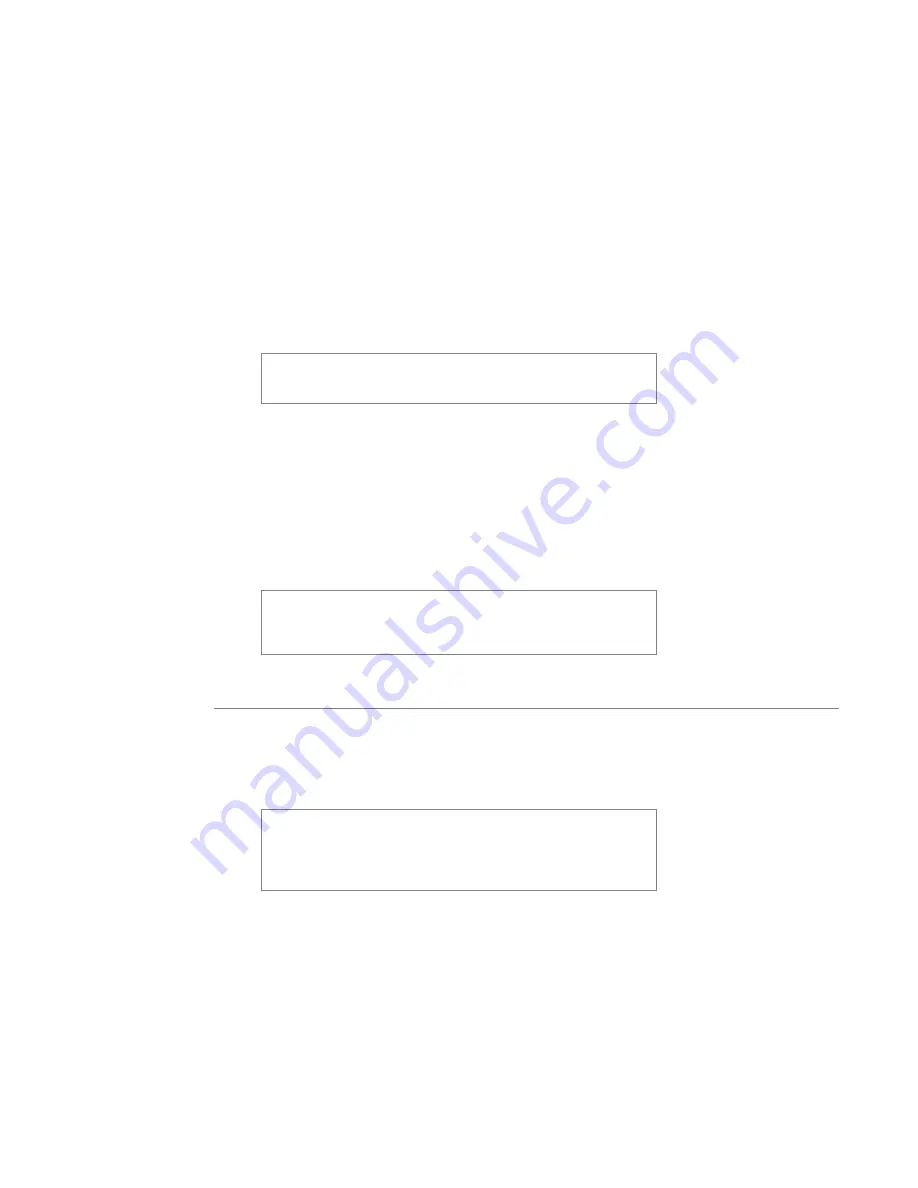
User’s Manual—SNAP™ 600 Printer
31
3.3.6.1 Selecting the Sensor
The type of sensor to be used can be selected in one of two ways. First, the
sensor type can be selected as part of the format (see the PCMate Platinum
manual or the PCL manual for details).
The sensor type that is selected in the format can be overridden using the Virtual
Control Panel (see section 8.0) or the Remote Front Panel (see section 7.0). If the
Format sensor type is selected, the printer will use the sensor specified in the
format. If one of the other sensor types is selected, the printer will use that
sensor and ignore the selection in the format.
The printer does not know if the optional sensors are
installed. If one of these sensors is selected but not
installed, the printer will not operate properly.
3.3.6.2 Aligning the Stock to the Sensor
In order to work properly, the stock must be aligned to the sensor before starting
to print. To do this, close one or both print-head rollers (depending on whether
the label is single- or double-sided) and use the Auxiliary Feed knob until the
sense mark is just to the left of the sensor. Then rotate the ink rewind arbors to
take up any slack and press the Start Button.
This alignment must be done anytime the printer would
normally create a leader. This will happen after most
errors. Do not align the stock after a normal stop or a
stacker full.
3.3.7 Feeding the stock
To feed the stock, press and hold the Start button. After a short delay, the printer
will feed stock though the printer. To stop the feed, release the Start button.
If you are in the middle of printing a batch, feeding the
stock will cause the printed labels between the printhead
and the knife to feed through without cutting. These
labels will be re-printed the next time you start printing.
The batch quantity will be correct.
3.4 Option Menu System
The Option Menu System allows you to
•
Print test labels
•
Play demos
Summary of Contents for SNAP 600
Page 2: ...User s Manual SNAP 600 Printer Manual Part Number 591398 This page intentionally left blank...
Page 8: ...User s Manual SNAP 600 Printer Rewind Parts List Option 139...
Page 78: ......
Page 108: ...108 User s Manual SNAP 600 Printer 10 Option Menu System Flowchart...
Page 110: ......
Page 111: ...User s Manual SNAP 600 Printer 111 Electrical Assembly Drawings...
Page 114: ...114 User s Manual SNAP 600 Printer Electrical System Schematic...
Page 117: ...User s Manual SNAP 600 Printer 117 Mechanical Assembly Drawings...
Page 120: ...120 User s Manual SNAP 600 Printer Decurler Assembly 4 1 2 3 1 2 5...
Page 126: ...126 User s Manual SNAP 600 Printer Platen Roller Assembly 7 2 1 11 8 9 10 3 4 3 12 6 5...
Page 128: ...128 User s Manual SNAP 600 Printer Ink Rewind Assembly 8 9 6 7 10 8 5 1 4 2 3...
Page 130: ...130 User s Manual SNAP 600 Printer Upright Frame Assembly 5 3 2 7 4 1 1 6 8...
Page 132: ...132 User s Manual SNAP 600 Printer Covers Assembly 2 4 5 4 3 1 3...
Page 138: ...138 User s Manual SNAP 600 Printer Rewind Assembly Drawing Option...
Page 140: ......






























