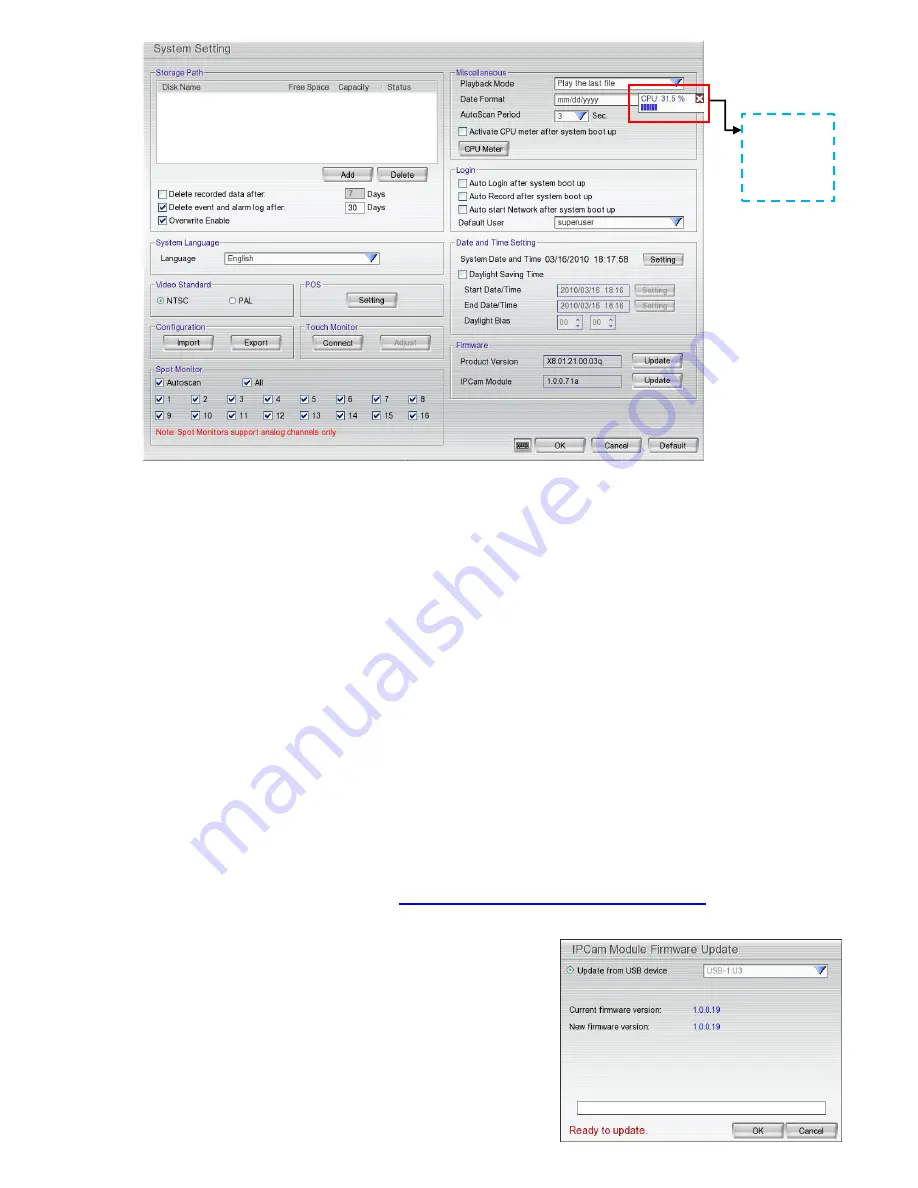
49
(12) Login
Enable the conditions in Login section you want the system to automatically carry out.
-
Auto Login after system boot up
Execute the DVR when the operating system is started.
-
Auto Record after system boot up
Automatically start video recording when the DVR is executed.
-
Auto start Network after system boot up
Automatically start network connection when the DVR is executed.
-
Default user
Automatically log in to the selected default user when the DVR is executed.
(13) Date and Time Setting
Adjust the DVR system time and date. Click
Setting
to select the month, date, hour, and minute.
Mark
Daylight saving
check box to enable daylight saving function. And then, select the
Start
and
End
Date/Time
by click
Setting
.
Daylight Bias:
Assign a time that it is for daylight saving time offset in your time zone. For example: if the time
zone is in U.S. Eastern, the time offset is 1 hour.
(14) Firmware
Product Version Update:
Upgrading the firmware of DVR system; but currently DVR doesn
’t support
it. To update firmware, please refer to
Appendix E USB Recovery DVR Firmware.
IPCam Module Firmware Update:
Update firmware of IP camera.
1. Save the firmware on root directory of USB pen drive.
And then, plug USB pen drive to DVR server.
2. Click
Update
button, a
Firmware Upgrade
windows will
show up.
3. Select the USB pen drive if there is more than one USB
storage device from drop down list. The DVR unit will
auto detects the firmware.
4. Click
OK
to start upgrading.
CPU usage
status
Click X to
close the
display.
Summary of Contents for AVerDiGi EH5108
Page 1: ...Jan 2011...
Page 8: ......
Page 66: ...58...
Page 179: ...171 8 For manually backup click file select button and select the DVR to backup...






























