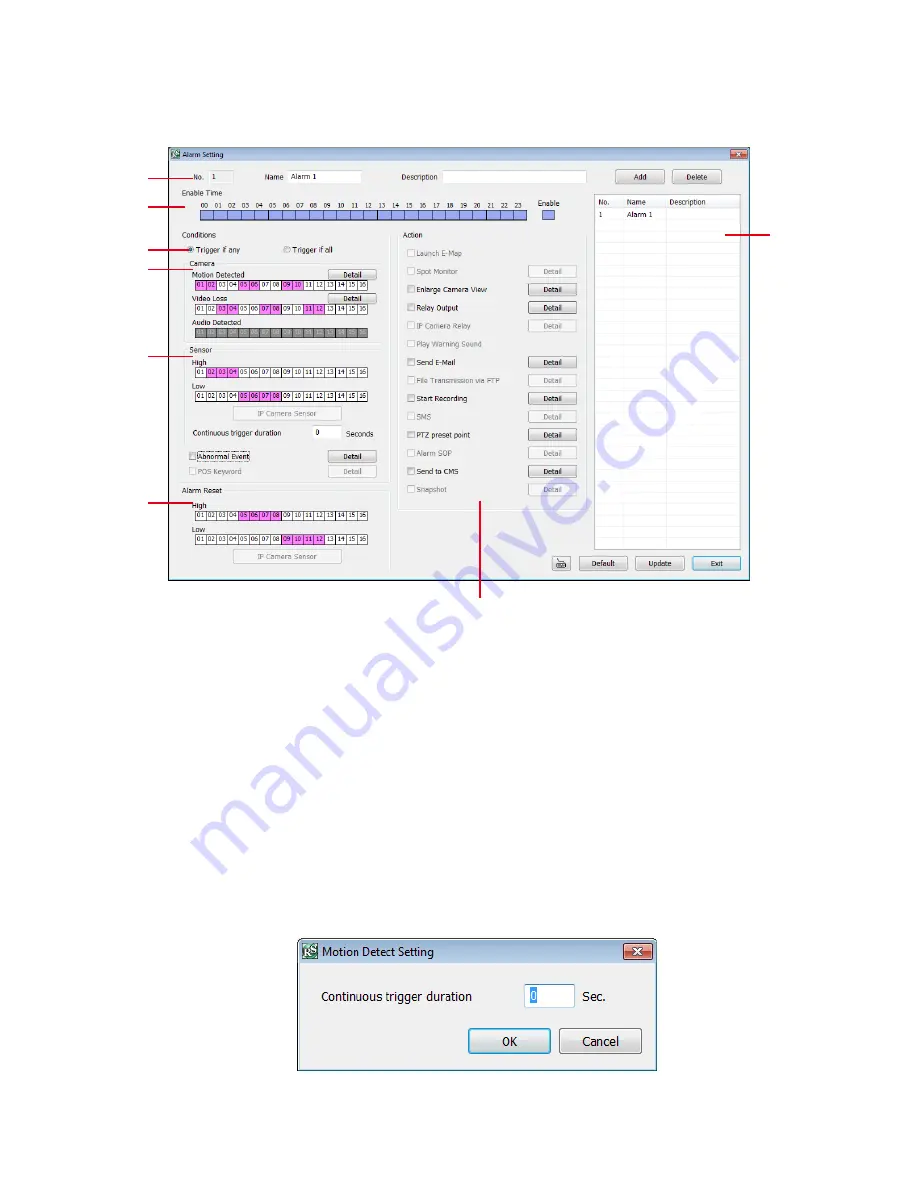
165
8.2.2.5 Alarm Setting
In the Alarm Setting dialog box, click
Add
to insert and set new alarm setting, click
Delete
to remove the
selected alarm setting, click
Update
to save the setting,
Exit
to exit without saving, and
Default
to revert back
to original factory setting.
(1)
(2)
(3)
(4)
(5)
(6)
(7)
(8)
1. Click
Add
to insert and set a new alarm setting. Click the items in the
(8) Alarm Setting List
if you want to
modify the alarm setting.
2. In
(1) No./Name/Description
enter alarm name and description. Alarm
No.
will be created by DVR
system.
3. In
(2) Enable Time
,
the number from 00 to 23 represent the time in 24-hour clock. Select the time and click
the block you want to activate or deactivate the alarm function. When it is deactivated the color of the block
turns white.
4. In
(3) Conditions
, you can set “
Trigger if any
” to activate if it falls to one of the conditions or “
Trigger if all
”
to activate if it falls to all conditions.
5. In
(4) Camera
section, select and click on the camera number (01 to 16) in
Motion Detected
and
Video
Loss
to set the condition for the system to alarm.
-
Motion Detected:
select and click on the camera number (01 to 16) to set the condition for the system
to alarm.
Right-click
on the camera number to setup the system to send out the alarm when motion has
been detected last the time that user has entered in
Continuous trigger duration
.
-
In
Video Loss
, click the camera number (01 to 16) to set the alarm condition when video is lost.
Right-click
on the camera number (01 to 16) to setup the system to send out the alarm when video has
been lost to last the time that user has entered in
Continuous trigger duration
.
Summary of Contents for AVerDiGi EH5108
Page 1: ...Jan 2011...
Page 8: ......
Page 66: ...58...
Page 179: ...171 8 For manually backup click file select button and select the DVR to backup...




























