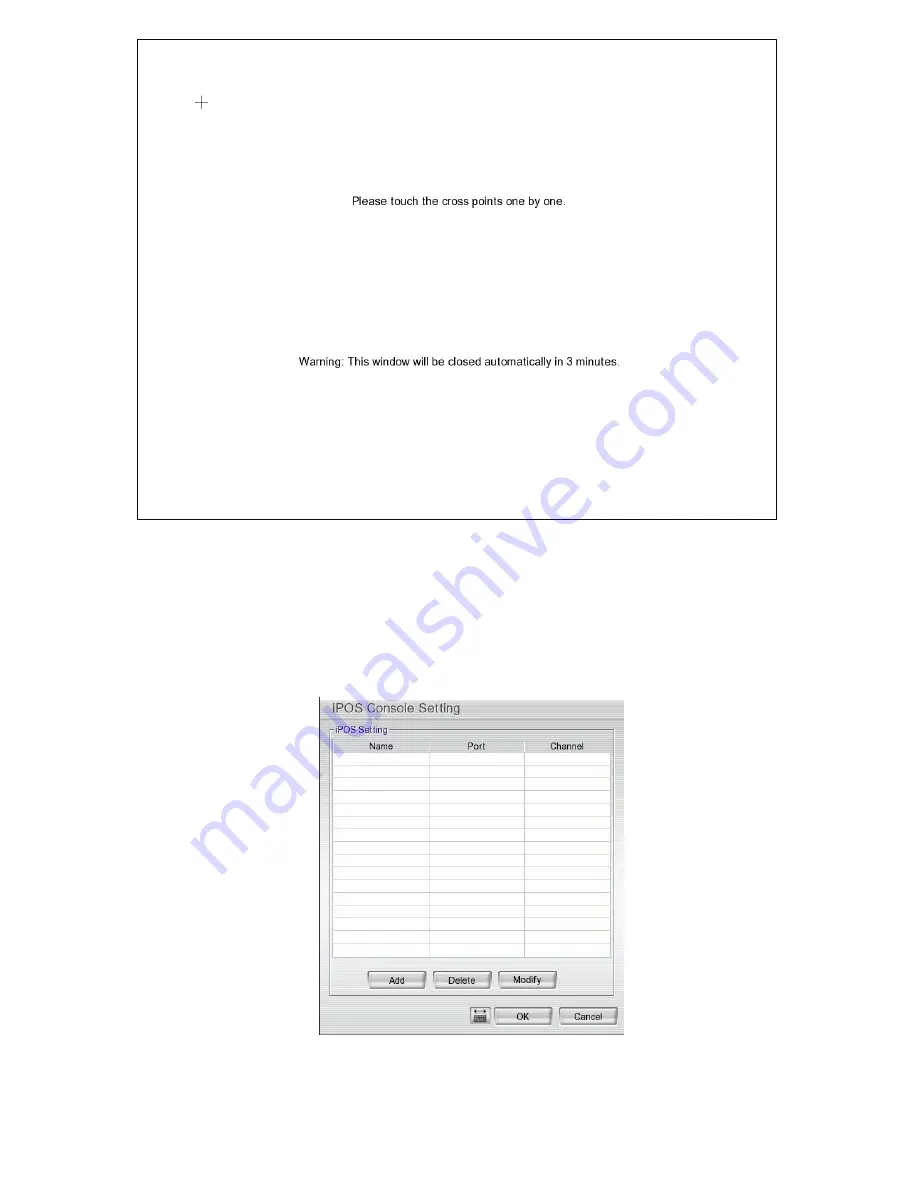
47
5. Click
+
one by one to complete the adjustment.
6. To disconnect touch monitor, click
Disconnect
button first, and then, turn off the power of touch monitor
and remove the connection between DVR server and touch monitor.
(10) POS
Set from which camera screen to display the data from the POS equipment. Click
Setting
, to set the POS
Console Setting.
1. In the POS Console Setting dialog box, click
Add
to set a new POS setting,
Modify
to change the POS
setting, and
Delete
to remove the selected POS setting. Click
OK
to save and close POS Console Setting.
2. In the POS Mapping dialog box, click
OK
to accept the settings and
Cancel
to exit without saving the new
setting.
Summary of Contents for AVerDiGi EH5108
Page 1: ...Jan 2011...
Page 8: ......
Page 66: ...58...
Page 179: ...171 8 For manually backup click file select button and select the DVR to backup...






























