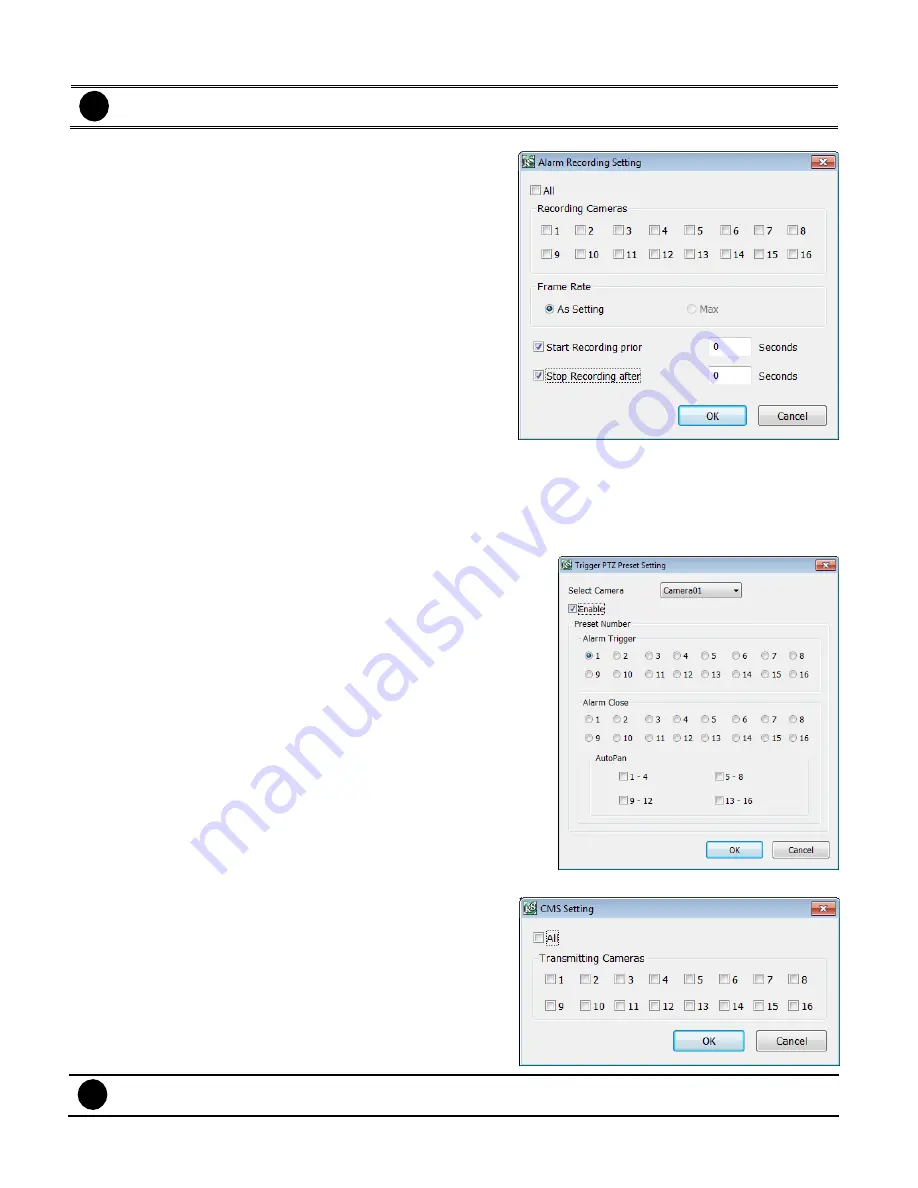
111
-
Start Recording
Record the video from the selected camera.
i
EH5108/EH5108H/EXR5008 series only has 8 channels will be available.
Beside the Start Recording check box, click
Detail
.
1. In the Alarm Recording Setting dialog box, select the
camera to enable/disable video recording. Enable
All
to select all cameras.
2. In the Frame Rate selection, select
As Setting
to
record the number of frames based on the Recording
Setting.
3. In the
Start Record prior
text box, mark and set the
number in second for the program to begin recording
after the alarm has been trigger. The time range is
1~10 seconds.
4. In the
Stop Record after
text box, mark and set the
number in second for the program to continue
recording after the alarm has ended. The time range is
1~999 seconds. If user doesn
’t mark and set the time, the alarm recording will continue recording until
alarm is reset.
5. Click
OK
to accept the new settings and
Cancel
to exit without saving.
-
PTZ preset point
Position the PTZ camera based on the preset point setting.
Beside the PTZ preset point check box, click
Detail
. In the
Trigger PTZ Preset Setting dialog box, select the PTZ camera
number then select the
Enable
check box. Select the position
of the PTZ camera when the alarm is activated and ended. For
the PTZ camera end point, user can also select on preset
position or
Auto Pan
between preset position groups.
-
Send to CMS (Central Management System)
Enable/disable the selected camera to send video to CMS
when the alarm is activated. Beside the Send to CMS
check box, click
Detail
. In the CMS Setting, select the
camera to enable/disable sending the video to CMS.
Enable
All
to select all cameras. Then, click
OK
to accept
the new settings and
Cancel
to exit without saving.
i
EH5108/EH5108H/EXR5008 series only has 8 channels will be available.
Summary of Contents for AVerDiGi EH5108
Page 1: ...Jan 2011...
Page 8: ......
Page 66: ...58...
Page 179: ...171 8 For manually backup click file select button and select the DVR to backup...






























