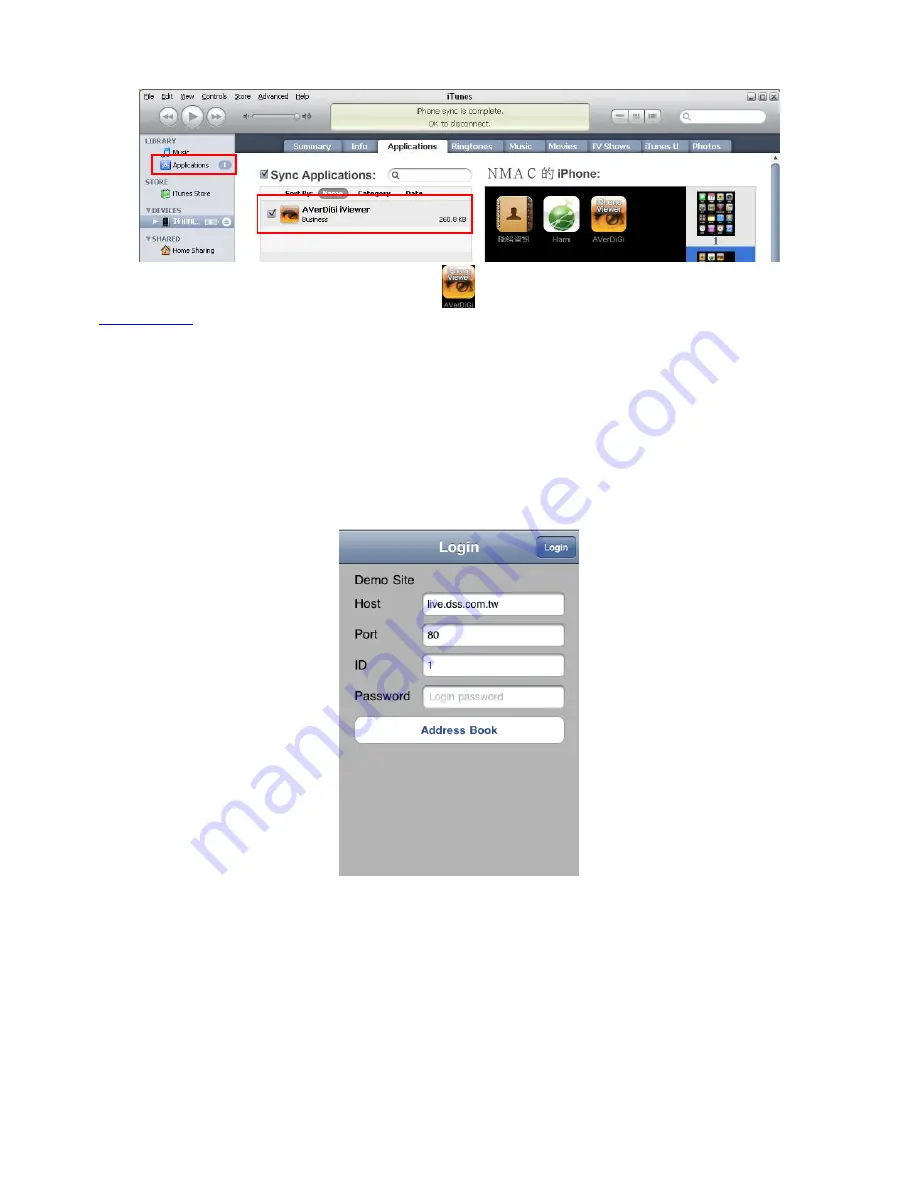
129
5. After download the iVewer, click
Application
and mark the
AVerDiGi iViewer
.
6. Click
Apply
button. The iViewer will load into your iPhone.
7. To use iVewer, select the
AVerDiGi iViewer
icon (
) on your iPhone. How to use iViewer, please refer to
Chapter 7.3.2
.
7.3.2
Using the iViewer
1. After iViewer has been downloaded to your iPhone, select the iViewer to excute.
2. In login screen, enter the following information to make a connection with the remote DVR server. After
entered all necessary information, click
Login
.
IP:
IP address of the remote DVR server.
Port:
The connection port of the remote DVR server.
ID:
The user account to login the remote DVR server.
Password:
The password for login authentication.
Summary of Contents for AVerDiGi EH5108
Page 1: ...Jan 2011...
Page 8: ......
Page 66: ...58...
Page 179: ...171 8 For manually backup click file select button and select the DVR to backup...






























