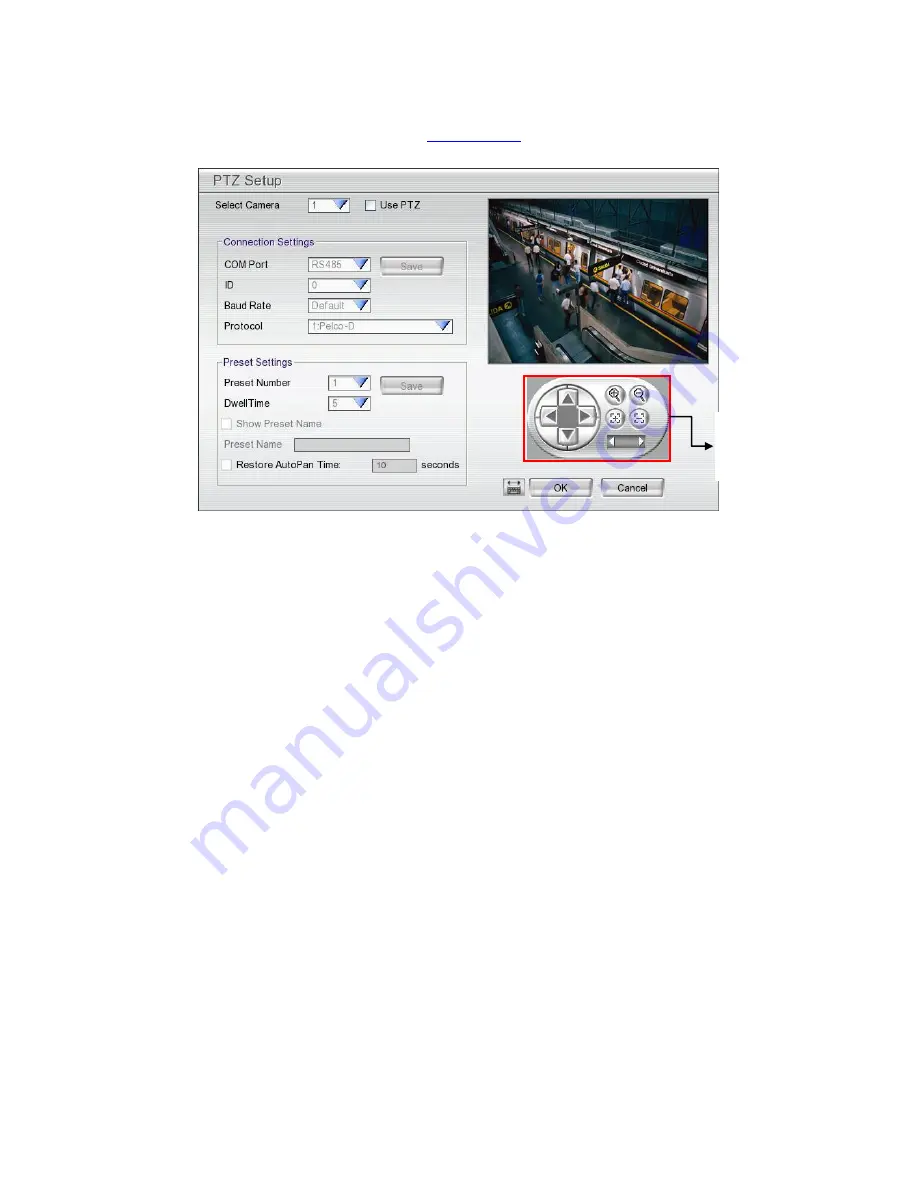
36
2.2.2.1
Setup the Analog PTZ Camera
1. Select the channel of analog PTZ camera on Preview UI.
2. Click
PTZ
button from preview UI.
3. In the PTZ control panel, click
Setup
(see also
Chapter 2.2.2
).
4. When the PTZ Setup dialog box appears, select the camera number and check the
Use PTZ
box.
5. In the Connection Settings section, fill in the following selections. Then, click
Save
to keep the settings.
-
COMPort:
The port that the PTZ camera is connected
-
ID:
PTZ camera ID number
-
Baud Rate:
Please refer to the user
’s manual of the PTZ camera to make sure the baud rate.
-
Protocol:
Please refer to the user
’s manual of the PTZ camera to make sure what protocol is using.
6. In the
Preset Setting
section, use the control panel to adjust the position of the PTZ camera and select the
preset number to assign a number for the PTZ camera current position. Set the
DwellTime
(1-60 sec) for
how long the PTZ camera stays in that position before it moves to the next one. If you want to add
description, check the
Show Preset Name
box and in the
Preset Name
text box, type the word. After is
done, click
Save
to keep the
Preset Setting
settings.
7. Repeat step 4 and 5, if you want to save another PTZ camera position.
8.
Restore AutoPan Time:
set a time period for restoring auto path function after the PTZ camera has been
moved manually. Mark the check box and set the time period in second.
9. After finished all configurations, click
OK
to exit. Click
Cancel
will exit and without saving the settings.
Use to adjust the
lens of PTZ
camera for preset
position setting.
Summary of Contents for AVerDiGi EH5108
Page 1: ...Jan 2011...
Page 8: ......
Page 66: ...58...
Page 179: ...171 8 For manually backup click file select button and select the DVR to backup...






























