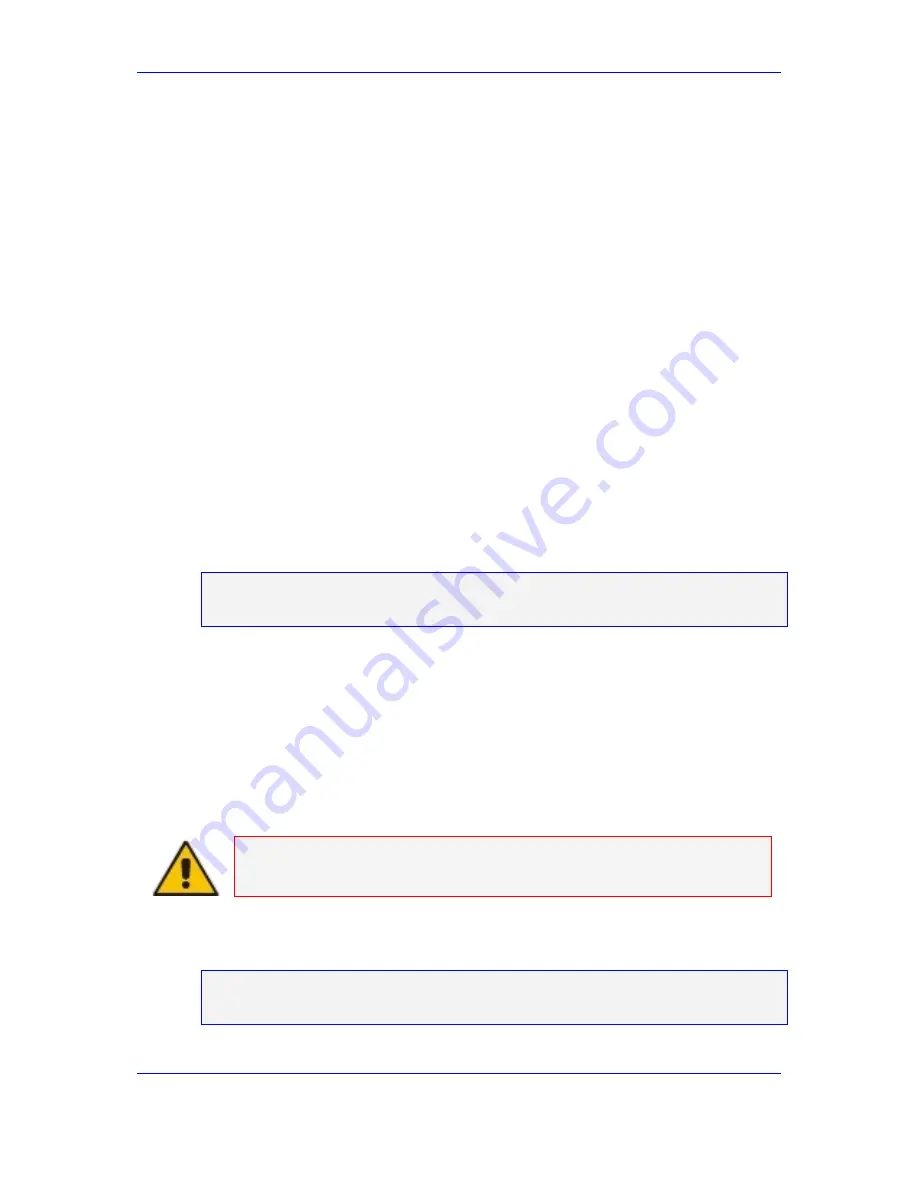
Issue 1 October 2007 167
15. Software Upgrade
Rollback is graceful at
any
stage. Only those Media Gateway boards that were
upgraded to the new software version are reset. The reset is done gracefully – similar
to the way upgrade is performed. The Ethernet Switch boards are downgraded to the
previous version automatically one by one – without any effect on service.
15.5 Software
Upgrade/Rollback Troubleshooting
If you experience an unexpected network or software problem during online software
upgrade (e.g., if the PC on which the EMS client runs, crashes, or the network
connection to the media gateway is lost) and because of the failure you can neither
complete nor cancel the online software upgrade, you must perform a manual rollback
to the previous software configuration.
15.5.1
Performing a Manual Rollback to the Previous Software
Configuration
¾
To perform a manual rollback to the previous software
configuration, take these 13 steps:
1.
Close the EMS Upgrade Wizard screen.
2.
Connect to
both of the SC boards
through Telnet or the RS-232 port.
3.
On each of the SC boards, (if the OS is currently running, i.e., Telnet works
and/or a login prompt appears), log in and stop the SC software
on both SC
boards
by typing
tools tg dn
. Press
Enter
.
client208::~#
tools tg dn
4.
If there is no Telnet connection an SC board, take these 2 steps:
•
Connect to the RS232 console of the SC board and verify that the OS is actually
not running on it.
•
If the OS is running, stop the SC software as described above.
5.
If hardware failure occurs on one of the SC boards and it does not respond to the
RS232 console at the OBP level, remove the failed SC board from the chassis.
For details on replacing a failed SC board, refer to 'SC Board Replacement
Procedure' on page
133
.
Note:
It is important to stop SC software on
both
of the SC boards prior to
proceeding to the next step.
6.
Rollback the Primary SC board (if it has not been removed), to remove the
"upgrade in progress" marker, type
rm –f /Upgrade/UpgradeInProgress.ini
and
press
Enter
.
client208::~#
rm –f /Upgrade/UpgradeInProgress.ini
Summary of Contents for G860
Page 30: ...30 Installation Operation Manual Avaya G860 Media Gateway Figure 10 SC Panel ...
Page 34: ...34 Installation Operation Manual Avaya G860 Media Gateway Figure 12 SA RTM Panel ...
Page 36: ...36 Installation Operation Manual Avaya G860 Media Gateway Figure 13 ES 6600 Panel ...
Page 45: ...Issue 1 October 2007 45 3 Installation Process Flow Reader s Notes ...
Page 46: ......
Page 60: ...60 Installation Operation Manual Avaya G860 Media Gateway Reader s Notes ...
Page 64: ...64 Installation Operation Manual Avaya G860 Media Gateway Reader s Notes ...
Page 90: ...90 Installation Operation Manual Avaya G860 Media Gateway Reader s Notes ...
Page 100: ......
Page 128: ...128 Installation Operation Manual Avaya G860 Media Gateway Reader s Notes ...
Page 170: ...170 Installation Operation Manual Avaya G860 Media Gateway Reader s Notes ...
Page 182: ......
Page 188: ......
Page 200: ......
Page 206: ...206 Installation Operation Manual Avaya G860 Media Gateway Reader s Notes ...
Page 210: ......
Page 214: ......






























