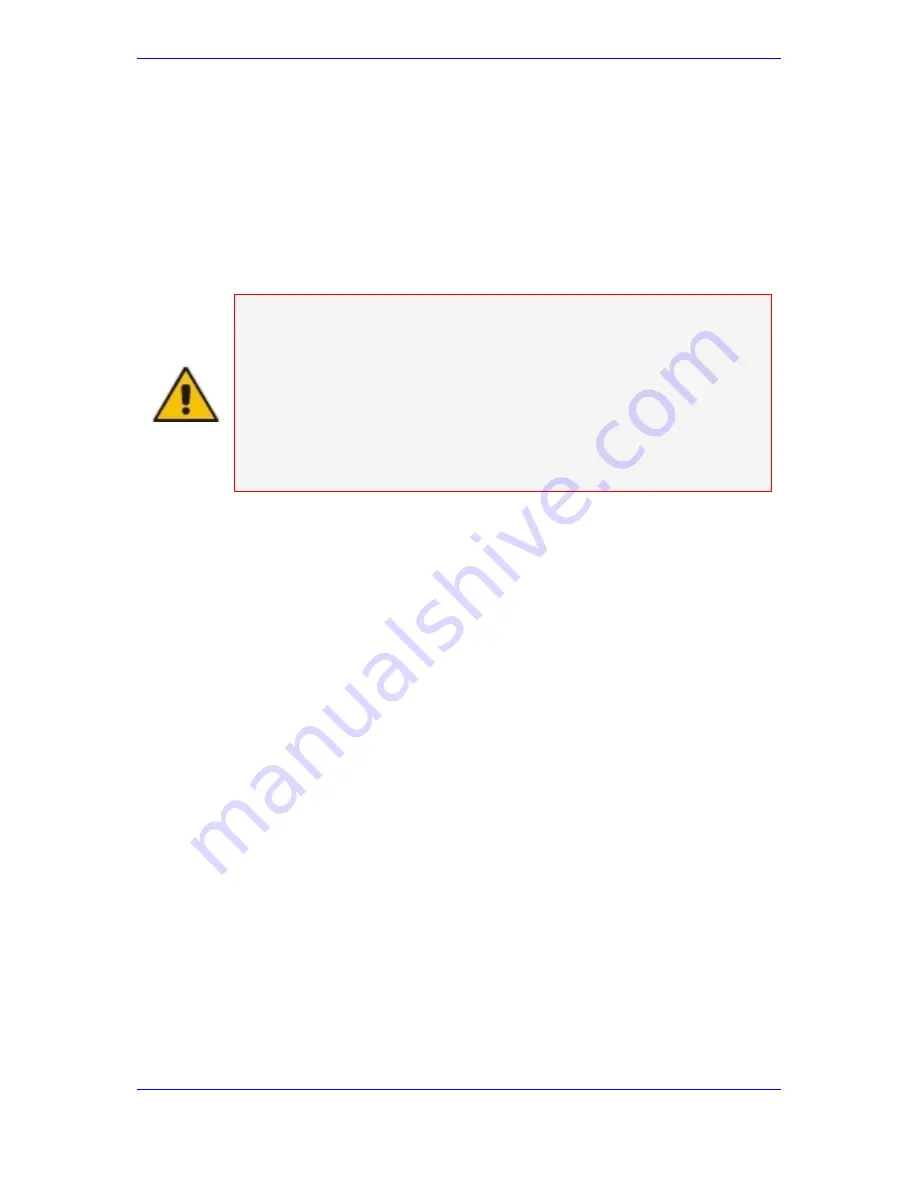
102 Installation & Operation Manual
Avaya G860 Media Gateway
12.1.1
Basic Media Gateway Configuration in the EMS
When the Avaya G860 Media Gateway is accessed in the EMS for the first time, the
Avaya G860 Media Gateway is set as locked. This is to prevent the system’s attempt
to access components according to the default IP addresses and other settings. You
should go through the steps outlined in the EMS User's Manual to set up the basic
Media Gateway configuration, including entering all of the correct IP addresses,
security setting, etc. Refer to the information you collected according to the
information tables in 'Site Preparation' on page
47
,
Note 1:
Review the
Element Management System User's Manual, Document #:
LTRT-910xx
and follow the directions in the relevant sections according to
the steps listed in the section below. Refer to the other EMS documents
listed in 'About Avaya EMS' on page
101
as needed.
Note 2:
When the Avaya G860 Media Gateway is accessed in the EMS for the first
time, the Avaya G860 Media Gateway is set as locked and after you
complete the basic configuration, you unlock the Avaya G860 Media
Gateway. When making any modifications after that, you must first lock the
component whose parameters are to be modified and then, after you have
made the changes, unlock it.
The following is a quick reference guide to configuring the Avaya G860 Media
Gateway Media Gateway.
¾
To configure the Avaya G860 Media Gateway, take these 17 steps:
1.
Verify the physical installation of the system’s components and surrounding
environment (power, cabling, etc.).
2.
Define the IP address of the system controllers (refer to 'Configuring System
Controller Software for the First Time' on page
73
).
3.
For a Media Gateway that is installed in a VLAN environment, in the system
controller’s interface, untag the OAM VALN by typing
tools VLAN 100
(where
100 is the tag for OAM).
4.
Connect to the Media Gateway via the EMS server (refer to Chapter 5 in the EMS
user manual).
5.
Perform MG lock.
Summary of Contents for G860
Page 30: ...30 Installation Operation Manual Avaya G860 Media Gateway Figure 10 SC Panel ...
Page 34: ...34 Installation Operation Manual Avaya G860 Media Gateway Figure 12 SA RTM Panel ...
Page 36: ...36 Installation Operation Manual Avaya G860 Media Gateway Figure 13 ES 6600 Panel ...
Page 45: ...Issue 1 October 2007 45 3 Installation Process Flow Reader s Notes ...
Page 46: ......
Page 60: ...60 Installation Operation Manual Avaya G860 Media Gateway Reader s Notes ...
Page 64: ...64 Installation Operation Manual Avaya G860 Media Gateway Reader s Notes ...
Page 90: ...90 Installation Operation Manual Avaya G860 Media Gateway Reader s Notes ...
Page 100: ......
Page 128: ...128 Installation Operation Manual Avaya G860 Media Gateway Reader s Notes ...
Page 170: ...170 Installation Operation Manual Avaya G860 Media Gateway Reader s Notes ...
Page 182: ......
Page 188: ......
Page 200: ......
Page 206: ...206 Installation Operation Manual Avaya G860 Media Gateway Reader s Notes ...
Page 210: ......
Page 214: ......






























