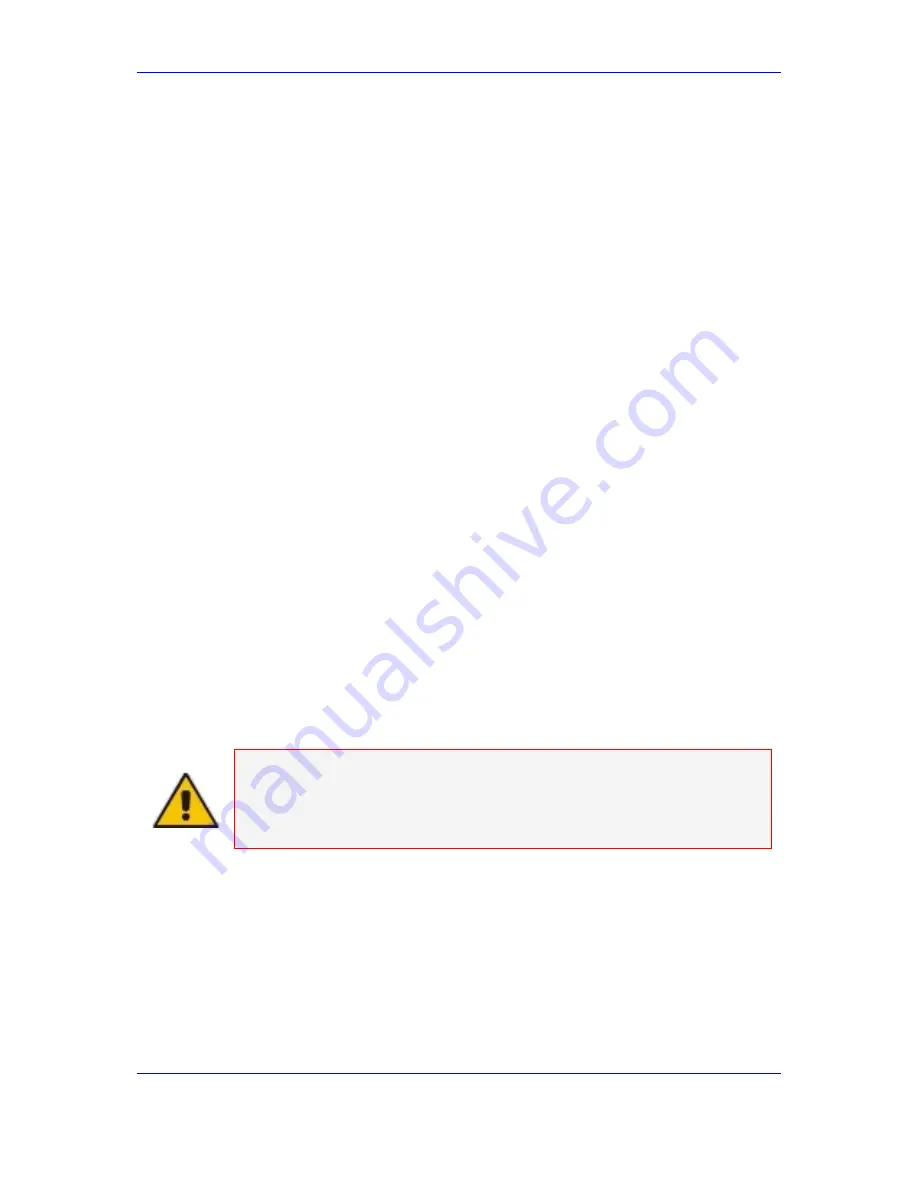
Issue 1 October 2007 107
12. Configuring & Operating the Media Gateway
12.4.1 VLAN
Tagging
When no VLAN is defined, all the sent frames are not tagged. The frame structure
does not include an 802.1 field. All untagged frames are received into the gateway,
while all tagged frames are rejected.
When working with VLAN enabled, TG supports up to 3 different VLANs for the OAM,
Control, and Media traffic appropriately. The user can independently enable/disable
each VLAN and assign each of them with its VLAN ID (tag) or to operate in the
untagged way. When the tagging is disabled for the enabled VLAN, the default tag = 1
is used.
Every packet that enters and leaves the switch must be attached to a VLAN. Every
switch port must be attached to at least one VLAN. Therefore, at least one VLAN
must be defined.
In "regular mode", with no VLANs defined for the switch, all in/out packets are
attached to a default VLAN. The default VLAN ID is 1. Any packets with a tag that is
other than the default VLAN tag (which is 1) are discarded. A packet with the default
VLAN tag (which is 1) is treated as an untagged packet.
For each switch port, a default VLAN should be configured to which all untagged
packets are attached.
The following rules should be followed when working with VLANs enabled:
1.
No more then one untagged VLAN on the same interface
2.
Number of interfaces <= number of VLANs
3.
If number of interfaces equals to number of VLANs, all tagged / untagged
permutations are valid
4.
The OAM VLAN ID must be different from the Media VLAN ID
12.4.1.1 Defining
VLANs
Using the appropriate table in 'Defining IP Parameters' on page
50
, set the interfaces
and VLAN configuration according to IEEE 802.1 p/q.
In the EMS, lock the Media Gateway and lock both ES boards.
Note:
To modify the VLAN settings, you must first lock the Media Gateway and
lock both ES boards and unlock them when you have completed your
changes. If you are defining VLANS during the basic Avaya G860 Media
Gateway configuration when first setting up the Avaya G860 Media
Gateway the Media Gateway is initially locked already.
¾
To define the VLANs, take these 6 steps:
1.
On the MG Status screen of the EMS (showing a graphic representation of the
Avaya G860 Media Gateway, click the
Properties
link. The Media Gateway
Parameters Provisioning screen appears.
2.
In the Parameters list to the left, select the Interfaces & VLAN 802.1 p/q tab.
3.
In the
Interfaces
dropdown list, select the appropriate Interface configuration
(i.e., one OCM for one interface to serve OAM, Media and Control).
4.
In the
Enable VLAN Configuration
drop-down list, select
Enabled
.
Summary of Contents for G860
Page 30: ...30 Installation Operation Manual Avaya G860 Media Gateway Figure 10 SC Panel ...
Page 34: ...34 Installation Operation Manual Avaya G860 Media Gateway Figure 12 SA RTM Panel ...
Page 36: ...36 Installation Operation Manual Avaya G860 Media Gateway Figure 13 ES 6600 Panel ...
Page 45: ...Issue 1 October 2007 45 3 Installation Process Flow Reader s Notes ...
Page 46: ......
Page 60: ...60 Installation Operation Manual Avaya G860 Media Gateway Reader s Notes ...
Page 64: ...64 Installation Operation Manual Avaya G860 Media Gateway Reader s Notes ...
Page 90: ...90 Installation Operation Manual Avaya G860 Media Gateway Reader s Notes ...
Page 100: ......
Page 128: ...128 Installation Operation Manual Avaya G860 Media Gateway Reader s Notes ...
Page 170: ...170 Installation Operation Manual Avaya G860 Media Gateway Reader s Notes ...
Page 182: ......
Page 188: ......
Page 200: ......
Page 206: ...206 Installation Operation Manual Avaya G860 Media Gateway Reader s Notes ...
Page 210: ......
Page 214: ......






























