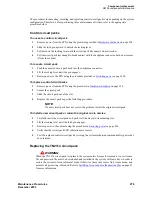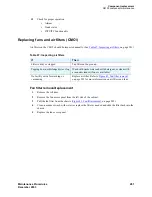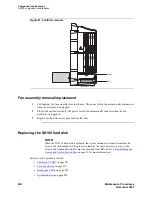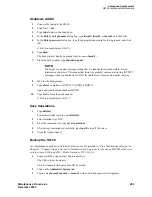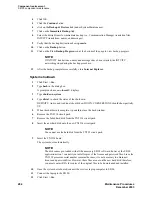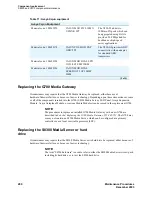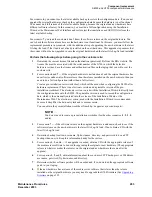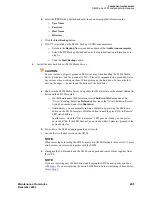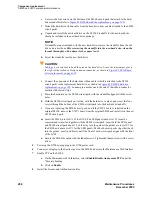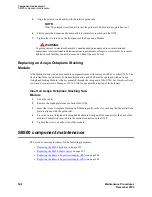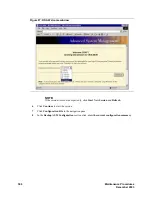Component replacement
S8300 and G700 component maintenance
Maintenance Procedures
293
December 2003
For scenario 4, you cannot use the latest available backup to restore the configuration data. (You cannot
upgrade the original hardware or backup the configuration data because the hardware is not functional.
You cannot do a full restore of the latest available backup because the original and new hardware have
different software releases). In this scenario, you must do a full configuration using the Installation
Wizard or the Maintenance Web Interface and restore just the translations and AUDIX files from the
latest available backup.
For scenario 7, you (and the customer) don’t know the software release on the original hardware. You
can’t check the software release because the hardware is not functional. In this case, you must follow the
replacement procedure in scenario 4, with the additional step of upgrading the new hardware to the latest
GA bug-fix load, if that load is not already installed on the new hardware. This upgrade step ensures that
the system will not be downgraded in case the original hardware had the latest GA bug-fix load installed.
Perform the following steps before going to the customer site:
1
Download the current license file and authentication (password) file from the RFA website. The
license file must be associated with the serial number of the G700 in which the defective
hardware resides. Save the license and authentication files on the laptop that you will use at the
customer site.
2
For scenarios 4 and 7 — if the original hardware is not functional, and the original hardware has
an earlier (or unknown) software release than the release installed on the new hardware, then you
need to do a full configuration (rather than a full restore).
Create a pre-installation server worksheet, which will be used when configuring the S8300 after
hardware replacement. There is an electronic version and a printable version of the pre-
installation worksheet. The electronic version is used with the Installation Wizard to directly load
the configuration data onto the S8300. The printable version is used to record the configuration
data, which is then manually entered into the screens of the Installation Wizard or the
Maintenance Web. The electronic version, used with the Installation Wizard, is recommended
because it simplifies the data-entry task and is more accurate.
You can obtain the pre-installation worksheet from http://support.avaya.com/avayaiw/.
NOTE:
You do not need to create a pre-installation worksheet for the other scenarios (1, 2, 3, 5,
and 6).
3
For scenario 7 — if the software release on the original hardware is unknown, check to see if the
software release on the new hardware is the latest GA bug-fix load. If not, obtain a CD with the
latest GA bug-fix load.
4
Determine backup location, user name, ftp host name, directory, and password to do an FTP
backup when on site. Keep this information handy for the restore.
5
For scenarios 1, 3, and 6 — if an upgrade is needed, obtain a CD with the appropriate release of
the media server software to be used for upgrading the original or new hardware. (The appropriate
release is whatever makes the releases on the original and new hardware the same after the
upgrade).
6
For scenarios 1, 2, and 3, obtain information about the customer’s FTP backup server: IP address,
user name, password, ftp host name, and directory.
7
Determine whether software patches will be needed and, if so, download the appropriate software
patch to your laptop.
8
If the new hardware has a release of the media server software that is later than the release
installed on the original hardware, you may need to upgrade the G700 firmware (See
Summary of Contents for CMC1
Page 1: ...Maintenance Procedures 555 245 103 Issue 1 1 December 2003 ...
Page 14: ...Contents 14 Maintenance Procedures December 2003 ...
Page 416: ...Additional maintenance procedures IP Telephones 416 Maintenance Procedures December 2003 ...
Page 426: ...Index X 426 Maintenance Procedures December 2003 ...