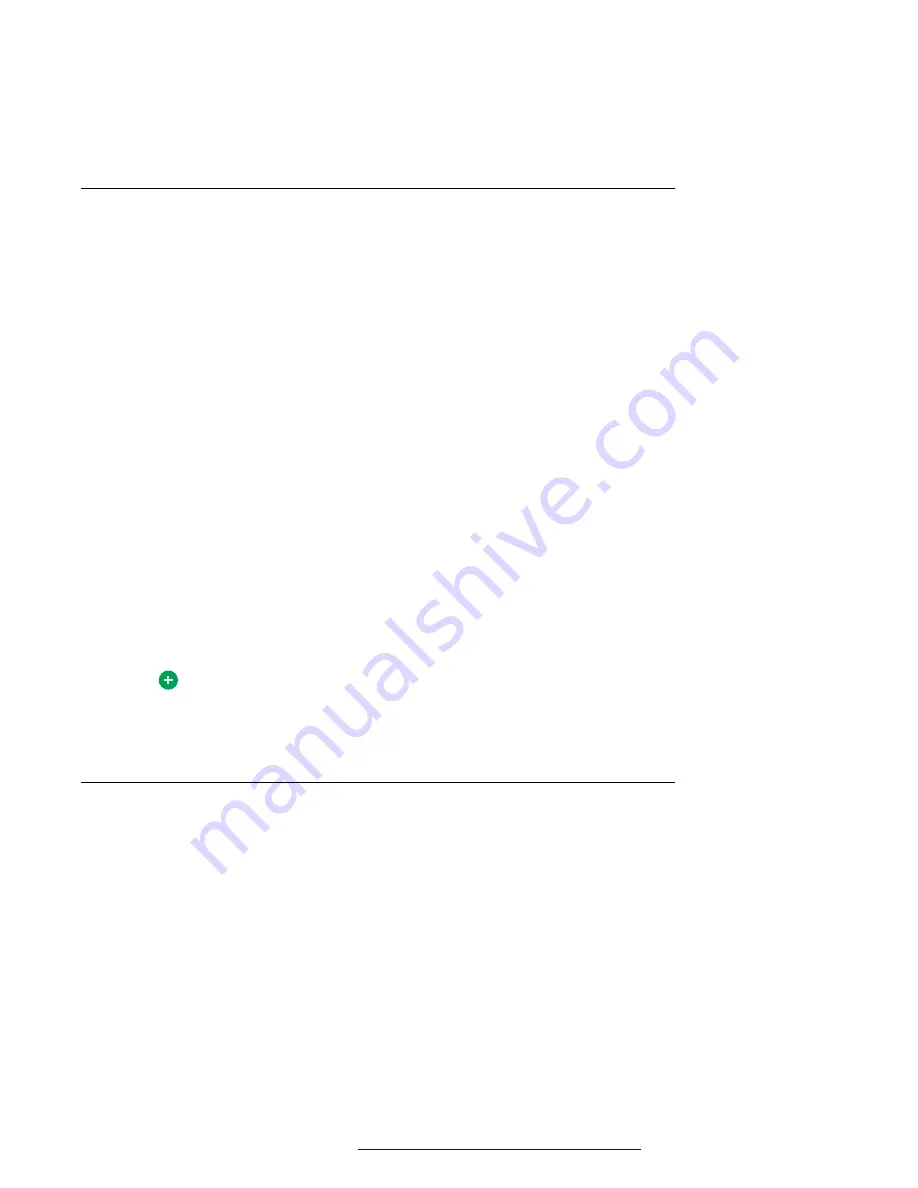
The
My Friends
display panel appears. Your Friends are organized according to the Group you
selected for the contact entry.
Friends entry commands
About this task
From a selected Friends entry, you can access many commands.
Use this procedure to see what commands are available.
Procedure
1. Select a Friends entry.
2. Right-click on the Friends entry to display a shortcut menu of available actions.
3. Select the action you want to perform on the entry. These actions include:
•
Open
: Opens the
Contact Details
window for the selected Friend.
•
Call
: Calls the Friend using their primary contact address.
•
IM
: Sends an instant message to the Friend.
•
Sharing
: perform one of the following sharing actions with the selected Friend:
- Browse Web Pages
- Send a File
- Share Whiteboard
- Send Clipboard
Tip:
To call a friend using the
Call
shortcut menu, your Avaya Aura
®
AS 5300 Office Client
must have voice enabled.
Adding a Friend to the Friends display
About this task
Use this procedure to add an entry to the Friends display.
Procedure
1. Select a Microsoft Outlook contact entry.
2. Double-click the contact entry or right-click the entry and select
Open
.
The
Contact Details
window appears.
3. Select the
This contact is a friend
check-box.
Managing your contacts and calls
October 2017
Avaya Aura
®
Application Server 5300 Office Client User Guide
62
















































