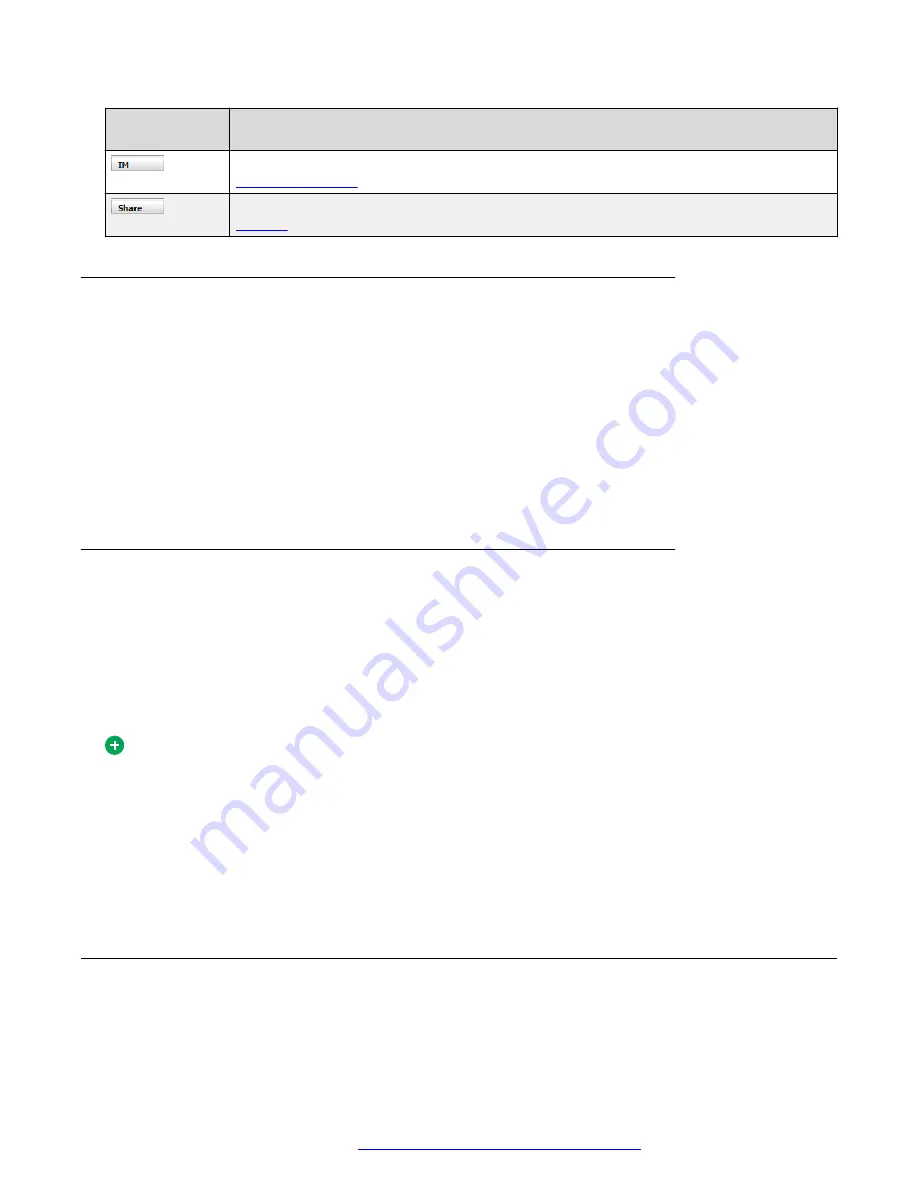
Button or
control
Action
IM tab
: Initiates an IM session. For more information about instant messaging, see
Share tab
: Initiates a sharing session. For more information about sharing, see
Answering a video call
About this task
Use this procedure to answer a video call.
Procedure
1. In the
Conversation
window, click
Answer
.
The call details section of the
Conversation
window shows the caller’s user name, the
caller’s SIP address, and the duration of the call.
2. Click
Play
to start the two-way video communication.
Disabling call waiting
If you do not want to receive any incoming calls while you are on an active call, you can have your
system administrator activate the call-waiting disable feature. When this feature is enabled you do
not receive any incoming call pop up windows, so you can focus on your current call. The rejected
incoming calls are logged in your incoming call logs as missed calls.
The ability to use the call waiting disable feature depends on your whether this service is assigned
to you. If you do not have support this feature, you cannot use the call-waiting disable feature.
Tip:
Activating the call-waiting disable feature does not affect instant messaging, collaboration
capabilities, or outgoing calls.
When the call-waiting disable feature is enabled, callers receive one of the following:
• a busy tone
• your voicemail with the “user busy” greeting
Ending a call
To end a call, click
Hang Up
in the call action section of the
Conversation
window.
Multimedia communication
October 2017
Avaya Aura
®
Application Server 5300 Office Client User Guide
32






























