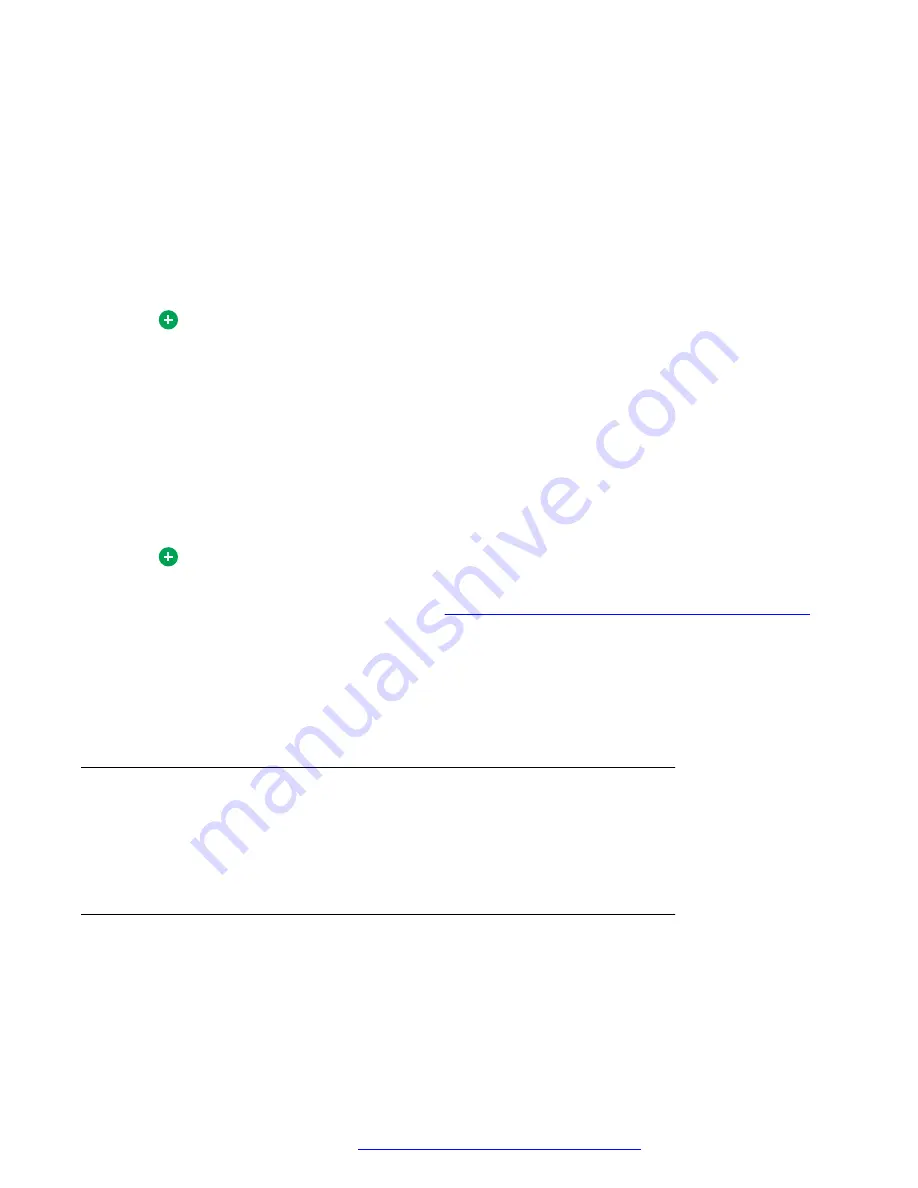
echo. Avaya recommends the use of a headset or handset with your PC, or of headphones (without
a microphone) along with your desktop microphone.
Echo can also occur when using a headset, but you can often correct this by reducing the volume. If
your sound card provides input mixing capabilities, you can also adjust the microphone gain.
Use this procedure to see if your card supports Mixed Input.
Procedure
1. Launch the Windows volume control application by selecting
Start
>
Programs
>
Accessories
>
Entertainment
>
Volume Control
.
Tip:
Your version of Windows can have a different path to the volume control. Check the
Start > Help
menu to find it.
2. Select
Options
>
Properties
.
3. Select
Adjust Volume for Recording
and click
OK
.
4. If your sound card supports Mixed Input, clear the
Mixed Input
check box, and check if the
echo disappears.
5. If your sound card supports the recording setting option Muting Wave, select
Muting Wave
check box, and check if the echo disappears.
Tip:
To reduce echo of your analog headset, use the audio wizard to configure your audio
volume. For more information, see
Using the Audio Wizard to configure audio volume
page 99.
Because each version of Windows and each sound card is unique, the options available
to you can vary. See the documentation that accompanies your audio hardware and
operating system for additional information about adjusting your equipment to reduce
echo.
No voice
Ensure no other audio applications are running. If another application is using your sound card, the
Avaya Aura
®
AS 5300 Office Client may not be able to access the sound card. Check to make sure
your volume settings are correct.
Distorted voice
Your sound card drivers may not be compatible with the Avaya Aura
®
AS 5300 Office Client. This
problem is most common with older laptop computers. You can often resolve it by installing a
different version of the sound card drivers. Check your computer manufacturer’s web site for details
about obtaining sound card drivers for your computer.
Troubleshooting
October 2017
Avaya Aura
®
Application Server 5300 Office Client User Guide
106













































