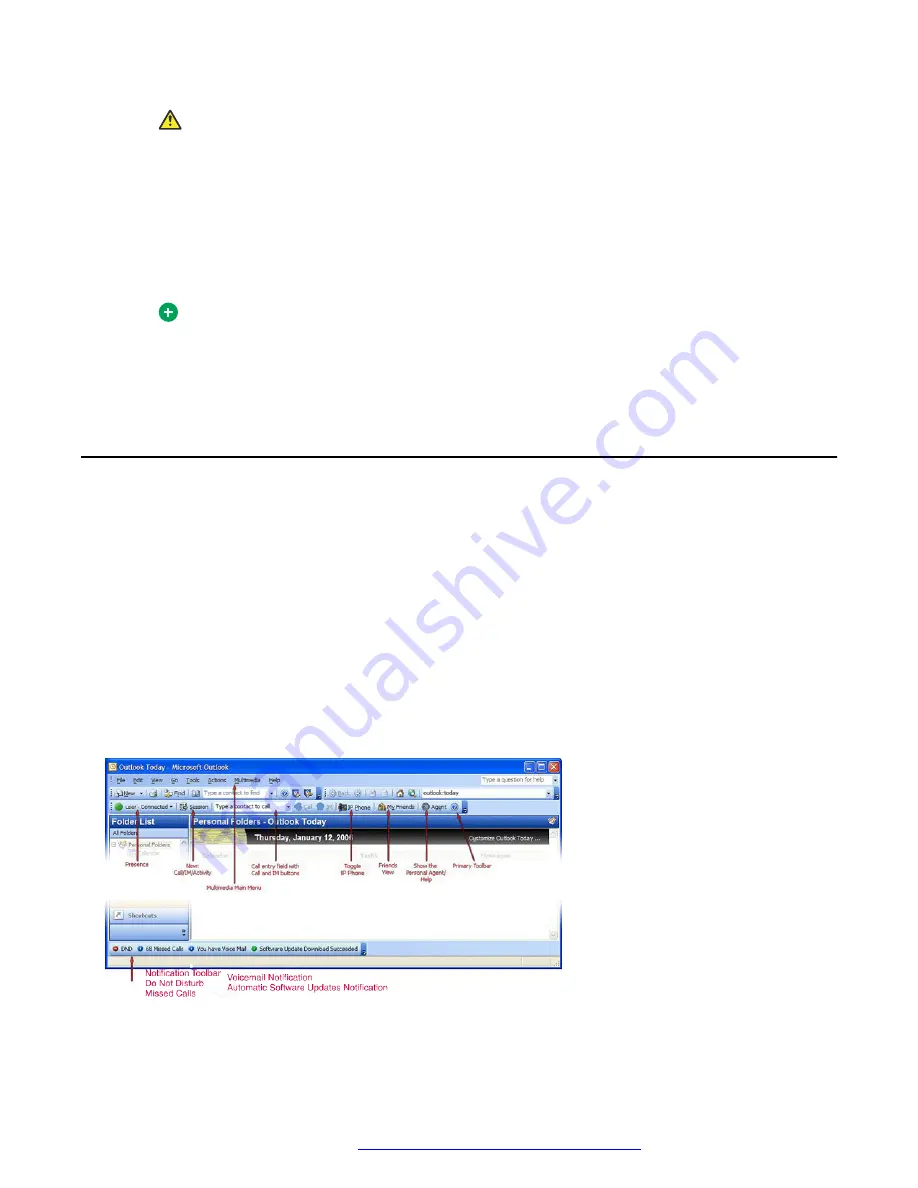
Caution:
You must provide the correct location information on your Avaya Aura
®
AS 5300 Office
Client; otherwise, some services, such as emergency and conferencing services, may
not work properly. For example, the location you choose determines where you are
during an emergency. If you choose
Other
as your default location, and you have to
make an emergency call, the emergency call may route to the incorrect Public Safety
Answering Point (PSAP).
6. Click
OK
.
Tip:
If you want to change your location while signed in to the Avaya Aura
®
AS 5300 Office
Client, select
Multimedia
>
Preferences
and then select the User list item. Click
Change
to change your location.
Understanding the AS 5300 Office Client interface
The Avaya Aura
®
AS 5300 Office Client adds the following items to the Microsoft Outlook interface:
• Multimedia main menu
• Multimedia toolbar
• Notification toolbar
• Context menus
• System tray icon and menu
• Avaya Aura
®
AS 5300 Office Client folder group
The following figure shows the main window that appears when you open Microsoft Outlook after
installing the Avaya Aura
®
AS 5300 Office Client.
Figure 1: Main window after installing AS 5300 Office Client
Getting Started
October 2017
Avaya Aura
®
Application Server 5300 Office Client User Guide
20






























