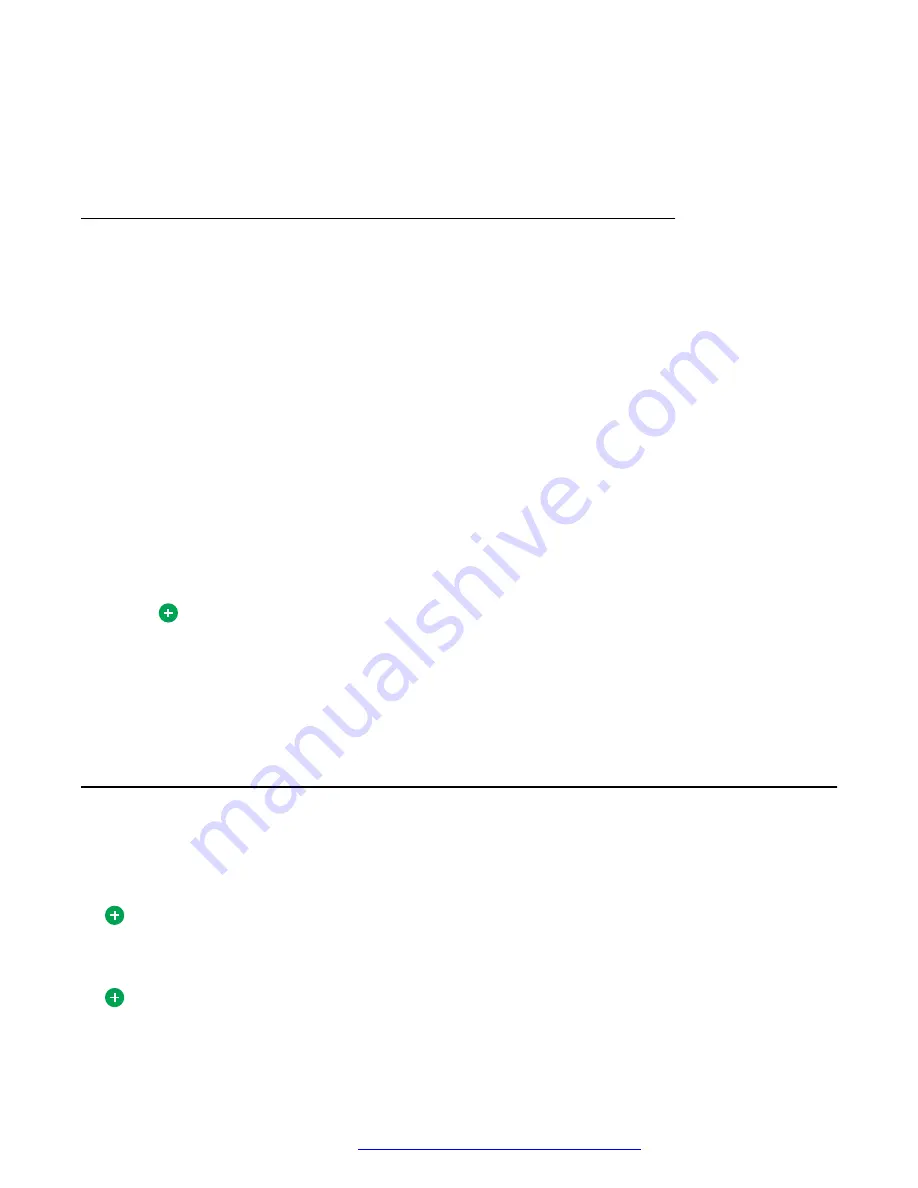
4. After talking to the transfer destination, click
Complete Transfer
to initiate the transfer.
The party being transferred is brought into the conversation and you automatically drop out
of the call.
Transferring a call to voice mail
About this task
Transferring a call to voice mail does not performs the same function as transferring a call to a
contact using blind transfer because there is a chance the contact will answer the call before it
reaches voice mail.
Use this procedure to transfer an active call to the voice mail of a contact.
Procedure
1. Click
Transfer
in the
Conversation
window for the conversation you want to transfer.
The
Transfer Call controls
appear in the
Conversation
window.
2. Enter a transfer address, such as a telephone number or SIP address (or by selecting an
address from the list)
3. Click
Transfer contact to voice mail
in the
Transfer Action
section.
The Avaya Aura
®
AS 5300 Office Client transfers the call to the named destination, closes
the
Conversation
window, and disconnects the call.
Tip:
You can cancel a transfer by clicking by
Cancel Transfer
in the
Transfer Actions
section.
You can redirect a call before answering it by clicking
Redirect
in the
Receiving Call
window.
Conference calling
Use the Avaya Aura
®
AS 5300 Office Client to configure network-hosted audio conference calls. The
maximum number of parties that can be joined together in a network-hosted audio conference
depends on the number provisioned for you by your service provider or system administrator.
Tip:
Depending on provisioning, you may not be able to initiate a conference during an emergency
services call.
Tip:
To make conference calls, your Avaya Aura
®
AS 5300 Office Client must have voice enabled.
Conference calling
October 2017
Avaya Aura
®
Application Server 5300 Office Client User Guide
37






























