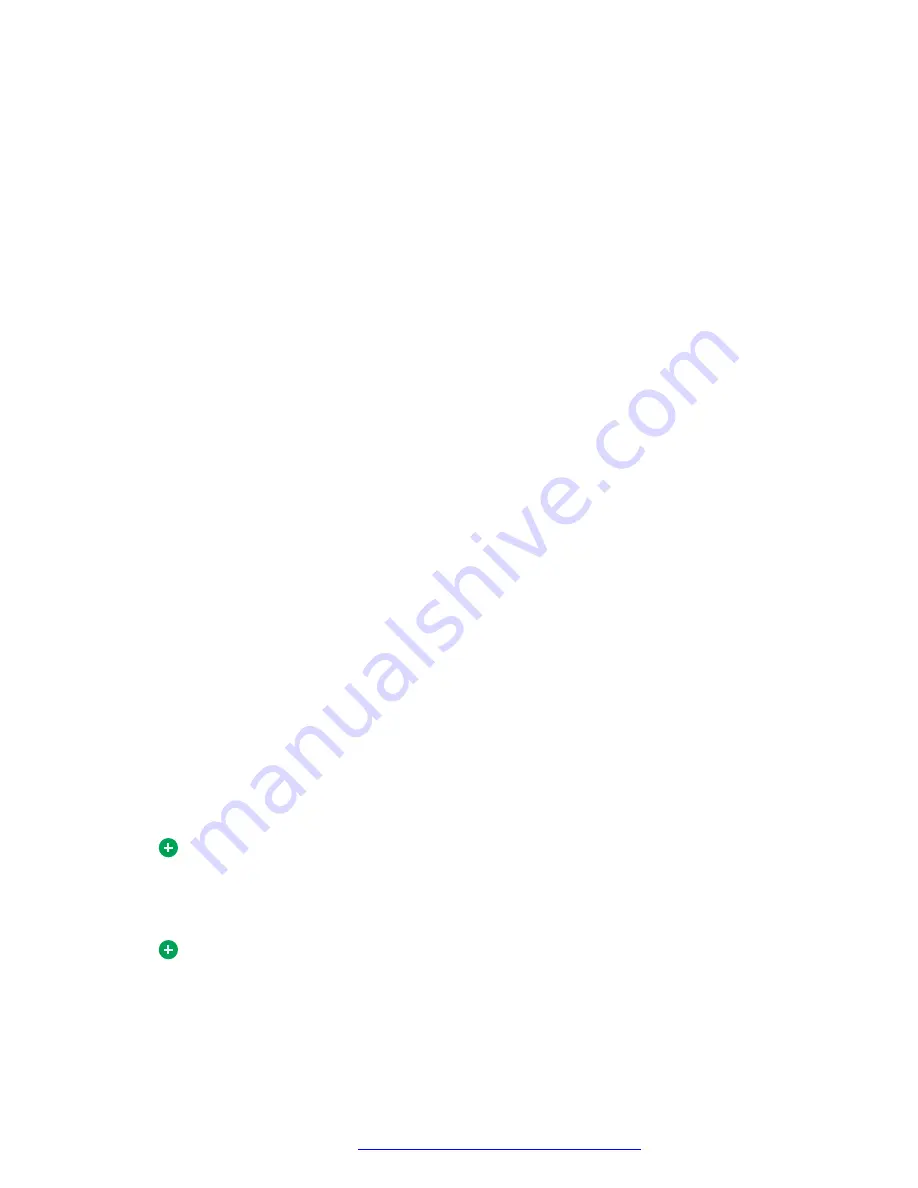
If your system administrator enables the global address book feature, you can access the global
address book through the Avaya Aura
®
AS 5300 Office Client. If your system administrator disables
the global address book feature, you cannot access the global address book.
Importing contacts
About this task
Use this procedure to import contacts from global address book.
Procedure
1. Select
Multimedia
>
Import Contacts
.
The
Import Contacts
from
Global Address Book
window appears.
2. Type the information you are searching for in the
Search
for entry field.
3. Choose an option from the
Filter Search by
list. The options are:
• Name
• First Name
• Last Name
• Phone Number
• SIP Address
4. Click
Search
.
All contacts matching the search parameters appear in the
Select Contacts to Import
list.
5. Select the contacts that you want to import and click
Add
The items you want to import appear in the
Review List
,
Select Friends
, and
Import
list.
6. You can perform additional searches to find more contacts to import by repeating step 2
through step 5.
7. To designate contacts as Friends, select the
Friend
check box next to the contact.
8. To remove a contact from the
Review List
,
Select Friends
, and
Import
list, select the item
you want to remove and click
Remove
.
9. After you retrieve all the contacts that you want to import, click
Import
.
Tip:
You cannot specify the Friends group when importing contacts from the global address
book. Once you import the contacts, select each new contact separately and choose the
group.
Tip:
When you import a contact, a copy is stored in the same location as your Microsoft
Outlook contacts, either on your PC or your mail server. These copies are separate from
the global address book and are not maintained by your system administrator.
Managing your contacts
October 2017
Avaya Aura
®
Application Server 5300 Office Client User Guide
57






























