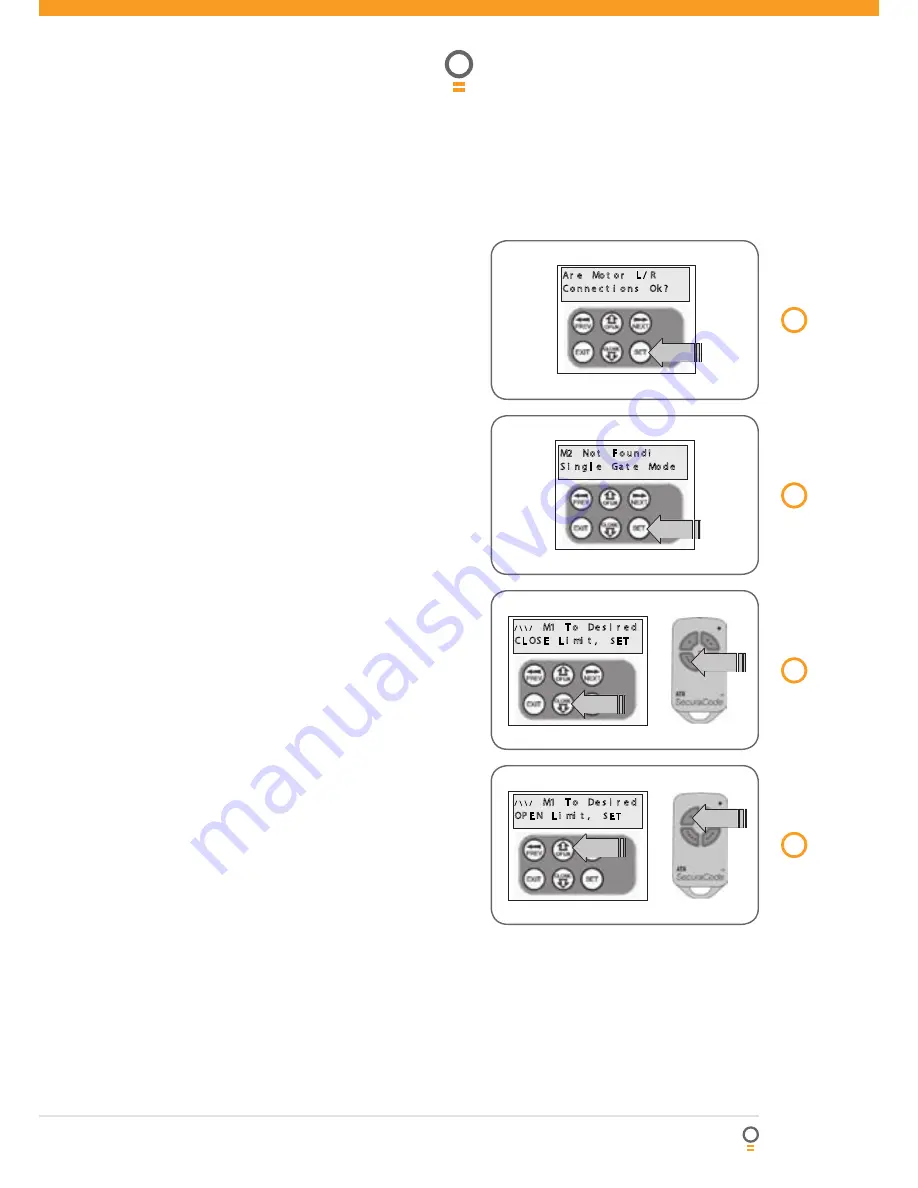
Owner Installation Instructions
Easy Slider - Sliding Gate Opener
17
Step 2. Setting the left/right connector
1. Confirm motor connection is set for correct
side
(Fig. 13)
.
2. Press SET to confirm.
Step 3. Confirming single gate mode
The controller will now determine whether a single or
dual gate installation is required by trying to detect the
presence of a second drive unit. As this is a single leaf
gate installation, the screen below will be shown. Press
SET to continue
(Fig. 14)
.
Step 4. Setting close travel limit
1. Press CLOSE to move gate to the desired CLOSE
LIMIT (or press button 4 on transmitter)
(Fig. 15)
.
2. Press SET to record the CLOSE LIMIT (or press
button 2 on Transmitter).
NOTE:
Limit will not be accepted unless the gate is
driven in the close direction.
Step 6. Setting open travel limit
1. Press OPEN to move gate to the desired OPEN
LIMIT (or press button 1 on transmitter)
(Fig. 16)
.
2. Press SET to record the OPEN LIMIT (or press button
2 on Transmitter).
NOTE:
Limit will not be accepted unless the gate is
driven in the open direction.
Automatic limit adjustment and load profile
After a brief pause the controller will automatically
close and open gate several times to adjust the speed
at which the limits are approached and also to learn
the normal load profile of the gate. When the setup is
complete the MAIN SCREEN will be displayed with the
gate shown to be Closed. The Gate can now be used.
NOTE:
Do not press transmitter during limit
adjustment process.
Pedestrian access position
After completing the above procedure the Pedestrian
access position is automatically set to a position which
is in the middle of the gate travel. The position can be
manually set by following the SETTING PEDESTRIAN
POSITION procedure.
Errors during setting of travel limit
During the above procedure many error checks are
preformed. If an error is detected a message will be
displayed indicating the error.
14
fig
15
fig
�� � �� � � �
� � �
� � � � � � � � � � �
�� �
�� � � �
�� �� �
� � � � � �
� � � � � � �� � � �� � �
�� � � �
13
fig
� � � �
�� � � �� � � � � �
� � �� � � � �� � �
� � �
�� � � �
��
�� � � �
� � � �
�� � � �� � � � � �
�� � � � � �� � �
� � �
�� � � �
�� � � �
��
16
fig
Setting travel limits
















































