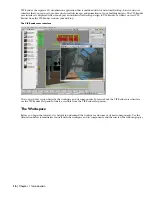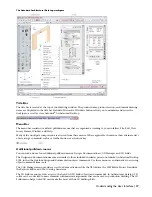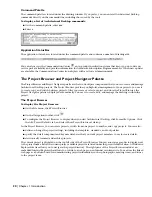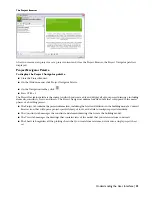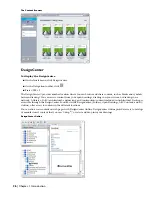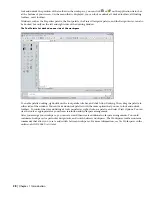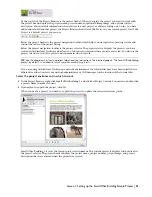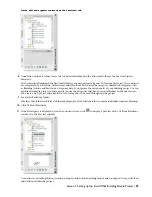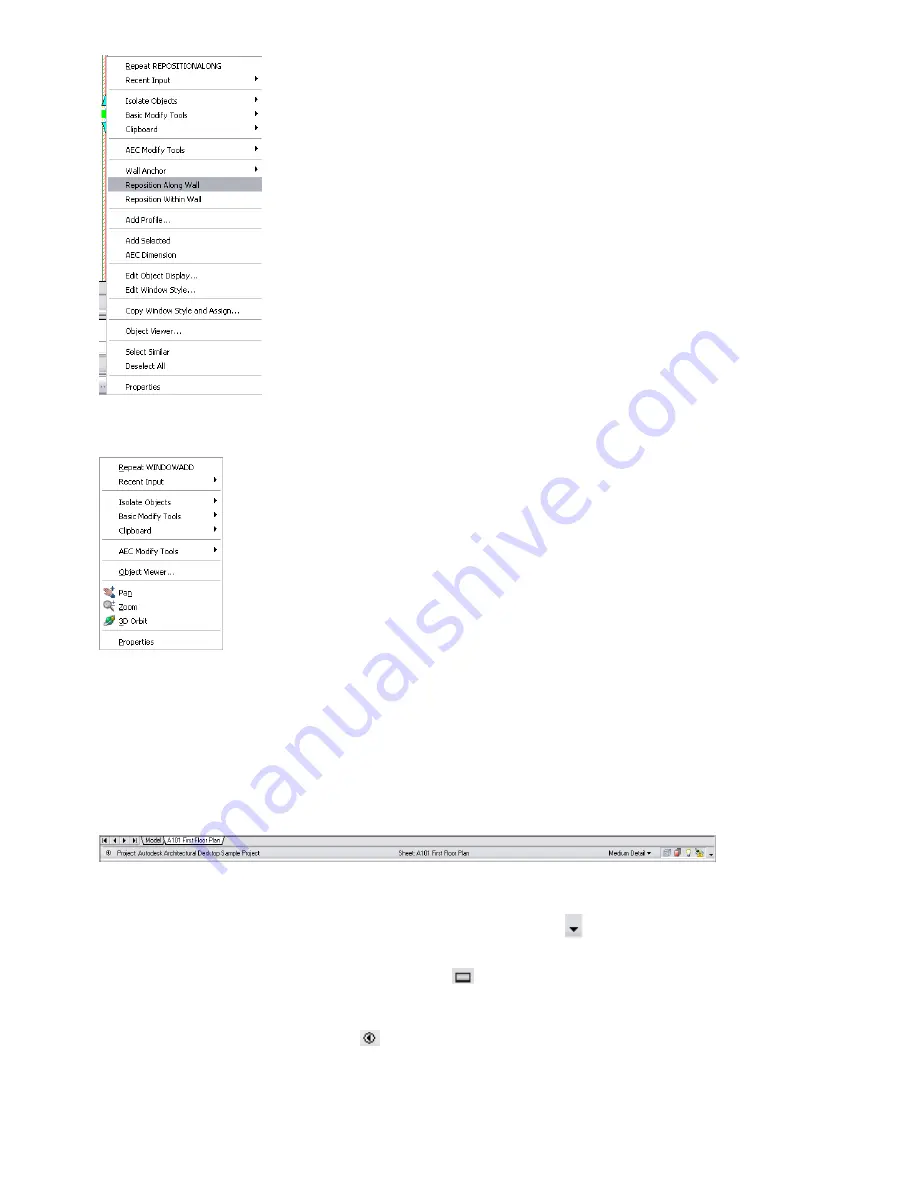
A general context menu is also available when you right-click in the drawing area without selecting an object. This
menu contains all modify tools, viewing commands, and the Properties command.
Drawing Window Status Bar
The drawing window status bar is located under the drawing window. It reports the following information about the
current project and drawing:
■
the name of the current project
■
the type (construct, element, view, or sheet) and name of the current drawing
■
the active scale for the current drawing or viewport
■
the display configuration of the current viewport or model space view
Options at the far right of the drawing window status bar provide access to the Surface Hatch Toggle, Layer Key overrides,
the Isolate Objects command that hides and displays objects that you select, and access to AEC Project Standards. To
display and clear these options from the drawing window status bar, click
, and click the options that you want to
display or clear.
To display and hide the drawing window status bar, click
on the application status bar at the bottom of your screen.
Open Drawing Menu
To display the Open Drawing menu, click
on the drawing window status bar. A menu displays a number of drawing
setup, plotting, and publishing commands. You can use the Drawing Setup command to change settings of your current
drawing, such as the active scale, layer standard, and layer key style. Also included is the Link to VIZ Render command
that you use to export building model geometry and materials from Architectural Desktop to VIZ Render.
Understanding the User Interface | 19