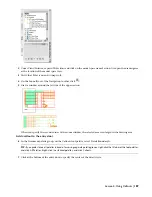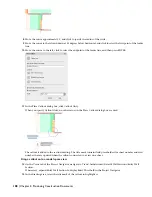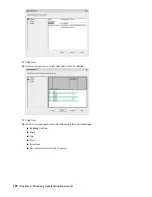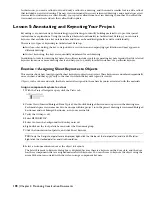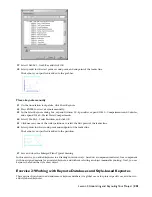2
Under Views\Interior, expand 2D Sections and click on the model space name Section A to open the drawing area
at the location of the model space view.
3
Verify that Polar is on and Osnap is off.
4
On the Zoom flyout of the Navigation toolbar, click
.
5
Draw a window around the left side of the upper section.
When you specify the second corner of the zoom window, the selected area is enlarged in the drawing area.
Add a callout to the entry door
6
In the Document palette group, on the Callouts tool palette, select Detail Boundary A.
TIP:
If you prefer to see all palettes instead of accessing separate palette groups, right-click the title bar of the tool palettes,
and click All Palettes. Right-click the stacked palettes, and click Callouts.
7
Click at the bottom of the entry door to specify the center of the detail circle.
Lesson 4: Using Callouts | 187