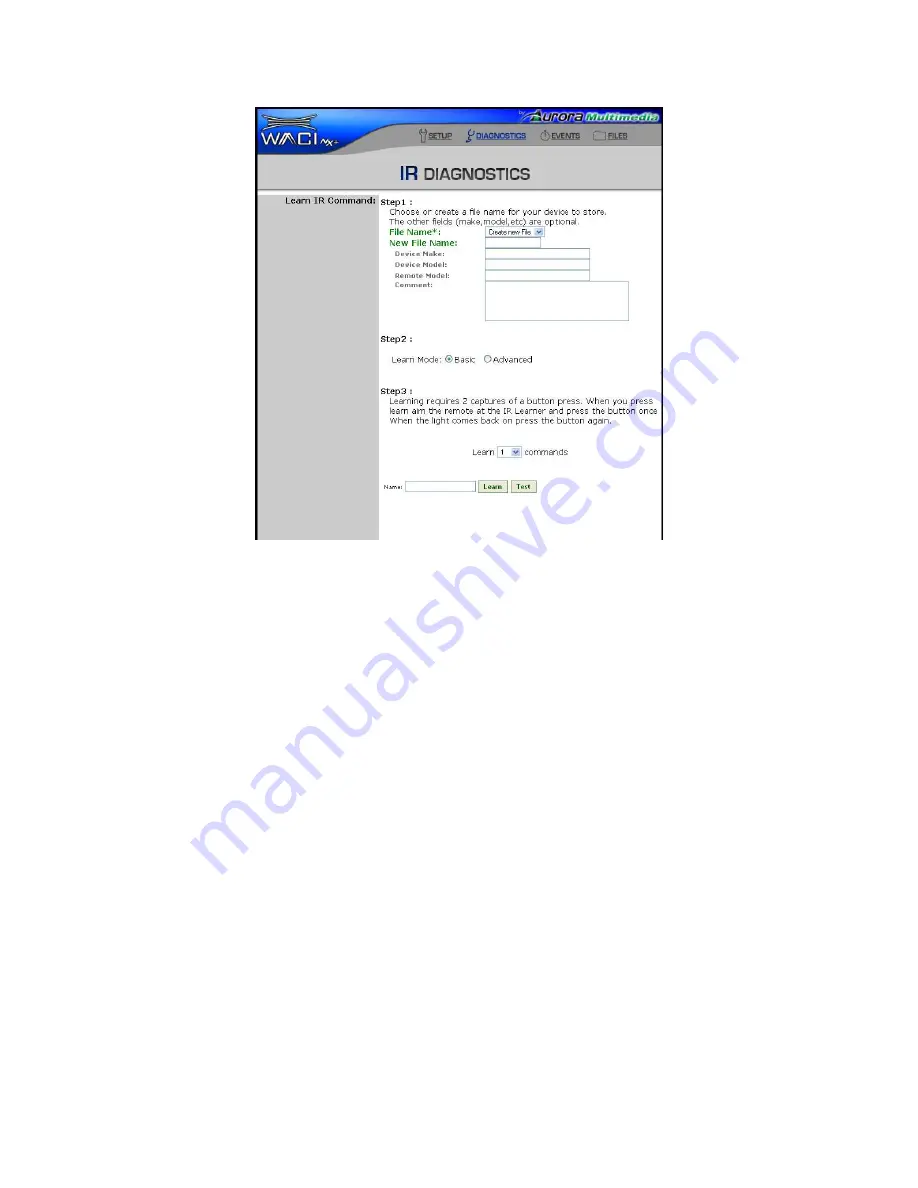
48
In step 1, choosing a File Name allows you to “group” all of your IR commands by device. For your
convenience, you may choose a File Name that indicates which device you have chosen to support (such
as “
acmeDVD
” or “
acmeVCR
”. You may also enter the Make, Model, Remote Model, and any
Comments about your device (this information is optional). The File Name should contain letters and
numbers only, no spaces.
In step2 select the learn mode. Basic is a simple sample of the incoming IR. Try this mode first. If it
does not work then try advanced mode which will do a more intelligent sampling and filtering.
In step 3, you may choose a name for your Command (such as “
Play
” or “
Eject
”). Use letters and
numbers only, no spaces should be included in the name. This Command will be associated with the
device / File Name you specified in step 1. There is also a learn x commands where x is the number of
commands to be learned. This allows multiple entries of commands to be entered before learning which
in turn will speed the process.
Finally look for the IR Learner port located on the front of the WACI. Steadily aim your remote's IR
output 6” from the sensors and press the desired remote button you wish the WACI to learn. The IR LED
will glow slowly while the WACI is waiting for an IR signal, and turn solid when it detects a signal. If
the remote is too close the LED will glow fast. The web display will indicate a successfully learned
command or a timeout if nothing was received.






























