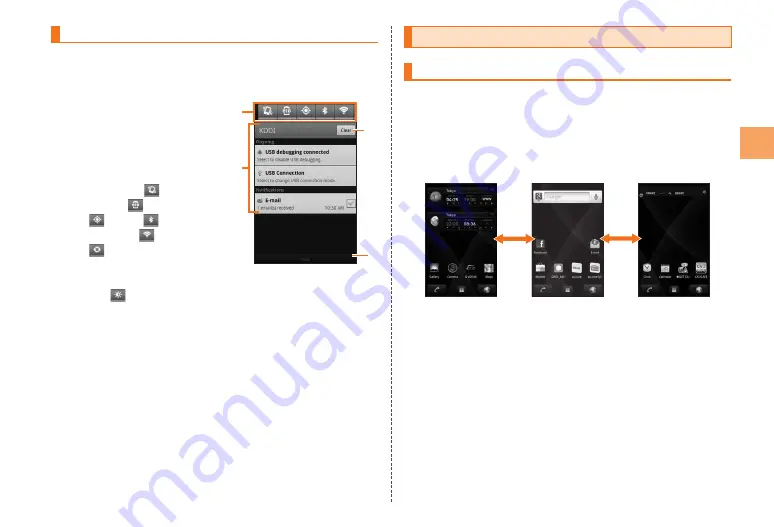
Using Notification Panel
In the notification panel, you can check the details on notification
indicators and status indicators or activate an application
corresponding to the indicator.
Flick/drag the status
bar downward
The notification panel
appears.
《
Notification panel
》
①
Function Switches
Tap any of
(Silent
mode),
(eco mode),
(GPS),
(Bluetooth
®
function),
(Wi-Fi), and
(Auto Sync) to turn the
corresponding function
ON/OFF.
Tap (screen
brightness) to adjust the
screen brightness.
②
Notification area
You can view the status of the IS11CA and contents of
notifications. You can tap to activate a corresponding
application depending on the notification.
③
Clear button
Tap the “Clear” button to clear any notification with a
checkmark in the checkbox.
For any notification you do not want clear, tap the
checkbox to remove the checkmark.
④
Close tab
Flick or drag upward to close the notification panel.
④
③
①
②
④
③
①
②
Using the Home Screen
Switching the Home Screen
You can switch the home screen by sliding or flicking it to the
right and left.
A total of seven home screens, three for each side, are set by
default.
You can register shortcuts, widgets and folders on each home
screen.
《
Swiching home screens
》
21
Lear
ning the Basics
















































