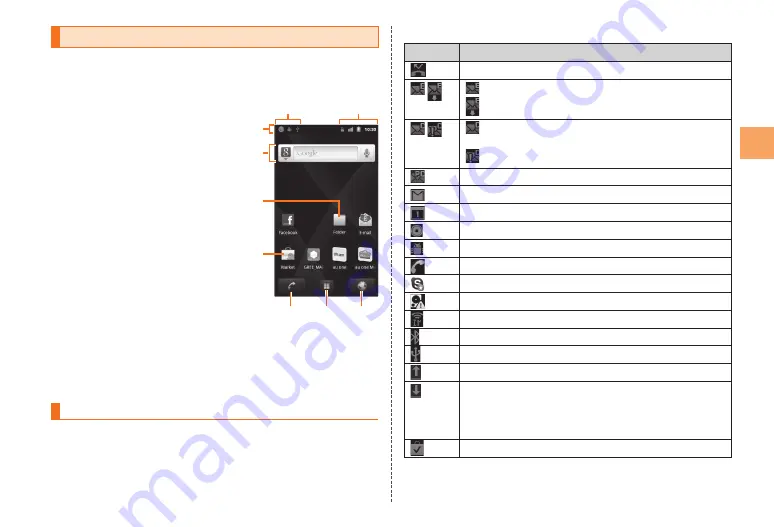
Viewing the Home Screen
On the home screen, you can check the status and current
settings of the IS11CA, start an application from a shortcut icon,
etc. You can also place and use your favorite widgets.
①
Status bar
Displays notification indicators
such as missed call or status
indicators to check the status of
the IS11CA.
②
Notification indicator
③
Status indicator
④
Widgets
⑤
Folder
⑥
Shortcuts
⑦
Phone button
Tap this button to display the
most recently displayed screen
out of the phone number entry
screen, call log screen, contacts
list screen, favorites screen, and
activities screen.
⑧
Launcher button
⑨
Browser button
《
Home screen
》
* This screen is for the
explanation of each function,
so it is different from the
default status.
Using Status Bar
The status bar is on the top of the screen of the IS11CA. The
notification indicators to notify you of a missed call, a new mail
message, or a running operation are displayed on the left side
of the status bar, while the status indicators to show the status of
the IS11CA are on the right side.
④
⑥
⑦
⑨
⑧
①
②
③
⑤
④
⑥
⑦
⑨
⑧
①
②
③
⑤
Examples of Notification Indicator
Indicator
Description
Missed call
New mail message (E-mail)
Unreceived mail message (E-mail)
New mail message (C-mail)/Answering Service
message notification
Sending failed (C-mail)
New mail message (PC-mail)
New mail message (Gmail)
Schedule notification of the calendar
Playing music
USB debug connecting
Dialing/Calling
New event of Skype™
Few space available in the IS11CA
Infrared communication in progress
Receiving Bluetooth
®
pair setting request
USB connecting
Uploading data
Downloading/Finished downloading/Installing data or
application
The downloading indicator is displayed as an
animation.
•
Finished installing
■
19
Lear
ning the Basics
















































