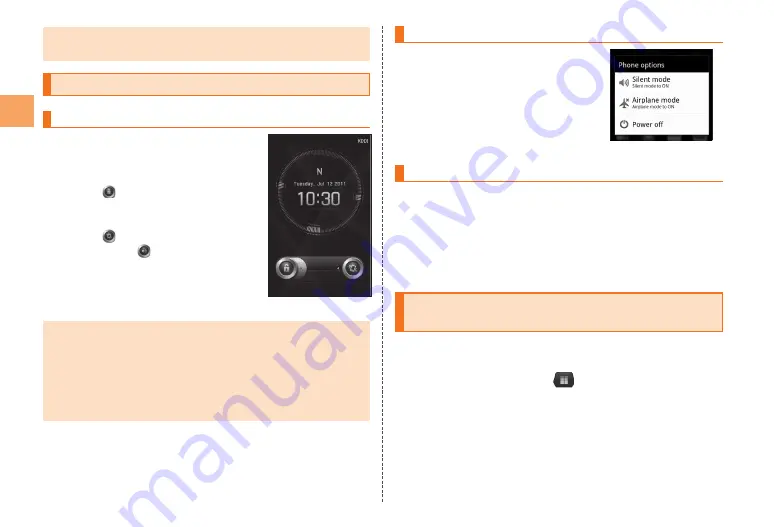
10
Getting Ready
Charging is available by connecting the IS11CA to a PC with the
microUSB cable 01.
Turning the Power On/Off
Turning the Power On
Hold down
P
for at least
two seconds
The unlock screen is displayed.
Drag
to the right to unlock. If
Screen Lock is set, the Lock No.
entry screen is displayed.
Drag
to the left to enable Silent
mode. Drag
to the left to disable
Silent mode.
•
•
《
Unlock screen
》
The initial setting of the touch panel is executed while the logo
“Android™ au with Google™” is displayed. Do not touch the
screen, otherwise touch panel operations may not be performed
properly.
After you purchase the IS11CA, the Initial Settings screen is
displayed automatically when turning on the power for the first
time.
•
•
•
Turning the Power Off
Hold down
P
for at
least two seconds
The Phone options screen is
displayed.
[Power off]
→
[OK]
《
Phone options screen
》
Sleep Mode
If you press
P
or no operation is made for a while, the screen
is turned off temporarily, and then sleep mode is set.
Canceling Sleep Mode
While sleep mode is set, press
P
The unlock screen is displayed.
Switching the Display Language to
English
You can switch the display language for function names and
other items to English.
On the home screen,
→
[設定]
(Settings)
→
[言語とキーボード]
(Language & keyboard)
[言語を選択]
(Select language)
→
[English]
■













































