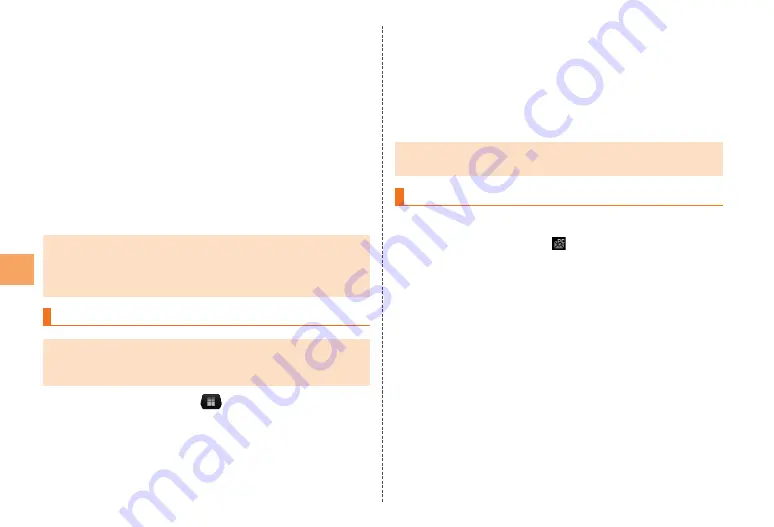
42
Tap the “Password” field
→
Input the password
→
Tap [Next]
The mail server is set automatically.
If the mail server is not set automatically or you tapped
“Manual setup”, the user name and mail server need to be
set.
Input the account name in the “Give this
account a name” field
If you skip this step, the mail address becomes the account
name.
Tap the “Your name” field
→
Input your name
→
Tap [Done]
If the mail server is not set automatically or you want to manually
set up the mail account, obtain the information required for the
settings from your service provider and then set the mail server
information.
Creating and Sending PC-mail
If multiple mail accounts are registered, display the inbox of
the mail account you want to use for sending mail before you
perform this operation.
On the home screen,
→
[PC-mail]
→
M
→
[Compose]
The mail composition screen is displayed.
Input the other party’s mail address in the “To”
field
To add Cc or Bcc, tap
M
→
[Add Cc/Bcc].
•
•
Tap the “Subject” field
→
Input the subject
Tap the “Compose Mail” field
→
Input a
message
To attach a file, tap
M
→
[Add attachment] and then select
the file.
Tap [Send]
The sent mail is handled as mail from a PC. It will not be
delivered if the recipient’s device is set to reject mail from PCs.
Receiving PC-mail
PC-mail is received
When PC-mail is received,
appears in the status bar, and
the mail ringtone sounds.
Flick/drag the status bar downwards
The notification panel is displayed.
Tap [New email]
The inbox screen is displayed.
Tap the mail you want to read
The mail message screen is displayed.
•






























