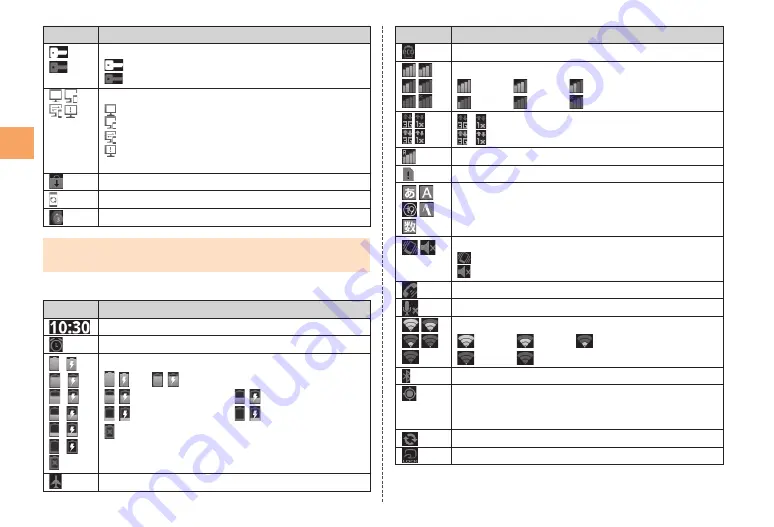
Indicator
Description
VPN connection
Connected to VPN
Unconnected to VPN
PC Link
PC Link running
PC Link connected
PC Link accessing
User registration notification/Host rename
notification
Update available
Major update (OS Update) available
Indicators collected
When the same type of notifications exist, the number of them is
displayed on the lower right of the indicator.
Examples of Status Indicator
Indicator
Description
Time
Alarm set
( )
( )
( )
( )
( )
( )
Battery level (While charging)
( ) Full/
(
) Approx. 80 % remaining/
(
) Approx. 60 % remaining / (
) Approx. 40 % remaining/
(
) Approx. 20 % remaining / (
) Approx. 10 % remaining/
Battery level 0 %
The charge indicator is displayed as an animation.
•
Airplane mode set
•
■
Indicator
Description
eco mode set
*
Signal strength
Level 4/
Level 3/
Level 2/
Level 1/
Level 0/
Out of service area
*
/
Data communication available
/
Data communication in use
*
In roaming
au IC-Card not inserted
Character type
Silent mode status
Silent mode on (with vibration)
Silent mode on (without vibration)
During a call using hands-free
Microphone set to off during a call
*
Wi-Fi signal strength
Level 4/
Level 3/
Level 2/
Level 1/
Level 0
Bluetooth
®
waiting/connecting/in use
GPS in use
The GPS information acquisition indicator is
displayed as an animation.
•
Data synchronizing
Osaifu-Keitai
®
lock setting in use
* If you have set up a Google account, the network service indicator turns
green when the IS11CA connects to Google services to synchronize Gmail,
calendar, contact, and other data and back up settings.
20
Lear
ning the Basics






























