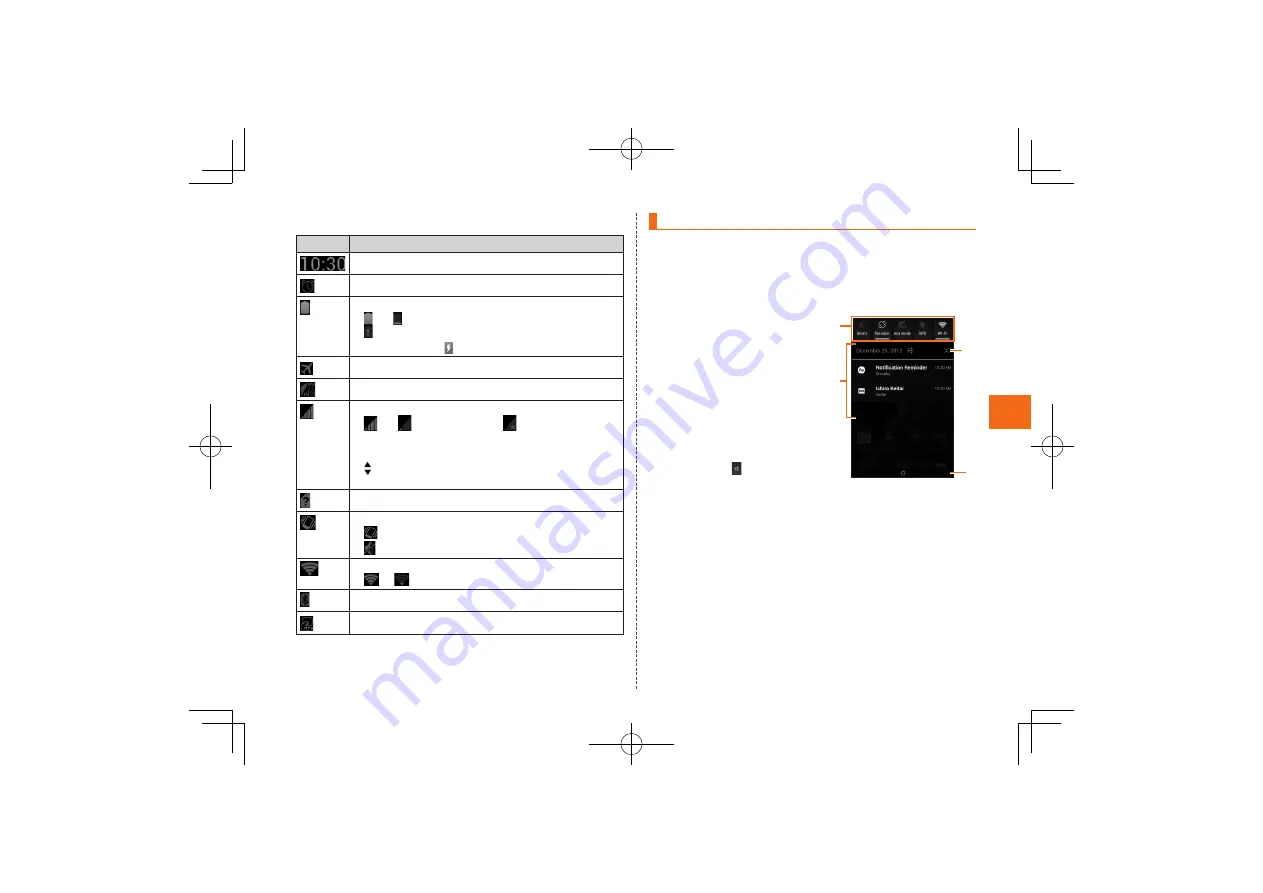
49
Basic
O
p
e
ra
tion
■
Examples of Status Icon
Icon
Description
Time
Alarm set
Battery level
〜
Remaining battery power indicators /
No battery power
•
The charge icon is displayed.
Airplane mode set
eco mode set
Signal strength
〜
Level indicators
/
Out of service area
•
The indicator that indicates the network being used
for data communication is displayed on the top left.
•
is displayed over the indicator during
communication.
au Micro IC Card (LTE) not inserted
Silent mode status
Silent mode on (with vibration)
Silent mode on (without vibration)
Wi-Fi
®
signal strength
〜
Level indicators
Bluetooth
®
waiting/connecting/in use
Osaifu-Keitai
®
lock setting in use
Using Notification Panel
In the notification panel, you can check the details on notification
icons and status icons or activate an application corresponding to
the icon.
Flick/drag the status bar downward
The notification panel appears.
①
Function switches
You can set “Silent mode”,
“Auto-rotate screen”, “eco
mode”, “GPS”, “Bluetooth”,
“Wi-Fi”, “Brightness”, “Auto-
sync”, and “Surround”.
If you tap [Tap search], you
can perform a search by
tapping the characters you
want to search for on the
screen.
If you tap , you can
change the icons displayed
for the function switches and
change the display order of
icons.
④
③
①
②
《
Notification panel
》
②
Notification area
You can view the status of the G’zOne and contents of
notifications.
You can tap to activate a corresponding application
depending on the notification.
③
Clear button
Clear the notifications. However, some notifications may not
be able to be cleared.
④
Close tab
Flick or drag upward to close the notification panel.
















































