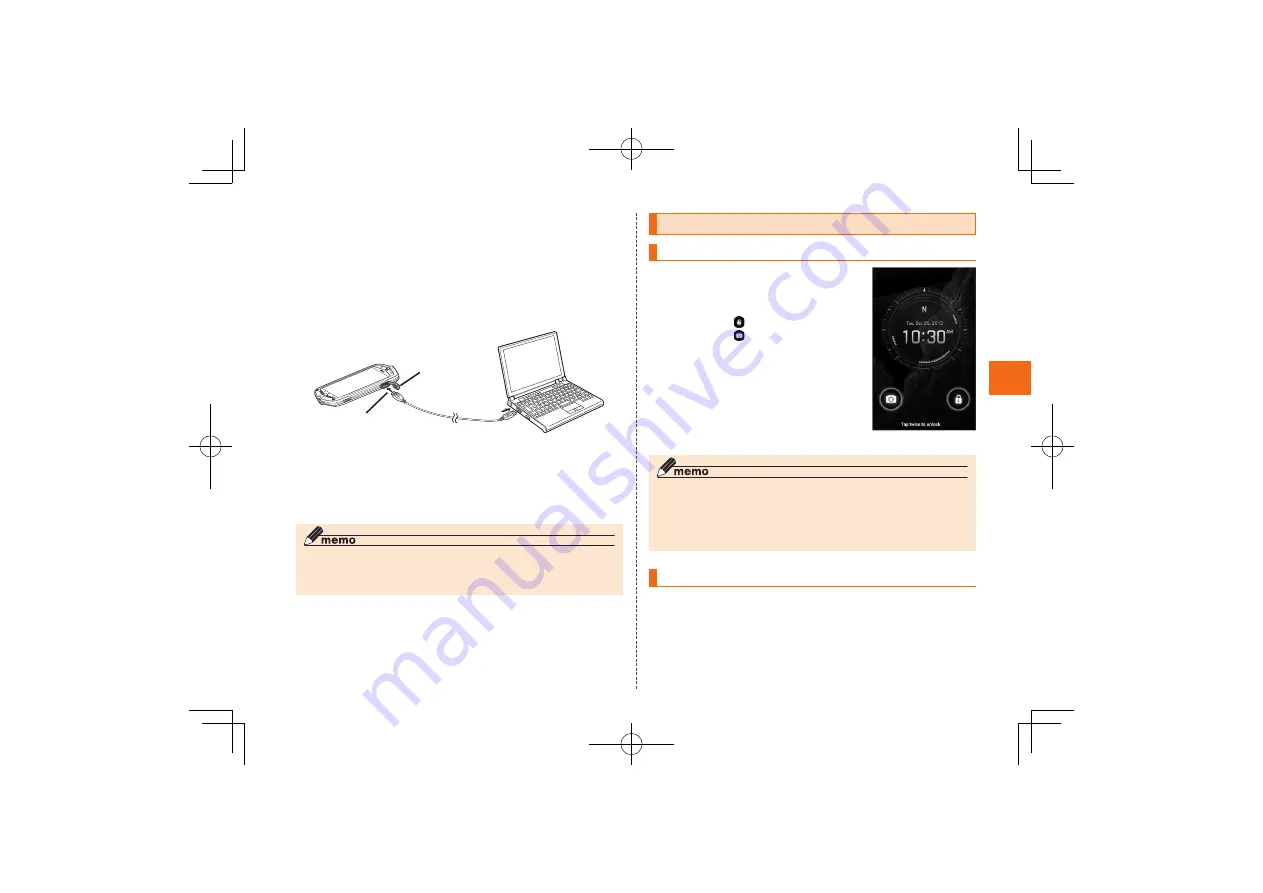
39
G
e
tti
n
g R
e
a
d
y
Connect the microUSB cable 01 (sold
separately) to the product
Open the external connection jack cover (
-1
), and then check
the orientation of the microUSB plug and insert it straight into
the jack (
-2
).
The LED indicator on the G’zOne lights and the charging
indicator appears.
When charging is complete, the LED indicator goes out.
When charging is finished, pull out the
microUSB plug while keeping it straight
Close the external connection jack cover of the
G’zOne
◎
If the battery has no charge, the LED indicator may not light and
charging may not start. If that happens, use the specified AC
adapter (sold separately) for charging.
-1
-2
Turning the Power On/Off
Turning Your Terminal On
Hold down
P
for at least
five seconds
The unlock screen is displayed.
• Double tap
to unlock.
• Double tap
to unlock and enable
camera.
《
Unlock screen
》
◎
The initial setting of the touch panel is executed while the logo
is displayed. Do not touch the screen, otherwise touch panel
operations may not be performed properly.
◎
After you purchase the G’zOne, the Initial Settings screen is
displayed automatically when turning on the power for the first time.
Turning Your Terminal Off
Hold down
P
for at least two seconds
The Phone options screen is displayed.
[Power off]
→
[OK]






























