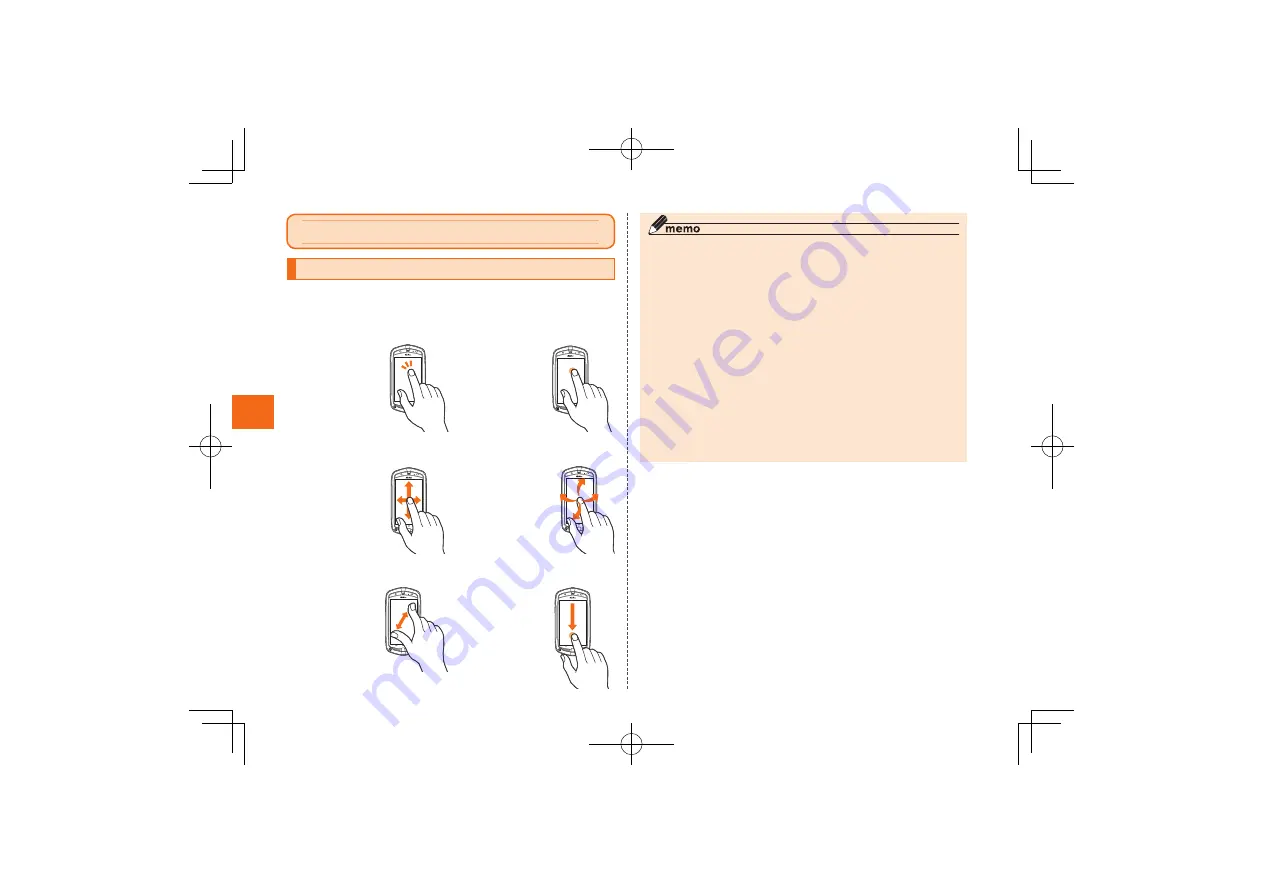
42
Basic
O
p
e
ra
tion
Basic Operation
Using the Touch Panel
The display on the product is a touch panel operated by touching it
with your finger.
■
Tap/Double Tap
■
Long Touch
Tap: Gently touch
a screen and
then immediately
release your finger.
Double tap: Tap
the same position
twice.
Keep touching
an item or key
with your finger.
■
Slide
■
Flick
While your finger
is gently touching
the screen, trace
it to the desired
direction to move
over.
Operate the
screen by
quickly moving
(flicking) your
finger up, down,
right, or left.
■
Pinch
■
Drag
Touch the screen
with two fingers
and widen
(pinch-out) or
narrow (pinch-
in) the fingers’
distance.
Keep touching
an item or icon,
trace it to the
desired direction
to move.
◎
In the following cases, the touch panel may not work even if you
touch it. It may also malfunction.
•
Operation with a gloved finger
•
Operation with your fingernails
•
Operation with a sharp-pointed object such as a ballpoint pen or
pencil
•
Operation with foreign objects placed on the operation pad
•
Operation with protective sheets or stickers on the touch panel
•
Operation involving pressing down hard on the screen
•
Operation with wet or sweaty fingers
•
Operation when the display is wet or fogged
•
Operation under water
◎
When performing flick operations, move your finger slowly and then
flick it gently.
◎
Enabling “Touch panel sensitivity” of “Touch panel Setting” may
result in a response when you bring a finger close to the touch
panel, even if you do not touch it.






























